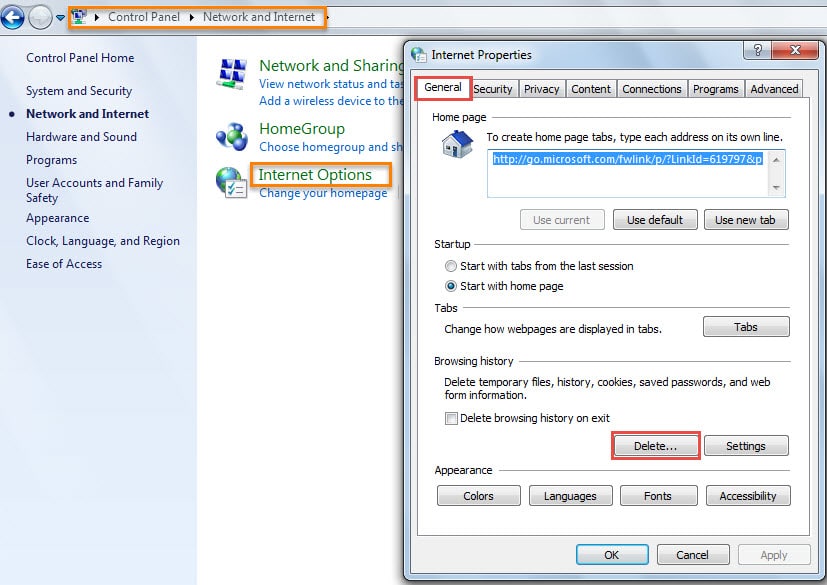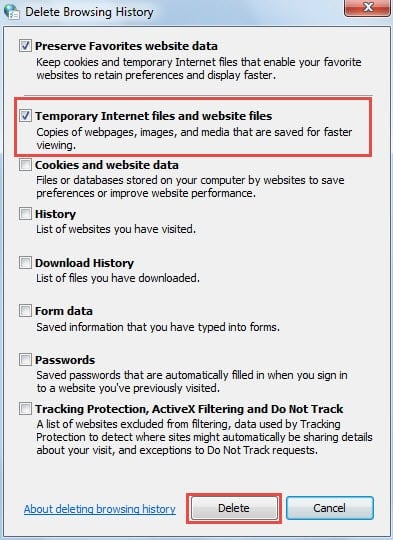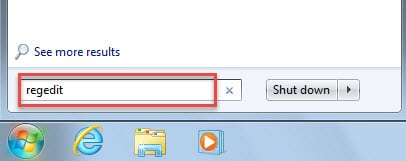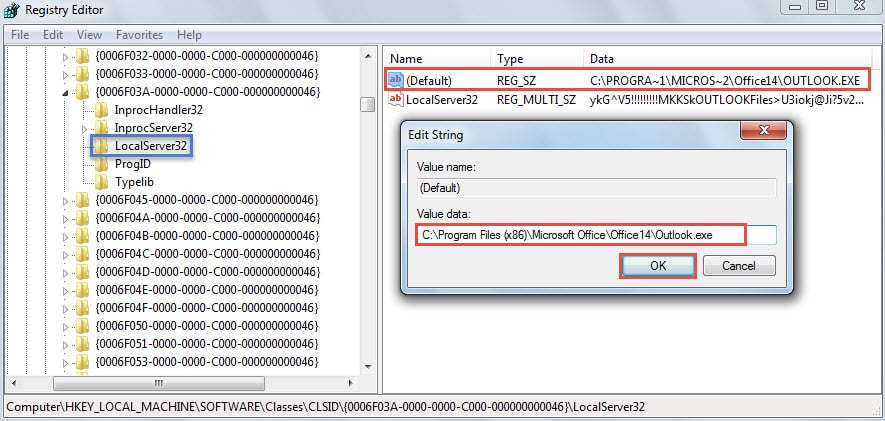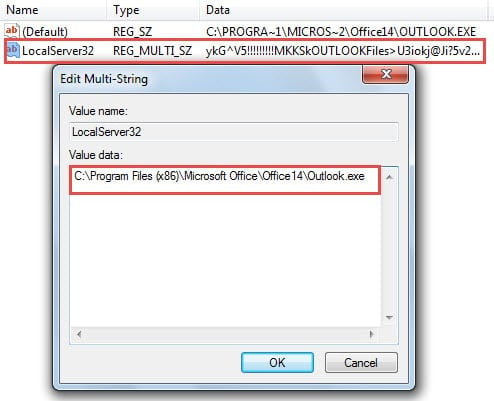Some Outlook users are complaining that “Signatures” button in Outlook Options doesn’t work as normal. This article will focus on this problem and provide the solutions.
Actually, malfunctioning “Signatures” button is a common issue in Outlook. In normal situations, when you click “Signatures” button on “Mail” tab in “Outlook Options”, the “Signature and Stationery” dialog box will pop up. Next you can edit and change signatures. But sometimes you may find that it doesn’t work. Even though you click the button, nothing will pop pup. If you are subjected to this issue, here are two solutions to rescue you.
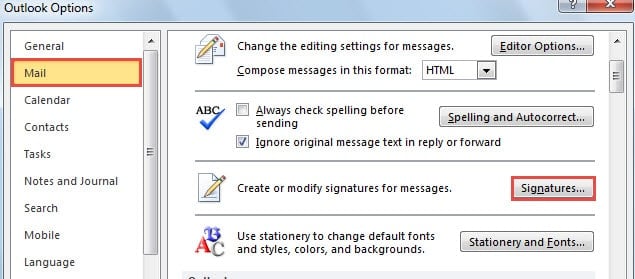
1. Empty Temporary Internet Files
- To begin with, go to “Start Menu” and select “Control Panel”.
- In the “Control Panel” window, click “Network and Internet”, and then click “Internet Options”.
- Next the “Internet Properties” dialog box will turn up with “General” tab selected. You ought to click “Delete” button under “Browsing history”.
- In the latter “Delete Browsing History” dialog, you can select “Temporary Internet files and website files”. And then click “Delete” button.
To be honest, deleting your temp internet files may or may not help much. Thus if you find “Signatures” button still cannot work, you should move on to the second means.
2. Edit Registry
- At the beginning, ensure Outlook is closed completely and go to “Start Menu”.
- Then search “regedit” and press “Enter”.
Note: Here the “User Account Control” dialog box will pop up. You can directly hit “Yes” button.
- Next in Registry Editor, you have to find the following registry keys in order: “HKEY_LOCAL_MACHINE” > “SOFTWARE” > “Classes” > “CLSID” > “{0006F03A-0000-0000-C000-000000000046}” > “LocalServer32”
- After pitching on “LocalServer32” registry key, you will see “Default” and “LocalServer32” value. You need to change the value data of both the two values to the installation directory of Outlook program. Here we will take Outlook 2010 as an example. Its default installation path is “C:\Program Files (x86)\Microsoft Office\Office14\Outlook.exe”.
- Double click the “Default” value and copy the above path to “Value Data” field. Click “OK”
- Equally, double click “LocalServer32” and then copy the path. Click “OK”
- Later you should proceed to find the following registry keys in order: “HKEY_LOCAL_MACHINE” > “SOFTWARE” > “Classes” > “Wow6432Node” > “CLSID” > “{0006F03A-0000-0000-C000-000000000046}”. Similar to Step 4, change value data of “Default” and “LocalServer32” to the default installation paths of Outlook.
- Finally click “OK” and close the Registry Editor. Restart Outlook to check if the issue goes away.
No One Can Escape from Outlook Issues
There is no doubt that Outlook is almost perfect not matter as a standalone email client or a schedule assistant. However, it still cannot get rid of various errors and even crashes. Therefore, no one can boast that they are able to eradicate Outlook issues. What we can do is to take good care of it, such as keep closing Outlook normally, beware of security threats like email borne viruses and so on. Also, due to the fact that Outlook is prone to corruption, we should procure a trustworthy repair tool, like DataNumen Outlook Repair. It can repair PST data error without breaking a sweat
Author Introduction:
Shirley Zhang is a data recovery expert in DataNumen, Inc., which is the world leader in data recovery technologies, including repair mdf db error and outlook repair software products. For more information visit www.datanumen.com