I think that the more who know about the program, the better. It made a highly tedious and occasionally difficult problem super easy to do.
Overview
Features
How to Recover
More Information
Related Products
Why DataNumen Outlook Express Repair?
#1 Recovery
Rate
10+ Million
Users
20+ Years of
Experience
100% Satisfaction
Guarantee
Recover Much More than Our Competitors
Comparison of major Outlook Express data recovery products in the market, including DataNumen Outlook Express Repair, Recovery for Outlook Express, DiskInternals Outlook Express Repair, etc.
Average Recovery Rate
Learn more about how DataNumen Outlook Express Repair smokes the competition
Our Customers' Testimonials
Extremely Simple Interface
Main Features
- Recover Outlook Express 4 mbx files and Outlook Express 5/6 dbx files.
- Export recovered emails as .eml files. You can import them back to Outlook Express easily.
- Fix dbx files with the 2GB problem.
- Support to recover Outlook Express data from temporary .dbt files.
Recovering Outlook Express Emails with DataNumen Outlook Express Repair
Find the corrupt .dbx or .mbx file for the folder where you want to recover emails.
Open DataNumen Outlook Express Repair
Note: Before attempting to repair the corrupted dbx or mbx file, you must close Outlook Express. Also, close any other applications that could modify the file.
Select the corrupt dbx or mbx file:
You can now input the dbx or mbx file name or click on the button to look at all the available files. You can use the
button to search for your dbx or mbx file as well.
DataNumen Outlook Express Repair defaults to save the recovered messages in a new directory xxxx_recovered. The xxxx is the name of the source dbx or mbx file. If the source file is Inbox.dbx, the default name for the output directory will be Inbox_recovered. You can change it as you like:
You can also input the directory name directly or click the button to search for the directory.
Clicking the will allow DataNumen Outlook Express Repair to use an advanced algorithm to scan and recover emails from the source dbx or mbx file. A progress bar shows the task as it takes place.
When the repair process is complete, and at least one message is recovered, you will see a dialogue box that looks like this:
You can now open a recovered message with Outlook Express by double-clicking the corresponding .eml file in the output directory. Or import multiple messages into a mail folder in Outlook Express.


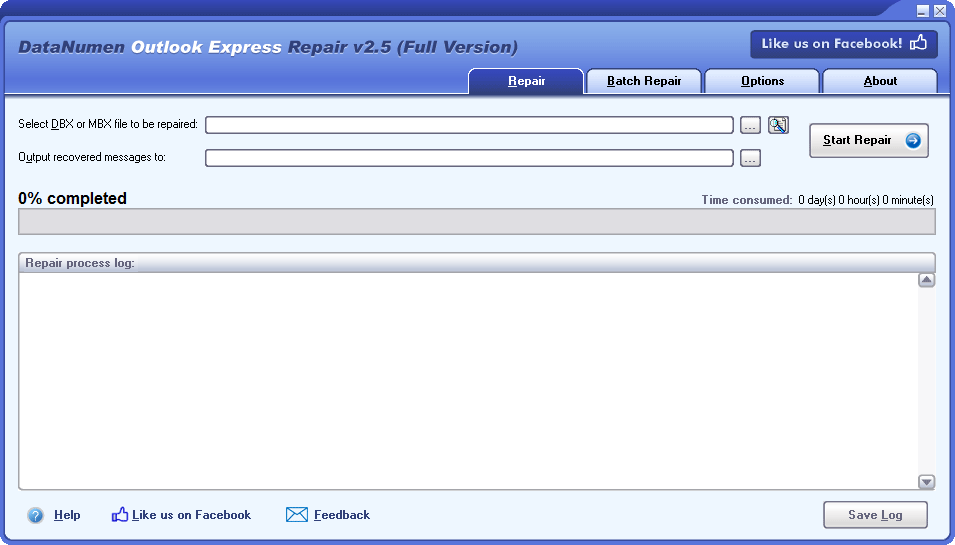
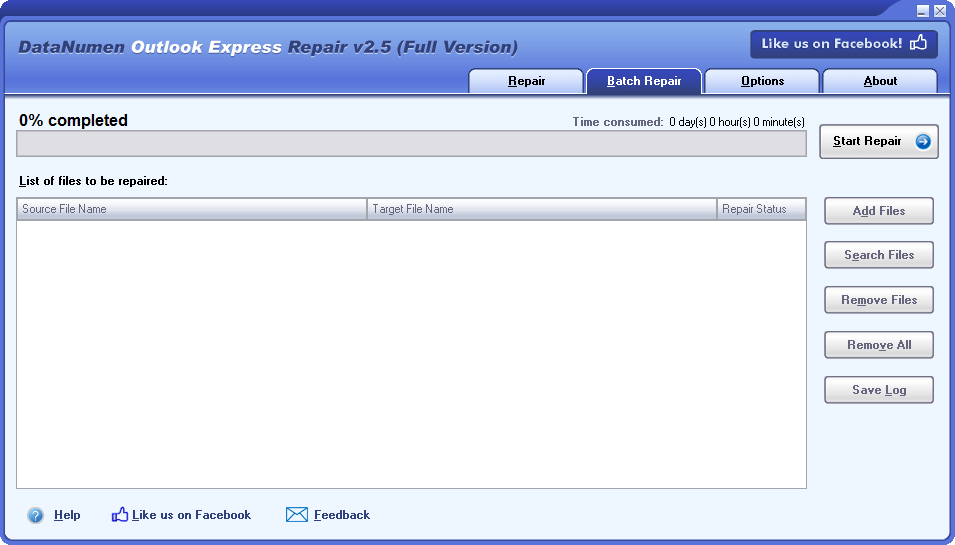
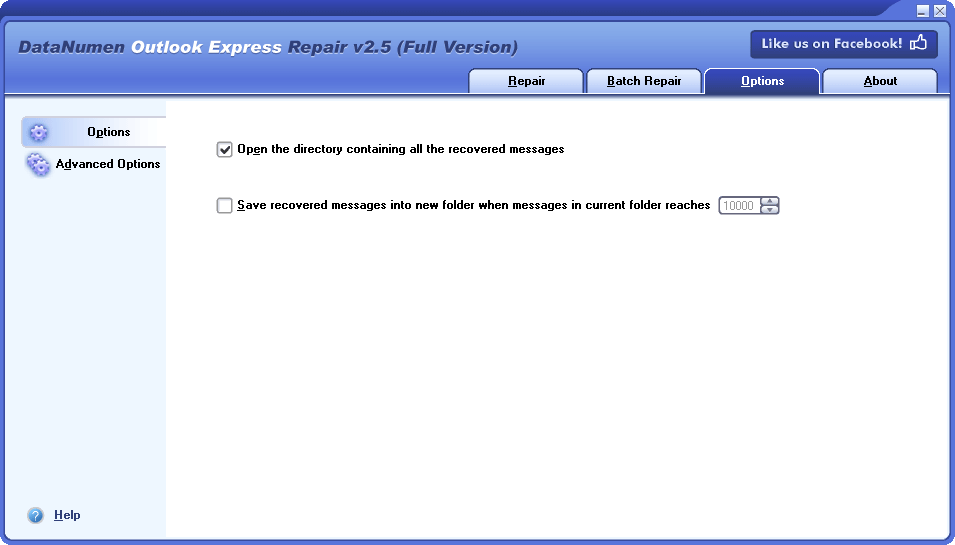
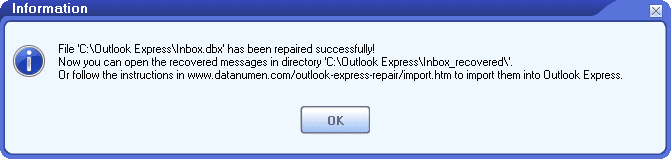



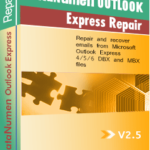 DataNumen Outlook Express Repair
DataNumen Outlook Express Repair