I was trying to open an archive containing old photos, but I couldn't, because of some error. Then I used DataNumen Zip Repair and it did the magic.
Overview
Features
How to Recover
More Information
Related Products
Why DataNumen Zip Repair?
#1 Recovery
Rate
10+ Million
Users
20+ Years of
Experience
100% Satisfaction
Guarantee
Recover Much More than Our Competitors
DataNumen Zip Repair vs. Zip Repair Pro, Recovery Toolbox for ZIP, Diskinternals Zip Repair, Object Fix Zip, etc.
Average Recovery Rate
Learn more about how DataNumen Zip Repair smokes the competition
Our Customers' Testimonials
Extremely Simple Interface
Main Features
- Fix all sub-types of Zip files and all kinds of self-extracting files created by WinZip, WinRAR, 7-Zip, and other Zip apps.
- Check data integrity and fix incorrect CRC values in the archive.
- Repair Zip archive files and Zip item files larger than 4GB.
- Repair spanned Zip files, split Zip files, and encrypted Zip files.
- Extract files in the fixed Zip or SFX archive.
Using Our Zip Repair Tool to Recover Damaged Zip Archives
Start DataNumen Zip Repair.
Note: Before recovering any damaged or corrupt zip files with DataNumen Zip Repair, please close any other applications that may modify the corrupt files.
Select the damaged or corrupt zip file to be repaired:
You can input the zip file name directly or click the button to browse and select the file. You may also click the
button to find the zip file to be repaired on the local computer.
By default, DataNumen Zip Repair will repair the zip file and extract all items in it to a directory called xxxx_recovered, where xxxx is the name of the source zip file. For example, for source zip file Damaged.zip, the default output directory will be Damaged_recovered. If you want to use another name, then please select or set it accordingly:
You can input the output directory name directly or click the button to browse and select the output directory.
Click the button, and our Zip file repair tool will start scanning and repairing the damaged zip file. The progress bar
will indicate the data recovery progress.
After the repair process, if the source zip file can be repaired successfully, our tool will extract files in it and output them to the specified directory. And you will see a message box like this:
Now you can open the output directory and access the items in the Zip file.
More Information
Revitalizing Nike’s Data Integrity with DataNumen Zip Repair
Advancing Data Accessibility: A Case Study on BP’s Strategic Use of DataNumen Zip Repair
Unzipping Success: A Case Study on GlaxoSmithKline’s use of DataNumen Zip Repair
DataNumen Zip Repair Implementation: A Success Story of Accenture
Morgan Stanley Revolutionizes Data Recovery via DataNumen Zip Repair: A Case Study
Bridgestone Optimizes Data Integrity with DataNumen Zip Repair: A Case Study
Intel Improves Archive Management with DataNumen Zip Repair: A Case Study
Which versions of Windows systems are supported?
Our repair software supports Windows 95/98/ME/NT/2000/XP/Vista/7/8/8.1/10 and Windows Server 2003/2008/2012/2016/2019. Both 32bit and 64bit are supported.
How does a Zip file get corrupted?
There are many reasons that will cause Zip file corruption, such as network issues, viruses, hard drive failures, etc.
When a Zip file is corrupt, you may get error messages such as “Unexpected end of archive” or “Cannot open file: invalid archive” when opening it.
We recommend you to keep a Zip repair tool on hand so that whenever the corruption occurs, you can use it to repair the damaged Zip file and get your data back as soon as possible.
Are there free ways or freeware to repair corrupt Zip files?
Yes, check this https://www.datanumen.com/3-free-ways-to-repair-corrupt-zip-or-rar-archives/
What is the CRC value in Zip files?
Please see this article: https://www.datanumen.com/what-is-the-crc-value-in-zip-and-rar-files/
What are the advantages of your tool over other similar tools?
There are many similar repair software in the market, such as Diskinternals Zip Repair, Object Fix Zip, etc. We have made comprehensive tests on our Zip file repair tool and the main competitors in the market. According to the testing outcomes, our tool boasts the highest recovery success rate and the most extensive range of features.
How does the demo version differ from the full version?
The demo and the full version utilize identical recovery engines. However, after recovery, the demo version will display a catalog of items that can be recovered from the archive, detailing the file name, size, and type. Nonetheless, it will not extract these items for use.
How long does it take to repair a Zip file?
It depends on many factors, including:
- Zip file size. It takes more time to repair a larger file.
- The number of items in the Zip file. It takes more time to repair a file with more items.
- The compression algorithm for each item. If an item uses an algorithm that provides a greater compression, then it takes more time to repair and extract it.
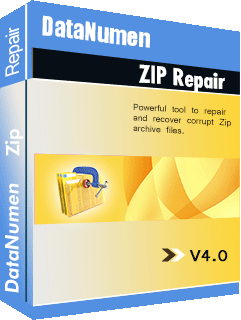
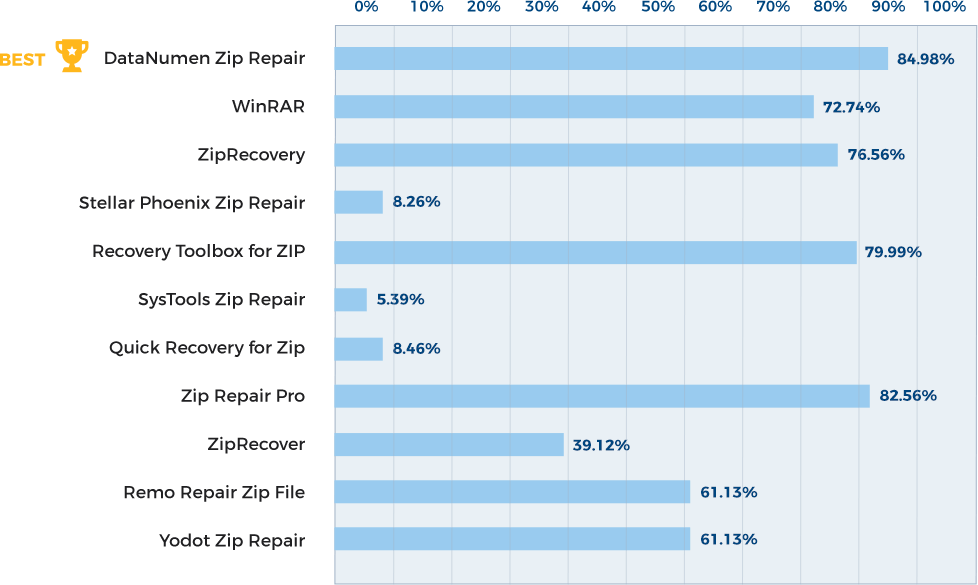
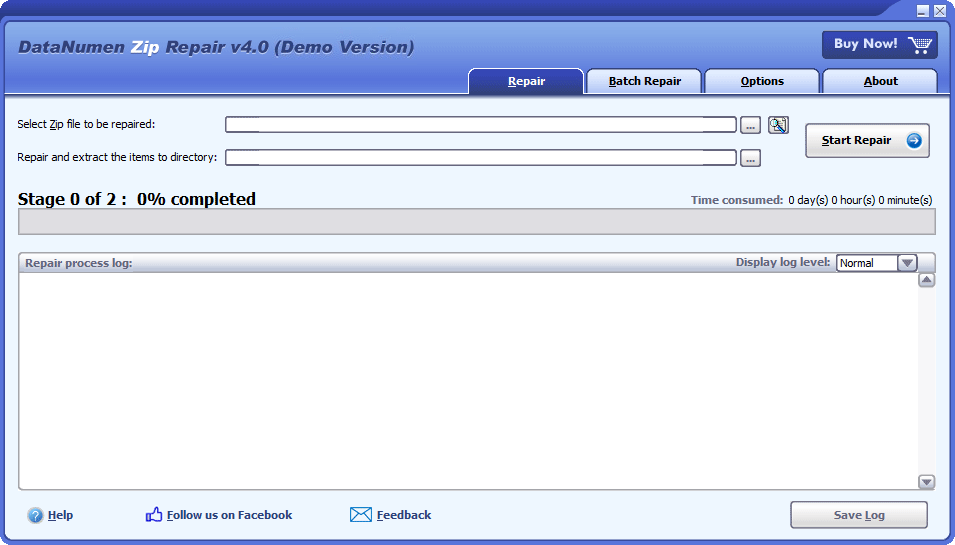
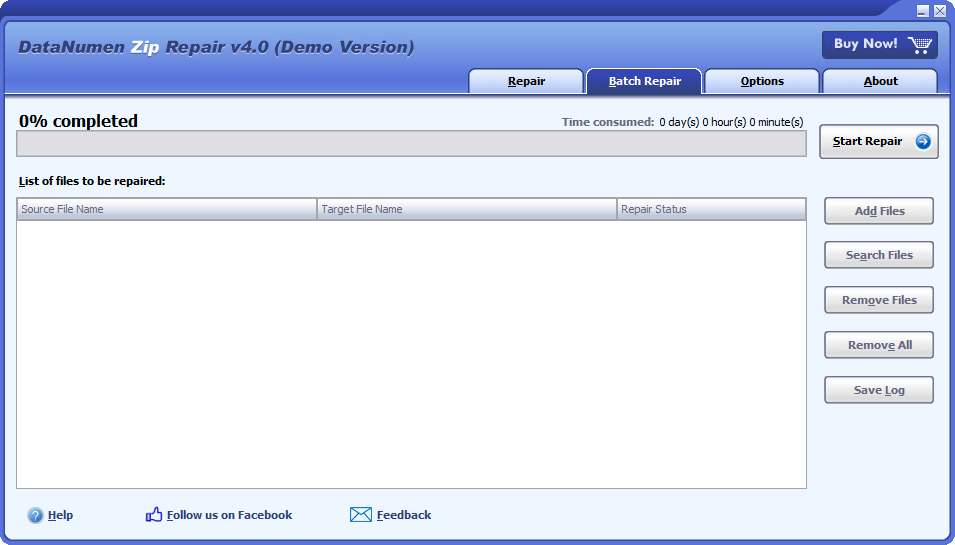
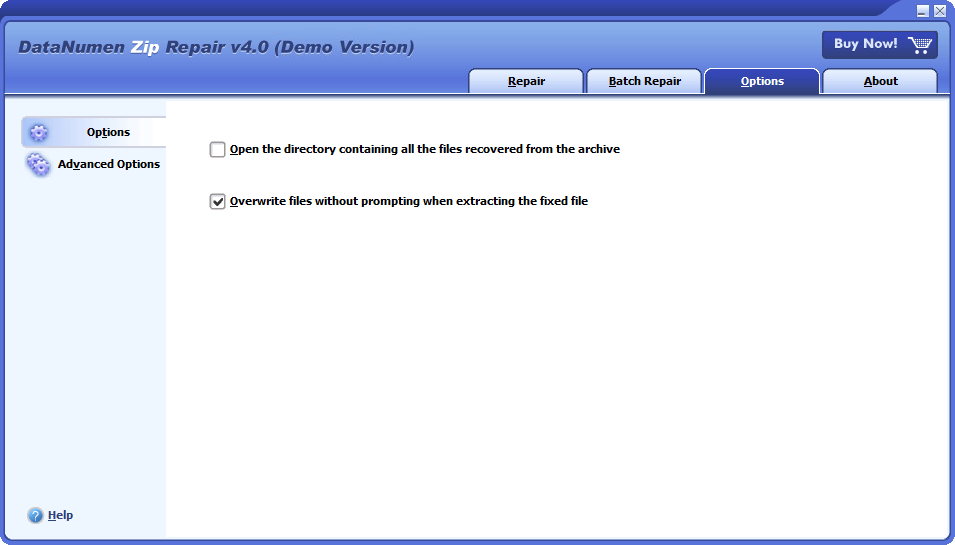
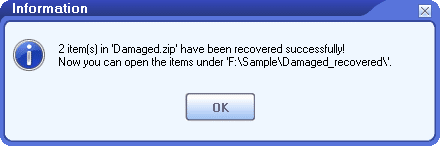
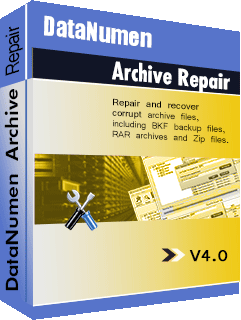
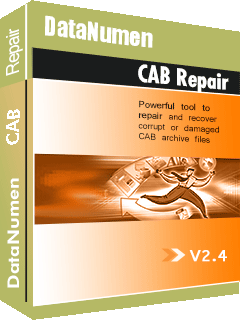
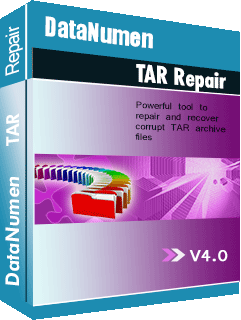
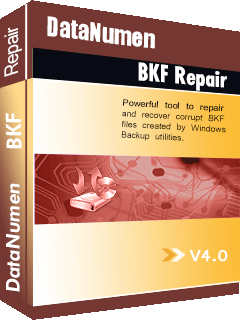
 DataNumen Zip Repair
DataNumen Zip Repair