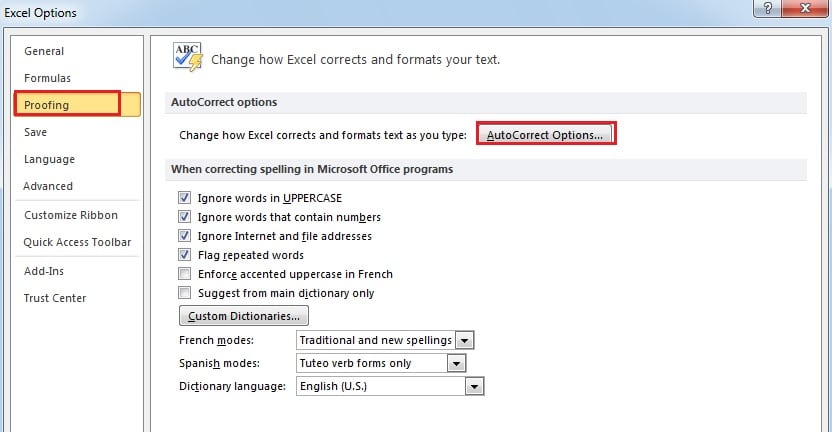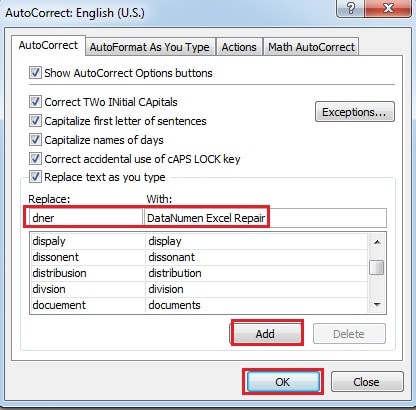Excel has many hidden functions that enable this software to be a good helper. Thus, here we will discuss about the auto text expansion in Excel.
In Excel, you will find that sometimes you will misspell some words. However, if you press “Enter” button or click other cell before you want to correct it, the word will automatically change into the right form. Therefore, you don’t need to enter the word for twice due to the small typo. This is achieved by the feature replace text in Excel. And you man have a further setting to replace text with your target contents. For example, if you need to input a long content into a cell, you will sometimes make typo mistakes. You can just input the abbreviation and then the long target will automatically appear.
Utilize Auto Text Expansion
Now we will use the phrase “DataNumen Excel Repair” as an example. It is obviously troublesome to input so many letters each time. Therefore, you may follow the steps below.
- Click “File” in the ribbon.
- Then click “Options”.
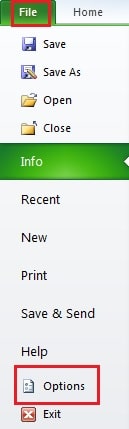
- In the new window, click “Proofing”.
- And then click “AutoCorrect Options” on the left.
- In the text boxes of “Replace” and “With”, input the abbreviation and the target text into them. You may input your target text in the window.
- And then click “Add”.
- Next click “OK”.
- Continue click “OK” in the “Excel Options” window.
Test your Setting
Now you can have a try and see if your setting works.
- Input the abbreviation into any of a blank cell.
- Click any other cell or press the button “Enter” on the keyboard. And then you will see that the whole phrase will appear in the text. Thus, your setting can be used the next time.
And if you want to delete it, you can open the window of “AutoCorrect” window and then delete it.
Excel Corruption can Damage your AutoCorrect Setting
With the development of internet, there is a greater chance that you will suffer from Excel corruption. And those data disasters can happen due to many reasons. Once you meet with it, your data and information will face the danger of being damaged. What’s more, your AutoCorrect setting is not an exception. To make a remedy, you can use our sophisticated software to repair Excel. It has powerful capacity and you are able to get back almost all your settings in Excel.
Author Introduction:
Anna Ma is a data recovery expert in DataNumen, Inc., which is the world leader in data recovery technologies, including word recovery and outlook repair software products. For more information visit www.datanumen.com