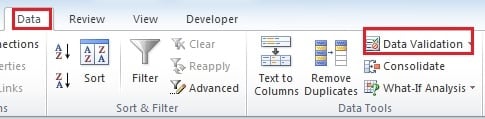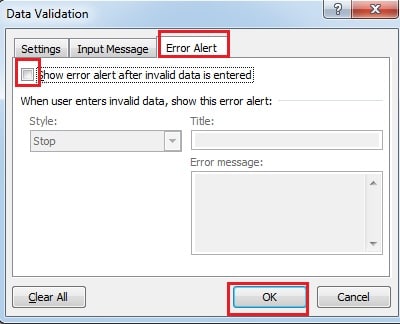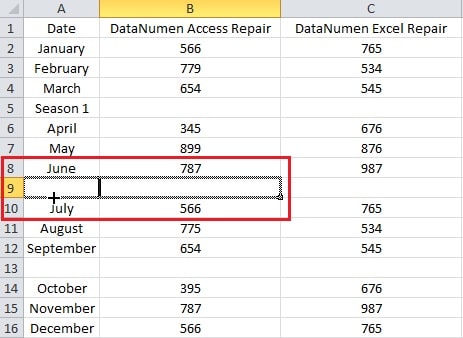Some features in Excel may cause confusion to us. And here we have solved the problem with the drop-down list in Excel.
In our previous article “How to Create Multiple Choice Questions in an Excel Form”, we have introduced the steps to create a drop-down list in cells. But sometimes when you input texts other than those in the drop-down list into the cell, Excel will show an error message. Below is an example: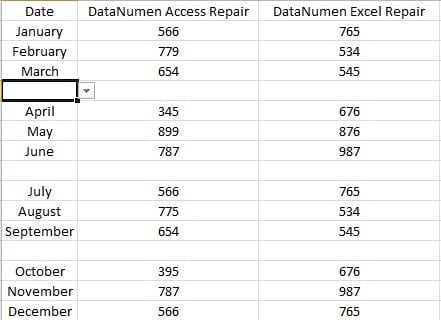
In this example, the cells in the first column have drop-down lists. And now you want to input the season into it. However, when you created the list, the season element is not included in the list. Thus, you will see the following window if you enter the “Season 1” into the cell.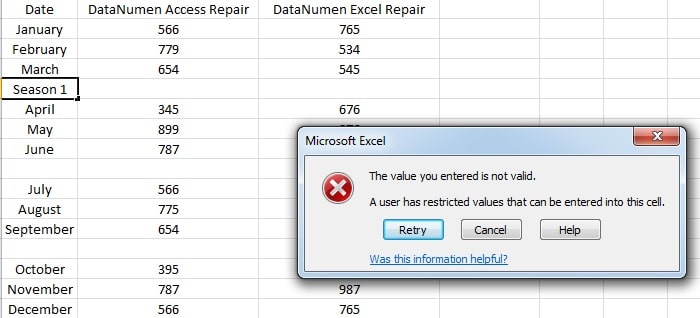
And now we will show you how to solve this problem.
Input Text into the Cell with Lists
- Click the target cell.
- And then click the tab “Data” in the ribbon.
- Next click the button “Data Validation”.
- In the “Data Validation” window, click the tab “Error Alert”.
- And then uncheck the option “Show error alert after invalid data is entered”.
- Next click “OK”. Thus, you can input the text into the cell. And there will be no window which shows error.
Delete the List
The above method will keep the list in the cell. And if you don’t want to keep it, you can also delete the drop-down list. Instead of delete the list in the “Data Validation” window, here we will introduce an easier way.
- Click the adjacent cell which doesn’t contain a drop-down list.
- And then click the right bottom corner of the cell and drag to the direction of the target cell which contains the list.
- And then release your mouse. Thus, the list will be deleted. Therefore, you can also input text into the cell. In addition, if the adjacent cell lies under the target cell, you need to move upwards.
Drop-down List cannot Survive in Data Disaster
Even if the drop-down list is a small feature in Excel, it still has the danger of being destroyed. As a result, the Excel corruption will cause inconvenient to your work. Sometimes worse result will also appear. Hence a third party Excel repair tool can be a good choice for you. It can help you overcome obstacles and protect your precious information.
Author Introduction:
Anna Ma is a data recovery expert in DataNumen, Inc., which is the world leader in data recovery technologies, including word recovery and outlook repair software products. For more information visit www.datanumen.com