It is often crucial to highlight your comments when you send a reply to an important email.
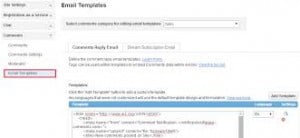
If emails are the primary form of correspondence in your business, then chances are high that at some point of time, you might have thought to highlight some comments when you reply to an email. In fact, this need mainly occurs when you are asked the same question again and again in emails by different senders and you generally reply them by “Check The Comments Below” or something like that. This is where the Auto Highlight Feature of MS Outlook comes in to play. Microsoft acted very smartly in adding this very useful feature in its Outlook. Read on to learn how to highlight comments when you reply to an email with utmost ease.
Now, let us throw some light on what basically is the function of Auto Highlight Feature of Outlook. As the name suggests, this feature lets you insert your name automatically in order to identify your comments to your readers. In other words, using the Auto Highlight Feature, you can actually mark or highlight your comments and will no longer need to type the same message or comment again and again.
It would be good to bear in mind that the Auto Highlight Feature is very useful especially for those who generally reply to their emails with the “inline” meaning that the reply is inside the original quoted email message of the sender. This is where you can easily mark your common insertions to enable the recipient with your notes through the Auto Highlight Feature of MS Outlook.
We assume the basic function of the Auto Highlight Feature is now clear to you, so let’s us now examine how actually you can use it while working in MS Outlook. For this you first need to go to the main Inbox of your Outlook. For users using the 2007 version of Outlook, the first step would be to go to the Tools Options and then choose the Preference Tab. After this, you will see a screen with a list of Email Options appearing in front of you. Just scroll down that list and choose the checkbox with the option of Mark My Comments With. Finally, click on OK and you are done. In case, you are using the 2010 version of Outlook, just go to the File Options and choose the Mail Tab Option and go to the Replies & Forward Option. Once you have done this much, you need to choose the checkbox with Preface Comment With and mention your name in the provided space followed by clicking on OK.
Many Outlook users make the mistake of assuming that their favorite email client is infallible
With the latest iterations of Ms Outlook working perfectly and packing in a rich feature set, many Outlook users tend to perceive their email client as infallible. However this is far from true as PST errors continues to occur in the latest Outlook versions including the 2013 iteration. Thus one needs to prepare in advance and keep a PST repair tool like the DataNumen Outlook Repair application installed in their systems. Besides helping you in recovering your valuable emails in the event of a crash, it can help you in breaking a large PST file into manageable parts.
Author Introduction:
Alan Chen is President & Chairman of DataNumen, Inc., which is the world leader in data recovery technologies, including sql recovery and outlook repair software products. For more information visit https://www.datanumen.com