You can do as follows to turn off the spam filter in Gmail completely:
- Login Gmail.
- Click the Show search options icon in the top search box.

3. In the pop-up dialog, input -me in the From field, so that messages sent by yourself will not match this filter. Otherwise, they will be put under both Inbox and Sent labels.
4. In the Doesn’t have field, input a random word that will never appear in ANY message. For example, I choose the following word:
@SomeRandomWordsThatWillNeverAppearInAnyMessages$azxierwxbwp[wqqxvafd
This is to make sure ANY message except those sent from you can match this filter.
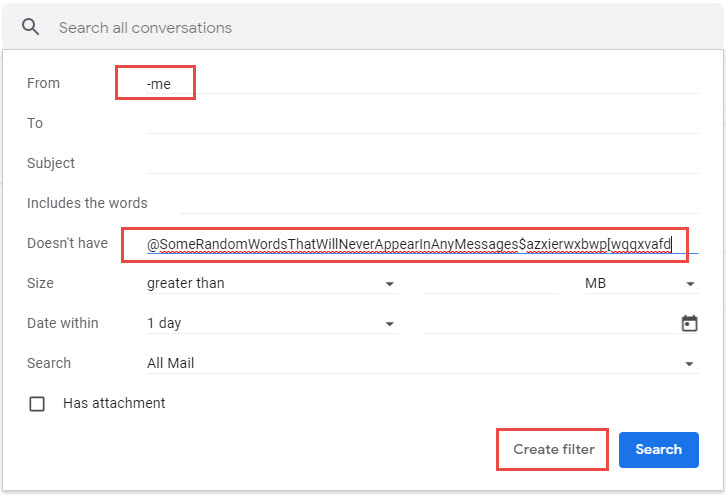
5. Click the Create Filter button.
6. On the next page, click the Never send it to spam option, then click the Create Filter button.
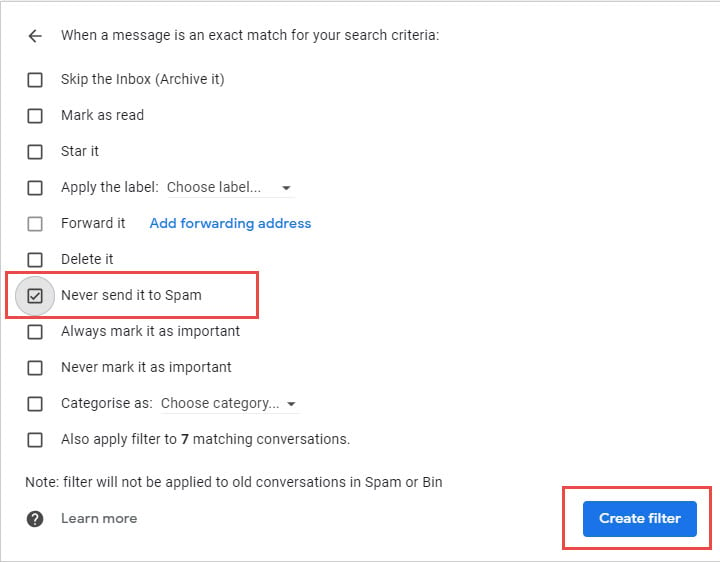
Now all set. Gmail will never send messages to the Spam folder anymore. You can also find a tutorial on how to set up a filter in Gmail.
However, when you open some messages, you may still see the following warning:
This warning appears because Gmail’s default spam filter thinks it is spam, but the filter we created prevents Gmail from moving the message to the Spam folder. If the message is not a spam, you can just ignore the warning or click Report as not spam to improve the accuracy of Gmail spam filter.
