In Google Ads, there is no straightforward method to add target locations in bulk. If you search online, you may find some help articles[1], [2], [3], but they are either not workable or very complex.
Actually, in the web interface, you can do this with the following steps:
- Login to your Google Ads account.
- In the left panel, choose “Locations”, then click the pen icon:
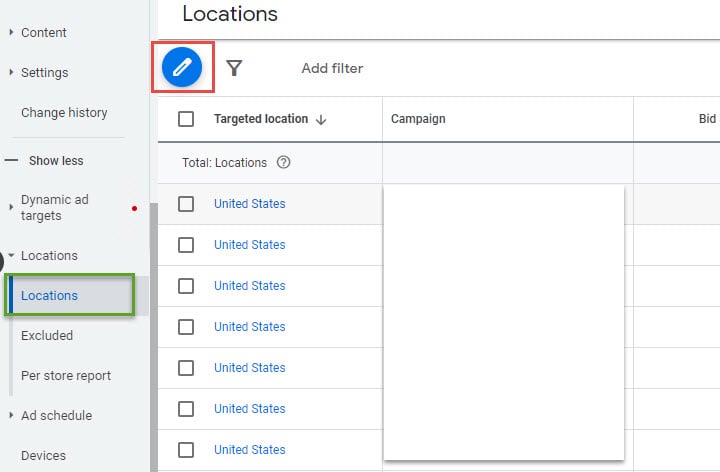
- Select the campaign to bulk-add the locations.
- Then check “Add locations in bulk”.
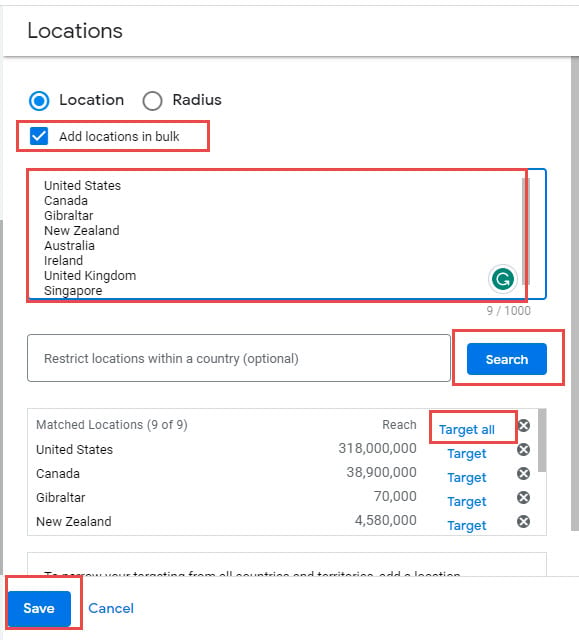
- Paste the list of locations you want to add in the text box below.
- Click the “Search” button
- In the “Matched Locations” list, click “Target All” to add all the found locations.
- Click the “Save” button
- Repeat the above steps for each campaign you want to add locations in bulk.
That’s all!
References: