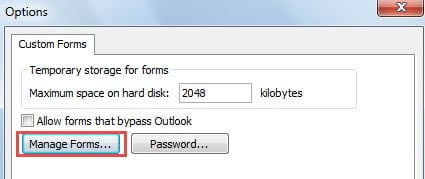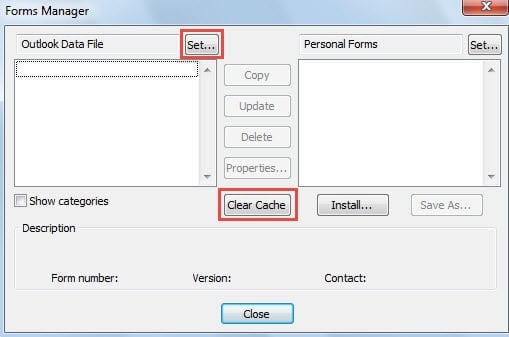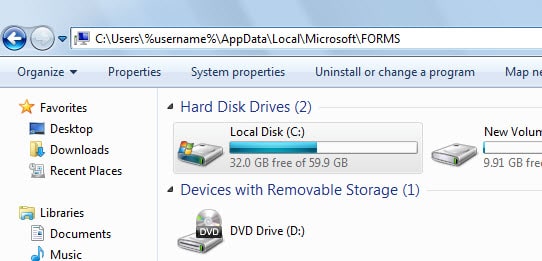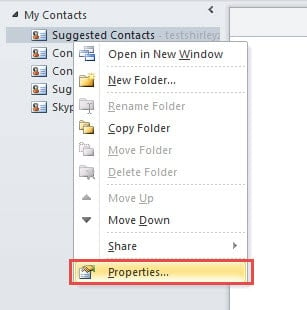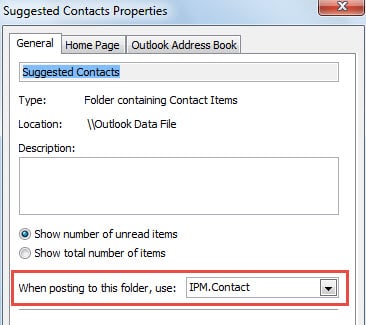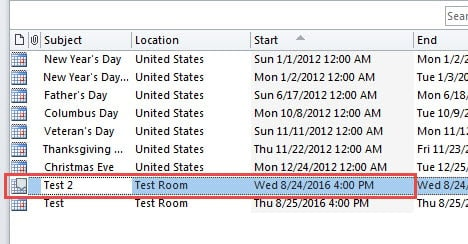When you try to create a new Outlook item but meet this error “The form required to view this message cannot be displayed”, you can take the following measures to eradicate it.
This error frequently happens if you are using a custom form, or the form cache is corrupted or the add-ins which forms are created based on is uninstalled from Outlook. Depending on this reasons, 3 means will be offered below.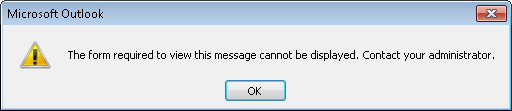
Clear Outlook Forms Cache
- At the very outset, go to “File” menu and select “Options”.
- Then in “Outlook Options”, select “Advanced” tab. Under this tab, locate “Developers” group and click the “Custom Forms” button.
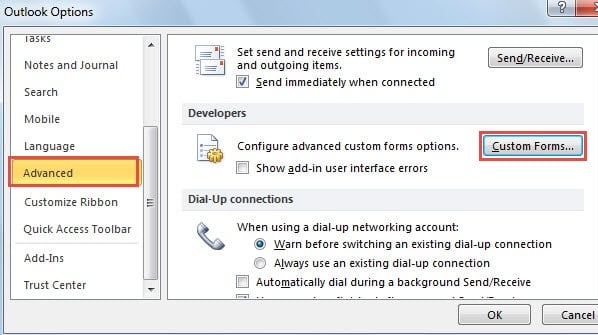
- Next a new dialog box will pop up. In it, you need to click on “Manage Forms” button.
- Later you will see another new dialog, in which you should click “Set” button to select the target file. And then click “Clear Cache” button.
- Finally click “Close” and a series of “OK” to back to Outlook home page. You can try to create a new item again. It is highly likely that you will succeed.
Extra Tips: Clear Forms Cache Manually
You can choose to clear the cache by yourself. Close Outlook. Then open File Explorer and copy “C:\Users\%username%\AppData\Local\Microsoft\FORMS” in the address bar and press “Enter”. After accessing the folder, delete all the items in it.
Check If Outlook Item Uses Correct Form
If the error persists after clearing form cache, you need to check whether each item is using the correct form. Follow the steps below to check.
- In navigation pane, locate the folder where you want to create a new item.
- Then right click it and choose “Properties” from the context menu.
- In the popup dialog box, under “General” tab, you can see its from in “When posting to this folder, use: ”
Note: You should know that the form for emails is IPM.Post, for contact items is IPM.Contact, for calendar items is IPM.Appointment, for task items is IPM.Task, for notes is IPM.StickyNote and for journal items is IPM.Activity.
Another Criminal for Corrupted Appointment Forms
If you meet this error when creating a new appointment, apart from the above two cases, another criminal may be Live Search Maps Add-In. You can change the Calendar view to List and then check all icons for the appointments. The icons of appointments that are created on basis of this faulty add-in will be like . In this case, you have to remove this add-in and clear all of its remnants.
Deal with Various Outlook Errors
In regular usage of Outlook, you will absolutely encounter all kinds of errors. Therefore, it is essential for you to know how to fix them. Firstly, you could restart Outlook to see if the errors have disappeared. Secondly, you can apply Scanpst.exe to scan the file and fix the relevant errors. Last but not least, when Scanpst.exe fails, you have to utilize external tools like DataNumen Outlook Repair, which is powerful enough to fix the errors and repair PST file in quick time.
Author Introduction:
Shirley Zhang is a data recovery expert in DataNumen, Inc., which is the world leader in data recovery technologies, including sql recovery and outlook repair software products. For more information visit www.datanumen.com