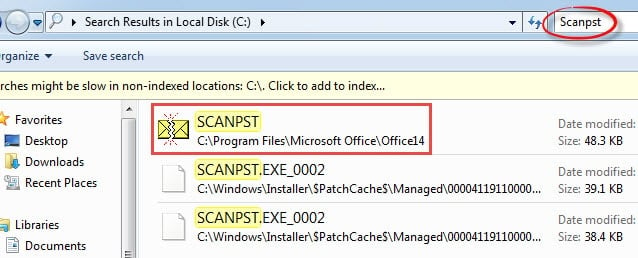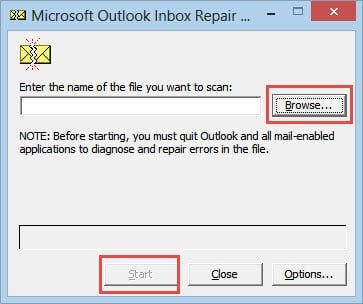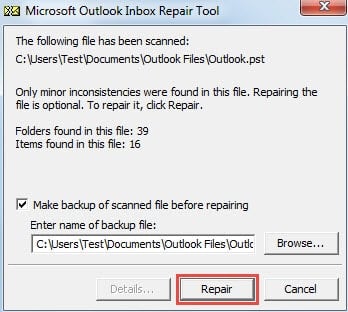When you discover that the Outlook reminders which you’ve dismissed still pop up repeatedly, do not panic. You can use the following methods to tackle it.
I’ve ever encountered this situation that the dismissed task reminders still pop up repeatedly. At that time, what I did the first time is to delete the tasks in To-Do list. But a few days later, it appeared again. Finally I realized that this issue may be related to the corruption of reminder list or even PST file. If you are subject to the same problem, you can refer to my solutions as followings.
Reset Outlook Reminder Service
- For a start, close Outlook after everything is finished.
- Then head to “Start Menu”. And type “outlook.exe /cleanreminders” in the search field.
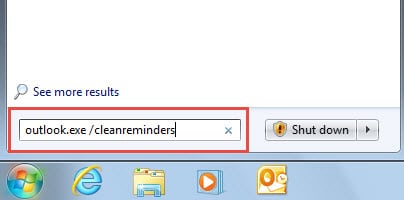
- Next click on the shown program to launch Outlook with the command of cleaning the reminder list.
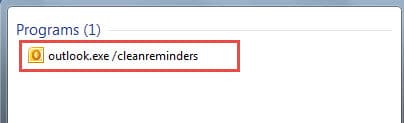
- Finally you can head to Outlook Tasks pane and verify whether no reminders exist.
If the reminders are still there, or the reminder window keeps popping up as well, it is highly likely that this issue is involving the corrupted PST file instead of the damaged list of reminders. Thus it is time to proceed to check and fix errors in compromised PST file.
Repair Corrupted Outlook File via Scanpst.exe
Given the fact that Outlook file is the same vulnerable as word documents, excel file and so on, Outlook comes loaded with an inbox repair tool – Scanpst.exe. Therefore, first of all, you can utilize it to try to repair the file.
- At the outset, close Outlook properly and go to “Start Menu”. Click on “Computer” option, which will open the Explorer.
- Then access to the disk where MS Outlook is installed. And type “Scanpst” in the search field. After a while, this tool will show up.
- Next double click SCANPST to launch it. In its interface, click “Browse” button to choose the PST file. And click “Start” button to scan and check the file.
- Later in the subsequent screen, click “Repair’ button.
- Finally after the repair process completes, you can restart Outlook to verify if the issue persists. If not, you have no choice but to fall back on third party software.
Employ a Mightier Third Party Repair Tool
Unquestionably, from the perspective of users, Scanpst.exe is free and handy. However, as long as you’ve ever used it, you have to admit that it cannot negotiate tricky PST errors, let alone to repair severely damaged PST file. Therefore, if the corruption has been beyond the capability of Scanpst.exe, it is time to resort to a third party tool, say DataNumen Outlook Repair, which can repair PST file within minutes, regardless of any extent of corruption.
Author Introduction:
Shirley Zhang is a data recovery expert in DataNumen, Inc., which is the world leader in data recovery technologies, including sql recovery and outlook repair software products. For more information visit www.datanumen.com