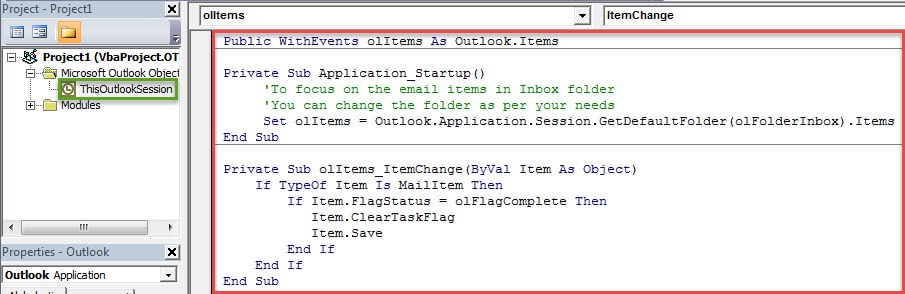When you mark a follow-up email as complete, Outlook will auto change the flag to a tick. If you hope that Outlook can directly clear the flags, you can refer to the quick method introduced in this article.
Follow-up flag feature is indeed helpful for Outlook users. For instance, when you receive an email which involves a task or other important things, you can flag the email for follow-up and even a due date. When you finish it, you can also mark it as complete, which is very easy.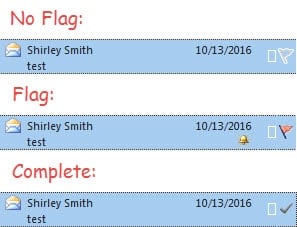
To mark an email item as complete, you can simply click the flag at the terminal of the item. At this point, the original flag icon will be turned into a tick icon. But most users actually desire that Outlook can auto clear the mark, no matter flag or the tick. While Outlook doesn’t have this native feature, you still can realize it via Outlook VBA.
Auto Clear the Flags When Marking Follow-Up Emails as Complete
- To start with, you can launch Outlook and switch to “Developer” tab.
- Then click on the “Visual Basic” button to open the VBA editor.
- In the subsequent window, you can find and select the “ThisOutlookSession” project.
- After opening the “ThisOutlookSession” project window, you should copy and paste the following VBA codes into it.
Public WithEvents olItems As Outlook.Items
Private Sub Application_Startup()
'To focus on the email items in Inbox folder
'You can change the folder as per your needs
Set olItems = Outlook.Application.Session.GetDefaultFolder(olFolderInbox).Items
End Sub
Private Sub olItems_ItemChange(ByVal Item As Object)
If Item.Class = olMail Then
If Item.FlagStatus = olFlagComplete Then
Item.ClearTaskFlag
Item.Save
End If
End If
End Sub
- Subsequently, you should sign the current VBA project.
- Firstly search “VBA” in “Start Menu” to find out the inbuilt tool – “Digital Certificates for VBA Projects”.
- Then use it to create a new certificate.
- Next you can return to “Visual Basic” window and click “Tools” > “Digital Signature”.
- Lastly, in the popup dialog boxes, select the target certificate and activate it.
- After that, you should change your Outlook macro settings. Only permit those digitally signed macro and disable all other unknown macros.
- Eventually you can try it.
- Open the mail folder which is preset in your codes.
- Then flag an email.
- Next click the flag to mark it as complete.
- The flag will be cleared and you also won’t see tick.
Strengthen Your Outlook Data Protections
Despite boasting of multiple features, Outlook still can’t be immune from errors and corruption. Hence, if you would like to safeguard your Outlook data, you have to watch out for all the potential risks around your Outlook. In addition, you need to prepare an Outlook PST error repair product, like DataNumen Outlook Repair. Not only can it help you solve tiny errors, but also it will rescue your damaged Outlook data.
Author Introduction:
Shirley Zhang is a data recovery expert in DataNumen, Inc., which is the world leader in data recovery technologies, including repair damaged SQL data and outlook repair software products. For more information visit www.datanumen.com