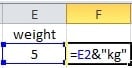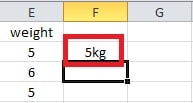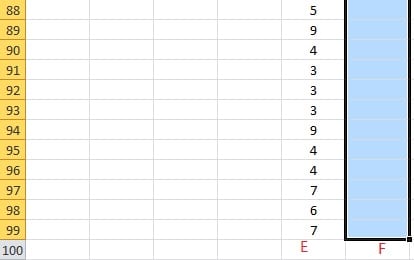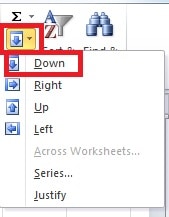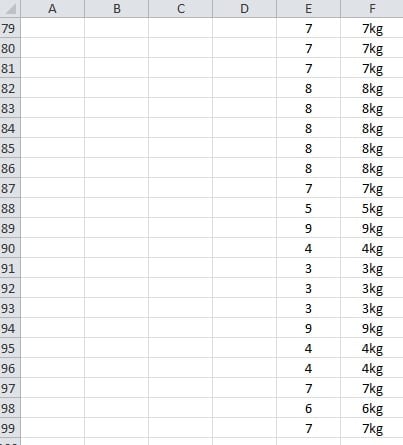Excel has many functions that are waiting for you to explore. And some of the Excel tips are really very simple to learn. Thus, here we recommend how to add units to numbers.
In an Excel files, you will certainly add some data into the cells in a worksheet. However, sometimes, only a number is not sufficient enough to convey the meaning. Therefore, you need to add some other elements to the number. And the following is a similar example: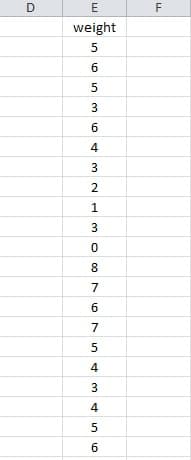
This is a table of weight. And now, you need to add the unit “kg” to each number. However, there are hundreds of rows. It is obviously impossible to add one by one manually. This method is time-consuming. Therefore, we here have the Excel tips of handling such problems.
Steps of Adding Same Unit to Hundreds of Numbers
- Click a blank cell in row 2. For example, here we click the cell F2.
- Input this formula into the selected cell: =E2&”kg”
- Press the key “Enter”. And then the “5kg” will crop up in the cell F2.
- After step3, the cell F3 is selected. And now you need to click the F2 to select it.
- Selected the “F” column.
- Click the button of “Fill” in the toolbar.
- Choose the option of “Down”.
And after this step, you can see that all the number has a unit. Using this method can save you a lot of time and energy. And no mistake will appear.
An Alternative of Step 5, 6 and 7
What’s more, you can also do this by another way.
- After you click the cell F2 in step 4 in the previous part, put your mouse to the right bottom of the cell.
- When you see the shape of the cursor is the same as the image show, double click.
The result is the same. And you can see that once the number is very large, this tip is better and more convenient. In your work, you can choose any of the two different ways to add units according to your need.
How to Deal With Excel File Corruption
The more you use Excel, the more possible you will come across Excel corruption. And also you can try different ways to recover your files. In addition, we highly recommend that you may refer to a third party tool to repair Excel. And this software specializes in handling Excel data disaster.
Author Introduction:
Anna Ma is a data recovery expert in DataNumen, Inc., which is the world leader in data recovery technologies, including word recovery and outlook repair software products. For more information visit www.datanumen.com