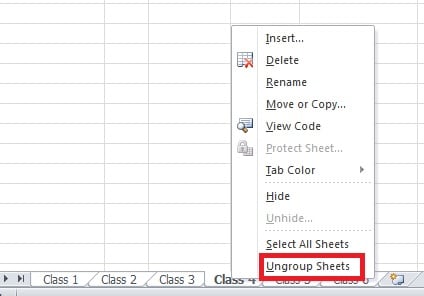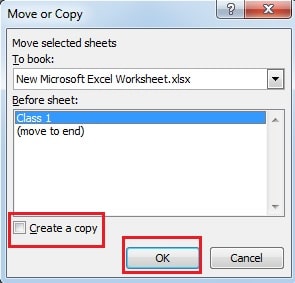The worksheets in Excel allow you to classify and manage statistics in a better manner. Hence today we recommend the Excel tips of inputting duplicate column headers in this article.
In each Excel worksheet, you can input your data and information. Sometimes in an Excel file, you need to set several similar worksheets. For example, in this image, you can see that there are 6 classes in total.![]()
And now you need to input scores of seven subjects for each class. And you have to input the subject names into the column header. One way is to add one by one, which is actually a very tiring work. So here we provide the Excel tips of inputting duplicate column headers in Excel.
Create Worksheet Group
In this way, you need to first create worksheet group. And the following are the steps.
- Put your mouse on any of the sheet.
- Right click.
- In the new pop-up menu, click “Selected All Sheets”.
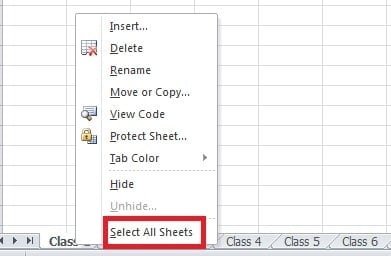
And then you will see such an interface:
This means that you have created a group.
- And after those steps, you can input the name of subjects in the cells.
- Right click in the area of the worksheet group.
- Selected “Ungroup Sheets”. And then all the sheets become an independent worksheet.
After all those steps, you can have a check. In other worksheets, all the names are there. You merely need to input the information for one time.
Copy and Paste Worksheet
This is another tip about inputting the same information into several worksheets. And only one worksheet is needed at first.
- Input information into a worksheet.
- Right click this worksheet.
- Choose the option “Move or Copy” in the pop-up menu.
- In the new window, selected the option “Create a copy”.
- Click “OK”.
- And then a new worksheet appears. In this worksheet, it contains the same information as the first one.
And then you can change the name of the worksheet and drag it to rank the order. You need to repeat for five times to create all the six class worksheets. the Excel tips of inputting duplicate column headers is very handy and convenient.
How to Handle Excel Data Corruption
When meeting with Excel corruption, you will instinctively think of some methods to recover your files. However, most of the time, you will fail in retrieving the lost data or even worsen the condition. Thus, you may refer to the third party software to recover Excel. What’s more, the success rate is very high.
Author Introduction:
Anna Ma is a data recovery expert in DataNumen, Inc., which is the world leader in data recovery technologies, including word recovery and outlook repair software products. For more information visit www.datanumen.com