In this article, we will provide you with 6 ways to convert all footnotes to endnotes and vice versa in your Word document.
It’s known to all that by default, footnote texts are arranged on the bottom of individual pages while endnotes are found at the end of a document. However, such default settings cannot satisfy people all the time. Even Word has built-in command for users to convert footnotes to endnotes and vice versa. Therefore, we generate 6 methods for you to pick up.
Method 1: Convert All Footnotes to Endnotes in One Document Manually
Here is where footnotes and endnotes usually stay: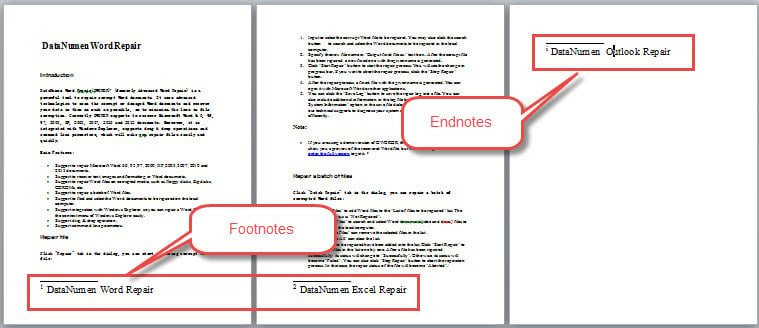
- To begin with, click “References” tab then click the arrow button in “Footnotes” group to open the “Footnote and Endnote” dialog box.
- Next click “Convert” button.
- Then select “Convert all footnotes to endnotes” option.
- And click “OK”.
- Lastly, close the “Footnote and Endnote” box.
Here is the effect:
Method 2: Convert All Endnotes to Footnotes in One Document Manually
To convert endnotes to footnotes is very much the same.
- Repeat step 1 and 2 in method 1.
- This time select “Convert all endnotes to footnotes” option instead.
- Still, repeat step 4 and 5 in method 1.
Check the following result:
Method 3: Convert All Footnotes to Endnotes in One Document via VBA
- First off, press “Alt+ F11” to open VBA editor in Word.
- Next click “Normal”.
- Click “Insert” tab.
- And choose “Module” on the drop-down menu.
- Then double click on the module to open it.
- Paste the following codes there:
Sub ConvertFootnotesToEndnotes()
If ActiveDocument.Footnotes.Count > 0 Then
ActiveDocument.Footnotes.Convert
Else
MsgBox ("There is no footnote in this document")
End If
End Sub
- Finally, click “Run”.
Method 4: Convert All Endnotes to Footnotes in One Document via VBA
Similarly, follow the same steps in method 3 to install and run macro. But, replace the macro with the bellowing one:
Sub ConvertEndnotesToFootnotes()
If ActiveDocument.Endnotes.Count > 0 Then
ActiveDocument.Endnotes.Convert
Else
MsgBox ("There is no endnote in this document")
End If
End Sub
 Method 5: Batch Convert All Footnotes to Endnotes in Multiple Documents via VBA
Method 5: Batch Convert All Footnotes to Endnotes in Multiple Documents via VBA
In case there are a large number of files you have to deal with, you arrange them all in one folder first. Then install and run this macro:
Sub BatchConvertFootnotesToEndnotes()
Dim objWordApplication As New Word.Application
Dim strFile As String
Dim strFolder As String
strFolder = InputBox("Enter the folder address", "Folder Address", "For example:E:\test word\test\")
strFile = Dir(strFolder & "*.doc*", vbNormal)
While strFile <> ""
With objWordApplication
.Documents.Open (strFolder & strFile)
.ActiveDocument.Footnotes.Convert
.ActiveDocument.Close
End With
strFile = Dir()
Wend
Set objWordApplication = Nothing
End Sub
Running this macro will pop up an input box where you should enter the folder path. And don’t forget there should be a “\” at the end of the folder address.
Method 6: Batch Convert All Endnotes to Footnotes in Multiple Documents via VBA
Finally, here is the macro to batch convert endnotes in multiple documents to footnotes automatically:
Sub BatchConvertEndnotesToFootnotes()
Dim objWordApplication As New Word.Application
Dim strFile As String
Dim strFolder As String
strFolder = InputBox("Enter the folder address", "Folder Address", "For example:E:\test word\test\")
strFile = Dir(strFolder & "*.doc*", vbNormal)
While strFile <> ""
With objWordApplication
.Documents.Open (strFolder & strFile)
.ActiveDocument.Endnotes.Convert
.ActiveDocument.Close
End With
strFile = Dir()
Wend
Set objWordApplication = Nothing
End Sub
How to Fix Word Problems
Word can fail with no sign. Though you may feel it’s unbelievable that such a bad luck shall find you, you have no choice but turn to a qualified repairing tool to fix corrupt doc.
Author Introduction:
Vera Chen is a data recovery expert in DataNumen, Inc., which is the world leader in data recovery technologies, including damaged Excel and pdf repair software products. For more information visit www.datanumen.com
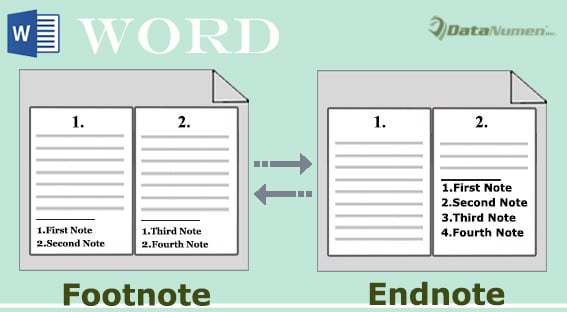
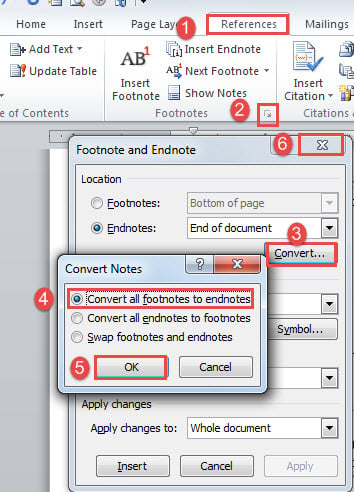
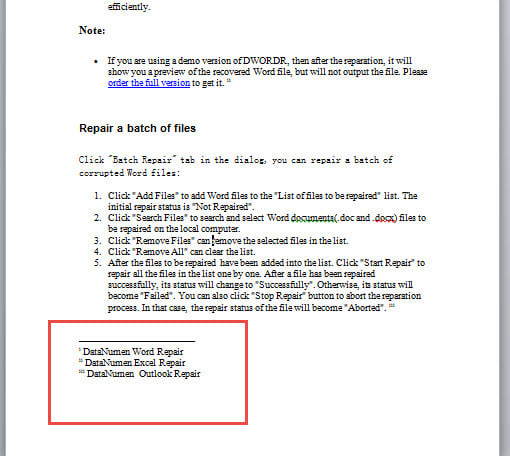
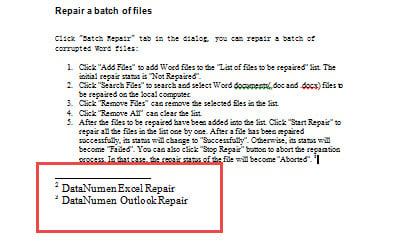
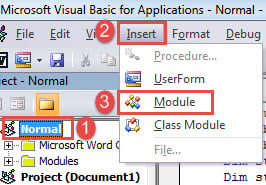
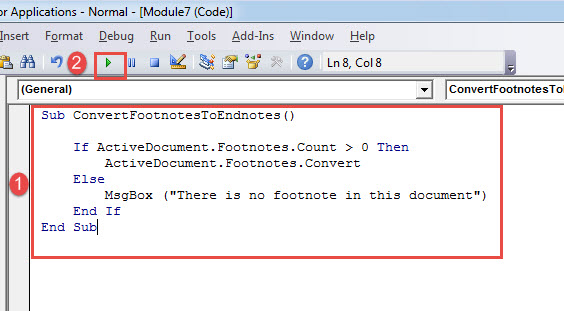
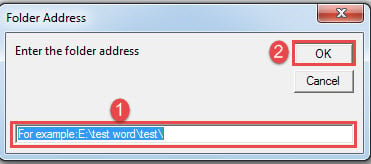 Method 5: Batch Convert All Footnotes to Endnotes in Multiple Documents via VBA
Method 5: Batch Convert All Footnotes to Endnotes in Multiple Documents via VBA