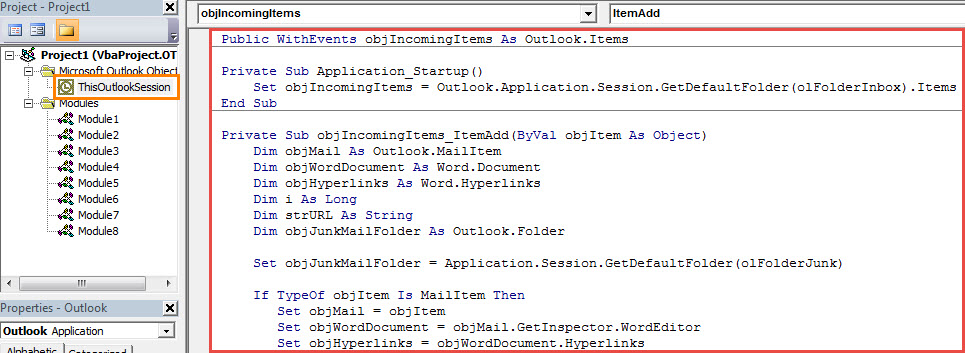If you would like to auto move the incoming emails with specific hyperlinks in the message body to the Junk E-mail folder in your Outlook, you can utilize the method introduced in this article.
Sometimes, Outlook Junk email filter will mistakenly marks the genuine emails as junks. Thus, you may prefer to set the level of your Outlook junk email protection to low. However, in this case, many junk emails may not be recognized by Outlook junk email filter, such the emails with risky hyperlinks. Not only will it clutter up your inbox folder, but also it may infect your Outlook data if you click the links. In addition, if you dislike receiving the emails that contain specific hyperlinks, you may want to move them to the Junk E-mail folder as well. Therefore, here we will focus on this issue and guide you how to utilize VBA to auto move the incoming emails with specific hyperlinks to Junk E-mail folder.
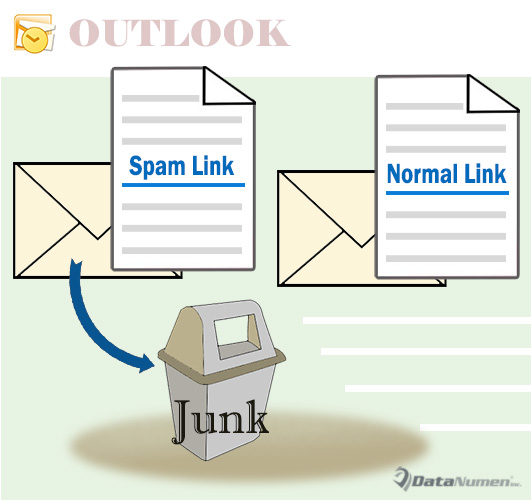
Auto Move the Emails with Specific Hyperlinks to Junk E-mail Folder
- At the very outset, launch your Outlook application.
- Then in the main Outlook window, press “Alt + F11” key buttons.
- Subsequently, in the popup “Microsoft Visual Basic for Applications” window, open the “ThisOutlookSession” project.
- Next copy and paste the following VBA code into this project window.
Public WithEvents objIncomingItems As Outlook.Items
Private Sub Application_Startup()
Set objIncomingItems = Outlook.Application.Session.GetDefaultFolder(olFolderInbox).Items
End Sub
Private Sub objIncomingItems_ItemAdd(ByVal objItem As Object)
Dim objMail As Outlook.MailItem
Dim objWordDocument As Word.Document
Dim objHyperlinks As Word.Hyperlinks
Dim i As Long
Dim strURL As String
Dim objJunkMailFolder As Outlook.Folder
Set objJunkMailFolder = Application.Session.GetDefaultFolder(olFolderJunk)
If TypeOf objItem Is MailItem Then
Set objMail = objItem
Set objWordDocument = objMail.GetInspector.WordEditor
Set objHyperlinks = objWordDocument.Hyperlinks
If objHyperlinks.Count > 0 Then
For i = objHyperlinks.Count To 1 Step -1
strURL = objHyperlinks.Item(i).Address
'Check if the hyperlink addresses contain specific words
'You can change the condition as per your needs
If InStr(LCase(strURL), "www.test.com") > 0 Or InStr(LCase(strURL), "www.sales.com") > 0 Then
objMail.Move objJunkMailFolder
End If
Next i
End If
End If
End Sub
- After that, sign this code as usual.
- Later change Outlook macro settings to allow signed macros.
- Eventually restart your Outlook to enable the newly added VBA project.
- From now on, all the incoming emails which contain specific hyperlinks will be automatically moved to Junk E-mail folder.
PST Errors Can Occur Now and Then
Despite boasting of various powerful functions, Outlook still cannot get rid of PST errors. Therefore, it is an arduous, tedious but vitally important task for Outlook users to protect your PST data against loss. One of the most effective means is to back up your PST file on a regular basis, which will contribute a lot to future PST recovery after unanticipated PST corruption.
Author Introduction:
Shirley Zhang is a data recovery expert in DataNumen, Inc., which is the world leader in data recovery technologies, including fix SQL Server and outlook repair software products. For more information visit www.datanumen.com