Have you ever failed to save files to your USB flash drive? Many have complained a lot about this problem. Now, this article will expose 6 most common reasons for this issue and provide relevant solutions.
In the current era, USB flash drive is widely used for its reliability and portability. However, like the other types of data storage devices, it can be subject to multiple problems, such as files cannot be saved to it. Now, in the followings, we’ll look at this issue to reveal its 6 top reasons and corresponding solutions.
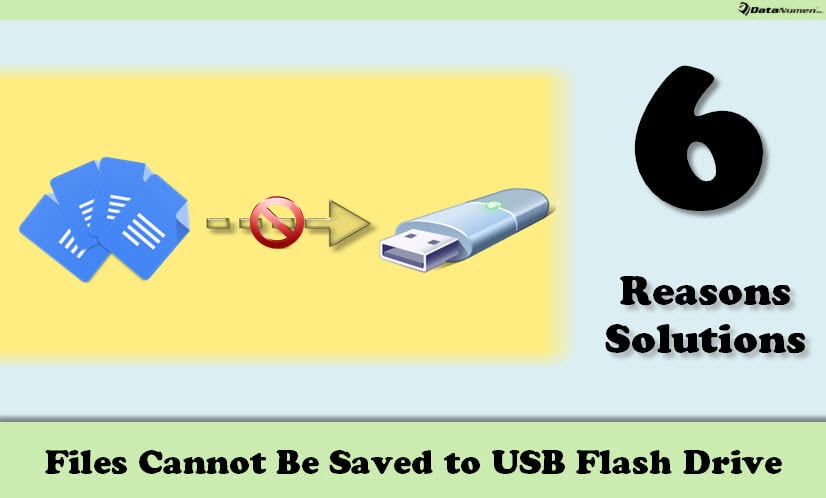
1. No Permission
When you attempt to save any MS Office files, such as Word documents or Excel worksheets, to a USB flash drive, you may receive an error message – “You don’t have permission to save in this location”. It means that you have no permission to save files to a specific location. In this case, you can obtain the permission by the following steps.
- In “Start Menu”, search “netplwiz” and run it.
- Next, in popup dialog, select the user account which throws out the error.
- Then, click “Properties” > “Group Membership” > “Administrator”.
2. Write Protection
Apart from the computer permission issues, there is a chance that the USB flash drive is write-protected. At that time, you can’t save files to it, too. In this scenario, you need to remove write protection. As for the detailed methods, you can refer to my previous article – “6 Solutions to Write Failure on a USB Flash Drive“.
3. Low Disk Space
In addition, if you get the warning “Low Disk Space” about the USB flash drive, it can be sure that you may be unable to save files to it either. In this situation, you have no choice but to free up spaces on the drive. For example, you can delete the useless files, compress files in it. Or if affordable, you can simply purchase a new and bigger one.
4. Too Large for File System
Moreover, if the files exceed the size limits of destination drive file system, you’ll be incapable of saving them as well. Most USB flash drives are FAT32 formatted. FAT32 has a shortcoming that it only supports a single file up to 4GB in maximum size. Thereby, if you’re trying to save a file larger than 4GB, you will definitely file. In this case, you can convert the file system from FAT32 to NTFS or others.
5. Virus Infection
What’s more, there is likelihood that the USB flash drive is virus-infected. As we all know, today’s viruses or malware are so sophisticated and powerful that they can directly stop device from normal functioning. Under this circumstance, you’d better run reliable and experienced antivirus software to kill viruses on your USB flash drive.
6. Drive Corruption
Last but no least, if your USB flash drive is damaged, such as connection crashing or file system malfunctions, files will be unable to be saved to it. In this case, you can try to repair the USB drive. If fails, you’d better back up the files on it as soon as possible to avoid data loss or corruption, like corrupt PST file.
Author Introduction:
Shirley Zhang is a data recovery expert in DataNumen, Inc., which is the world leader in data recovery technologies, including fix sql and outlook repair software products. For more information visit www.datanumen.com