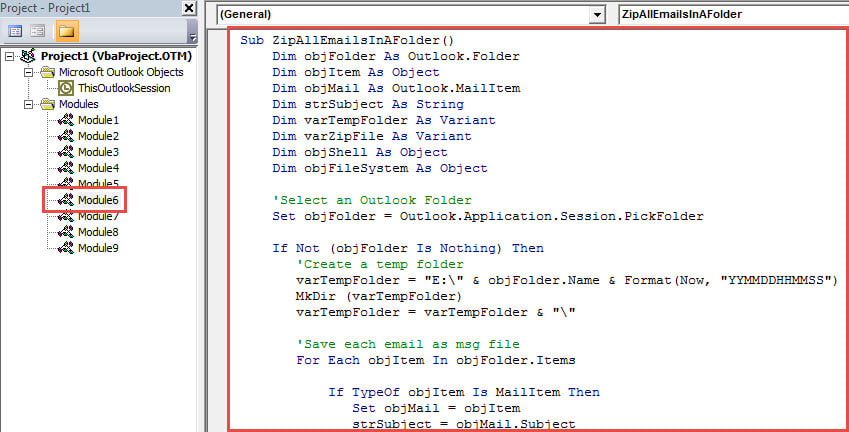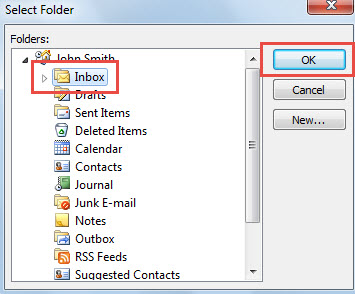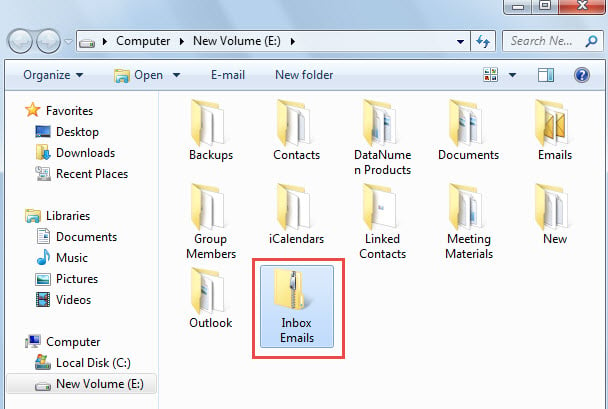Some users would like to compress all the emails in an Outlook folder into a zip file. Though there is not such a direct function, you can utilize the VBA code exposed in this article to realize it rapidly.
To zip all emails in an Outlook folder, you have to first export them to local drive one by one, and then use “Send to” > “Compressed (zipped) folder” feature. With no doubt, by this means, it is too tedious. Therefore, so as to help you realize it in one go, in the followings, we will teach you another method. It will teach you how to get it with VBA code. If you aren’t familiar with VBA, you can refer to “How to Run VBA Code in Your Outlook” in the meantime.
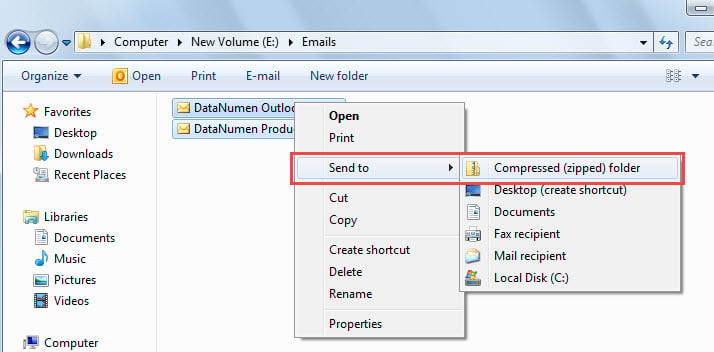
Compress All Emails in a Folder into a Zip File
- For a start, launch Outlook VBA editor via “Alt + F11”.
- Then, copy and paste the VBA code into a module.
Sub ZipAllEmailsInAFolder()
Dim objFolder As Outlook.Folder
Dim objItem As Object
Dim objMail As Outlook.MailItem
Dim strSubject As String
Dim varTempFolder As Variant
Dim varZipFile As Variant
Dim objShell As Object
Dim objFileSystem As Object
'Select an Outlook Folder
Set objFolder = Outlook.Application.Session.PickFolder
If Not (objFolder Is Nothing) Then
'Create a temp folder
varTempFolder = "E:\" & objFolder.Name & Format(Now, "YYMMDDHHMMSS")
MkDir (varTempFolder)
varTempFolder = varTempFolder & "\"
'Save each email as msg file
For Each objItem In objFolder.Items
If TypeOf objItem Is MailItem Then
Set objMail = objItem
strSubject = objMail.Subject
strSubject = Replace(strSubject, "/", " ")
strSubject = Replace(strSubject, "\", " ")
strSubject = Replace(strSubject, ":", "")
strSubject = Replace(strSubject, "?", " ")
strSubject = Replace(strSubject, Chr(34), " ")
objMail.SaveAs varTempFolder & strSubject & ".msg", olMSG
End If
Next
'Create a new ZIP file
varZipFile = "E:\" & objFolder.Name & " Emails.zip"
Open varZipFile For Output As #1
Print #1, Chr$(80) & Chr$(75) & Chr$(5) & Chr$(6) & String(18, 0)
Close #1
'Add the exported msg files to the ZIP file
Set objShell = CreateObject("Shell.Application")
objShell.NameSpace(varZipFile).CopyHere objShell.NameSpace(varTempFolder).Items
On Error Resume Next
Do Until objShell.NameSpace(varZipFile).Items.Count = objShell.NameSpace(varTempFolder).Items.Count
Application.Wait (Now + TimeValue("0:00:01"))
Loop
On Error GoTo 0
'Delete the temp folder
Set objFileSystem = CreateObject("Scripting.FileSystemObject")
objFileSystem.DeleteFolder Left(varTempFolder, Len(varTempFolder) - 1)
End If
End Sub
- Afterwards, click “F5” key button to run this macro.
- Later, in popup dialog box, select the source Outlook folder and click “OK”.
- When macro finishes, a Windows folder will be displayed, in which there is a new zip file which contains all the emails from the selected Outlook folder, as shown in the following figure.
Handle Troublesome Outlook File Corruption
Among all the common problems in Outlook, unquestionably, Outlook damage is the most serious one. However, in reality, such issues can take place at any time. Therefore, if you are a regular Outlook user, you need to make regular backups of Outlook data. Plus, it is prudent to get hold of a robust Outlook repair utility, such as DataNumen Outlook Repair.
Author Introduction:
Shirley Zhang is a data recovery expert in DataNumen, Inc., which is the world leader in data recovery technologies, including sql fix and outlook repair software products. For more information visit www.datanumen.com