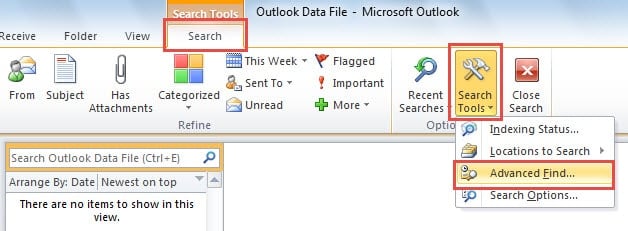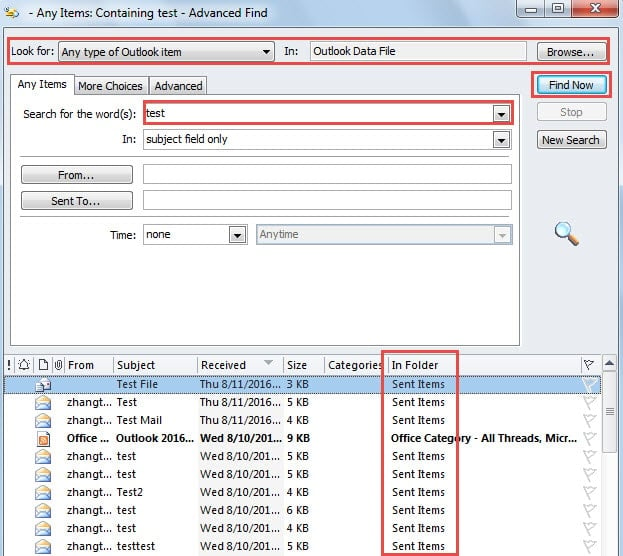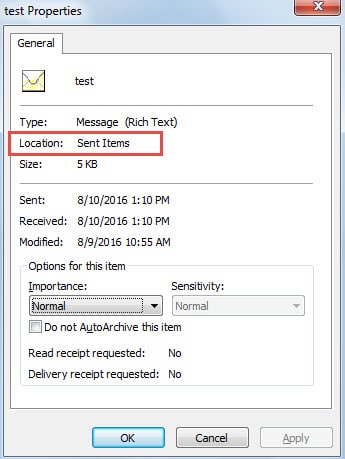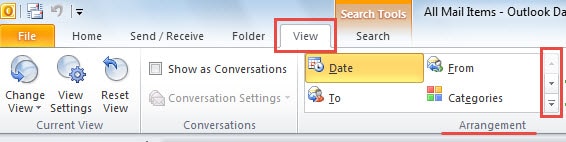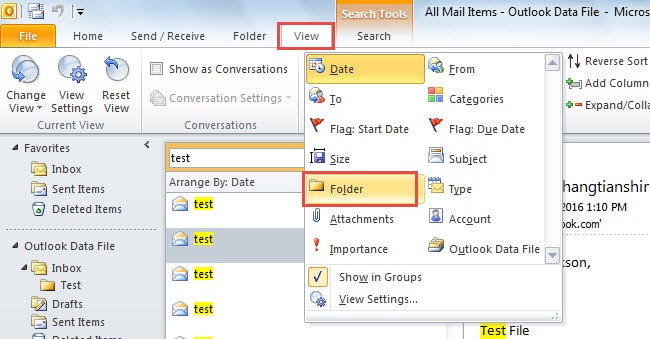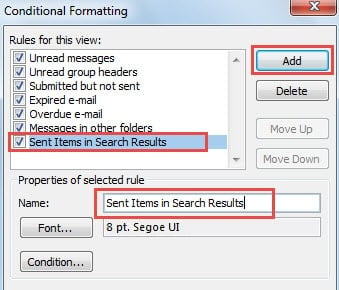When you search your entire mailbox using the search box on the Home page, results are listed chronologically regardless of their folder location, making it challenging to identify where specific items are stored. This comprehensive guide introduces four effective methods to quickly recognize and organize search results by their folder locations, helping you navigate your email more efficiently.
Introduction: The Challenge of Email Organization in Outlook
Microsoft Outlook has become an indispensable tool for millions of professionals worldwide, serving as the central hub for email communication, calendar management, and task organization. As our reliance on email continues to grow, so does the volume of messages we receive and store. Over time, mailboxes can accumulate thousands of emails spread across dozens of folders, creating a complex digital filing system that can become overwhelming to navigate.
For many long-time Outlook users, the mailbox becomes a treasure trove of important communications, project correspondence, client interactions, and valuable information. However, this wealth of data can quickly become a burden when you need to locate specific emails but can’t remember exactly where they’re stored. The human brain isn’t designed to remember the precise location of every email among thousands, especially when dealing with similar subject lines or multiple conversations with the same contacts.
The standard search functionality in Outlook, while powerful, presents its own challenges. When you use the search box on the Home page to search your entire mailbox, the results are displayed in chronological order by default, regardless of which folder originally contained each message. This approach can be helpful for finding recent communications, but it becomes problematic when you’re trying to understand the organizational structure of your search results or need to perform folder-specific actions on multiple emails.
Consider a common scenario: you’re searching for emails related to a specific project that spans several months. Your search returns dozens of results, but these emails are scattered across various folders – some in your main Inbox, others in project-specific subfolders, some in your Sent Items, and perhaps a few in archived folders. Without knowing which folder each email belongs to, you might struggle to understand the context, maintain your organizational system, or perform bulk operations on emails from specific locations.
This guide addresses these challenges by providing four comprehensive methods to identify and organize search results by their folder locations. Each method serves different use cases and workflow preferences, allowing you to choose the approach that best fits your specific needs and technical comfort level.
Understanding Outlook’s Search Behavior
Before diving into the solutions, it’s important to understand how Outlook’s search functionality works and why folder identification can be challenging. When you perform a search using the search box, Outlook scans through your entire mailbox database, examining email headers, content, attachments, and metadata to find matches for your search terms.
The search results are then compiled and presented in a unified view that prioritizes relevance and recency over organizational structure. This design choice makes sense from a user experience perspective – most people want to find their most recent or most relevant emails quickly. However, it can create confusion when you need to understand the broader context of your search results or maintain your existing folder organization.
Additionally, Outlook’s search indexing system treats all folders equally, meaning that an email from your main Inbox carries the same search weight as one from a deeply nested subfolder. While this ensures comprehensive search coverage, it can make it difficult to distinguish between different types of content or understand the organizational intent behind your folder structure.
Method 1: Use “Advanced Find” in Search Tools
The Advanced Find feature represents Outlook’s most powerful and comprehensive search tool, offering granular control over search parameters and providing detailed information about search results, including their folder locations. This method is particularly valuable for users who need to perform complex searches or require detailed metadata about their email organization.
Understanding Advanced Find Capabilities
Advanced Find goes far beyond the basic search box functionality by allowing you to specify multiple search criteria, filter by various email properties, and customize the display of search results. Unlike the standard search, Advanced Find was specifically designed to provide comprehensive information about each search result, including the crucial “In Folder” column that shows exactly where each email is stored.
This tool is particularly useful for professional environments where email organization is critical, such as legal offices, project management teams, or any workplace that requires detailed audit trails and document organization. Advanced Find can help you locate emails based on sender, recipient, date ranges, message size, attachment presence, and many other criteria.
Step-by-Step Implementation
- Accessing the Search Tools Ribbon: Begin by clicking on the search box in your Outlook main window, or use the keyboard shortcut “Ctrl + E” to activate search mode. This action automatically displays the Search Tools ribbon, which contains advanced search options that aren’t visible during normal Outlook usage. The Search Tools ribbon is context-sensitive, appearing only when you’re actively engaged in search activities.
- Opening Advanced Find: Within the Search Tools ribbon, locate the “Options” group and click on the “Search Tools” button. This will reveal a dropdown menu with several advanced search options. Select “Advanced Find” from this menu to launch the comprehensive search interface.
- Configuring Your Search: The Advanced Find window provides numerous options for customizing your search. At the top, you can select the type of items you’re searching for (emails, calendar items, contacts, etc.). You can also specify which data file or folder to search, allowing you to limit your search scope if needed. Enter your search terms in the appropriate fields, taking advantage of the multiple search criteria options available.
- Executing and Reviewing Results: Click the “Find Now” button to execute your search. The results will appear in the lower portion of the Advanced Find window, displayed in a table format that includes multiple columns of information. Most importantly, you’ll see the “In Folder” column, which clearly shows the exact folder location of each email in your search results.
Pro Tip: You can customize the columns displayed in Advanced Find results by right-clicking on the column headers and selecting “Field Chooser.” This allows you to add additional metadata columns such as message size, importance level, or custom properties that might be relevant to your workflow.
Advanced Find Best Practices
To maximize the effectiveness of Advanced Find, consider developing a systematic approach to your searches. Start with broader search terms and then narrow down your results using additional criteria. This approach helps ensure you don’t miss relevant emails while still maintaining manageable result sets.
For recurring searches, Advanced Find allows you to save your search criteria, creating reusable search templates that can save significant time in the future. This feature is particularly valuable for compliance purposes, regular reporting, or ongoing project management tasks.
Method 2: Check the Properties of Search Results Individually
When you only need to identify the folder location of a few specific emails from your search results, checking individual email properties provides a quick and straightforward solution. This method is ideal for targeted investigations or when you’re working with a small subset of search results and need detailed information about specific messages.
Understanding Email Properties
Every email in Outlook contains extensive metadata that provides detailed information about the message, including its storage location, size, creation date, modification history, and various technical properties. The Properties dialog box serves as a comprehensive information panel that reveals all available metadata for any selected email.
This approach is particularly useful when you’re investigating specific emails for compliance purposes, troubleshooting delivery issues, or need to provide detailed information about particular messages to colleagues or supervisors. The Properties dialog also reveals information that isn’t visible in the standard email view, such as internet headers, routing information, and storage statistics.
Detailed Implementation Steps
- Performing Your Initial Search: Start by conducting your search using the standard search box or any other search method you prefer. Allow Outlook to compile and display your search results in the main window. Take note of any emails that specifically interest you or require folder location identification.
- Selecting Target Emails: From your search results, click on any email for which you want to determine the folder location. You can work with one email at a time using this method, making it ideal for focused investigations rather than bulk analysis.
- Accessing Email Properties: With your target email selected, press the “Alt + Enter” keyboard shortcut to open the Properties dialog box. Alternatively, you can right-click on the selected email and choose “Properties” from the context menu, though the keyboard shortcut is generally faster for repeated use.
- Locating Folder Information: In the Properties dialog box that appears, you’ll find comprehensive information about the selected email. Look for the folder location information, which clearly displays the complete folder path where the email is stored. This information typically appears near the top of the Properties window and shows the full hierarchical path from your mailbox root to the specific folder containing the email.
When to Use This Method
This approach is most effective when you’re working with a small number of emails and need detailed information about each one. It’s particularly valuable for forensic email analysis, compliance investigations, or situations where you need to provide specific documentation about email storage locations.
Consider using this method when you’re trying to understand why certain emails ended up in unexpected folders, investigating email routing issues, or when you need to provide detailed documentation about specific communications for legal or administrative purposes.
Important Note: While this method provides the most detailed information about individual emails, it can become time-consuming if you need to check many emails. For bulk folder identification, consider using Methods 3 or 4 described below.
Method 3: Sort the Search Results by Folder
When you need to identify folder locations for a large number of search results efficiently, sorting your results by folder provides an excellent balance between functionality and convenience. This method reorganizes your entire search results view to group emails by their folder locations, making it easy to see patterns and understand the distribution of your search results across your mailbox structure.
The Power of Folder-Based Sorting
Sorting by folder transforms your search results from a chronological list into an organized, folder-centric view that respects your mailbox organization. This approach is particularly valuable for users who maintain detailed folder structures and need to understand how their search results map to their organizational system.
This method excels in scenarios where you’re conducting research across multiple projects, analyzing communication patterns with specific clients, or preparing for email archival or cleanup activities. By grouping results by folder, you can quickly identify which areas of your mailbox contain the most relevant information and focus your attention accordingly.
Comprehensive Implementation Guide
- Conducting Your Search: Begin by performing your search using the standard search box or any preferred method. Allow Outlook to compile and display all relevant results in the main window. This provides your baseline dataset for folder-based organization.
- Accessing View Options: Navigate to the “View” tab in Outlook’s ribbon interface. This tab contains various options for customizing how your email data is displayed and organized. The View tab is context-sensitive and will show search-specific options when you’re working with search results.
- Locating Arrangement Options: Within the View tab, find the “Arrangement” group, which contains various sorting and grouping options. Click on the dropdown arrow in this section to reveal the available arrangement options. This menu allows you to reorganize your email view according to different criteria.
- Selecting Folder Arrangement: From the arrangement dropdown menu, select “Folder” as your sorting criterion. This action will reorganize your search results, grouping them by their folder locations rather than displaying them chronologically.
- Reviewing Organized Results: Return to your search results view to see the newly organized layout. Your emails will now be grouped by folder, with clear section headers showing each folder name. This organization makes it easy to see how your search results are distributed across your mailbox and identify which folders contain the most relevant information.
Maximizing the Benefits of Folder Sorting
Once your results are sorted by folder, you can take advantage of several additional features to enhance your workflow. You can collapse or expand folder groups to focus on specific areas of interest, select entire folder groups for bulk operations, or use the folder groupings to guide more targeted follow-up searches.
This method also provides valuable insights into your email organization patterns. You might discover that certain types of emails consistently end up in unexpected folders, or identify opportunities to streamline your folder structure based on where relevant information actually resides.
Workflow Enhancement: After sorting by folder, you can further refine your view by applying additional sorting criteria within each folder group. Right-click on the results and select additional sorting options to organize emails within each folder by date, sender, or subject.
Method 4: Highlight Search Results by Folder Using Color Coding
The most sophisticated approach to folder identification involves creating a visual color-coding system that automatically highlights search results based on their folder locations. This method requires more initial setup but provides an intuitive, visual way to instantly recognize folder locations and can make your mailbox both more functional and visually appealing.
Understanding Conditional Formatting for Email Organization
Conditional formatting in Outlook allows you to create rules that automatically apply visual formatting (such as colors, fonts, or styles) to emails based on specific criteria. When applied to folder locations, this feature transforms your search results into a color-coded map of your mailbox organization, where each folder or folder category is represented by a distinct color scheme.
This approach is particularly powerful for users who work with complex folder hierarchies, manage multiple projects simultaneously, or need to quickly identify different types of content within large search result sets. The visual nature of color coding allows for instant recognition without requiring mental processing of text-based folder names.
Advanced Implementation Strategy
Creating an effective color-coding system requires careful planning and systematic implementation. The process involves identifying your most important folders, designing a logical color scheme, creating conditional formatting rules for each folder or folder category, and testing the system to ensure it works effectively across different search scenarios.
For detailed step-by-step instructions on implementing this advanced technique, including specific rule creation procedures and troubleshooting tips, refer to the comprehensive guide: “How to Highlight the Emails of Specific Folders in Search Results“. This resource provides detailed screenshots and examples for creating effective conditional formatting rules.
Design Considerations for Color Coding
When implementing a color-coding system, consider factors such as color accessibility, logical color associations, and scalability. Choose colors that are easily distinguishable and meaningful within your workflow context. For example, you might use red for urgent project folders, blue for client communications, green for completed projects, and yellow for administrative folders.
Remember that your color scheme should be sustainable and logical enough that you can remember the associations without constant reference to documentation. Consider creating a color legend or reference guide that you can keep accessible while working with your newly organized email system.
Advanced Tip: You can create hierarchical color schemes where main folder categories use primary colors and subfolders use shades or tints of those primary colors. This approach maintains visual consistency while providing granular identification capabilities.
Choosing the Right Method for Your Workflow
Each of the four methods described in this guide serves different use cases and workflow requirements. Understanding when and how to use each approach will help you maximize your email management efficiency and reduce the time spent searching for important communications.
Advanced Find works best for comprehensive searches that require detailed metadata and the ability to save search criteria for future use. It’s ideal for compliance work, detailed research, or any situation where you need complete information about search results.
Individual Properties checking is perfect for focused investigations of specific emails, troubleshooting individual message issues, or when you need detailed forensic information about particular communications.
Folder sorting provides the best balance of functionality and ease of use for most everyday scenarios, particularly when you’re working with moderate to large numbers of search results and need to understand their organizational distribution.
Color coding offers the most sophisticated and visually intuitive solution, but requires initial setup time and works best for users with consistent folder structures and regular search habits.
When Search Methods Fail: Troubleshooting Outlook Issues
Occasionally, you might find that these search and organization methods don’t work as expected, particularly if your Outlook data file has become corrupted. Signs of corruption include search results not appearing, Outlook freezing during searches, or error messages when trying to access certain folders.
If you’re experiencing these issues, the problem might lie with your PST file integrity rather than your search technique. In such cases, while Outlook’s built-in Scanpst.exe can help with minor issues, more serious corruption often requires a dedicated Outlook repair tool to fully restore your mailbox functionality and ensure reliable search performance.
Once any underlying file corruption is resolved, the search organization methods outlined above should work seamlessly to help you locate and organize your email content.
Conclusion: Mastering Email Organization in Outlook
Effective email management is crucial for professional productivity and personal organization. By implementing these four methods for identifying folder locations in search results, you can transform your Outlook experience from a source of frustration into a powerful organizational tool that supports your workflow and enhances your productivity.
Remember that the best approach often involves combining multiple methods depending on the situation. You might use Advanced Find for detailed research projects, folder sorting for daily email management, and color coding for ongoing visual organization. The key is to experiment with each method and develop a personalized system that matches your specific needs and working style.
As your email volume and organizational complexity grow, these techniques will become increasingly valuable, helping you maintain control over your digital communications and ensuring that important information remains accessible and well-organized.