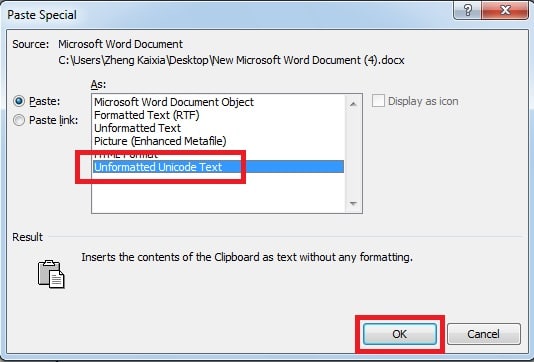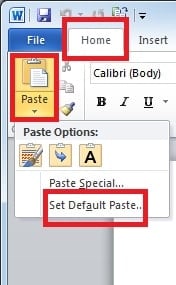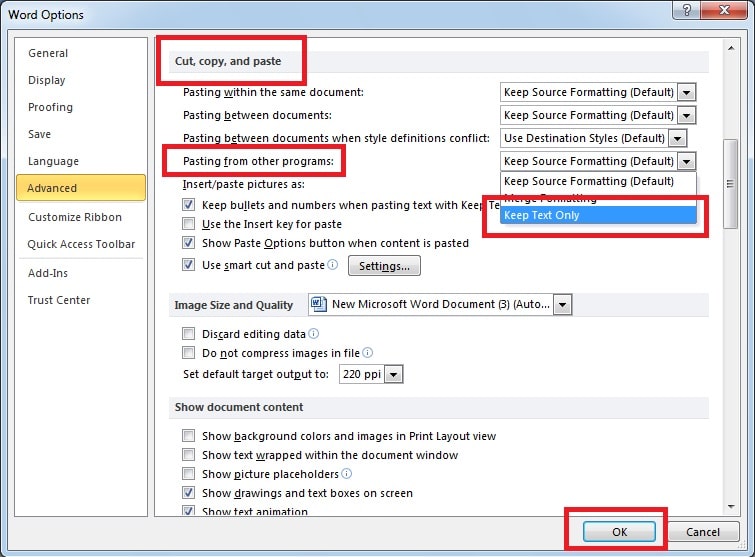When you paste something to your Word, you may want to discard all formatting and non-text elements. In this article, we will look at 3 Ways to paste unformatted text in Your Word.
Frequently, we need to copy something from web pages or other programs. By defaults, Word pastes texts in source formatting. However, sometimes you may want to discard all the formatting and non-text elements, such as pictures or hyperlinks, as also ensure the text take on the style characteristics of the paragraph where it is pasted. To strip formatting from text, you should refer to the following 3 ways in this article.
Method 1: Use “Keep Text Only” Option
- Press “Ctrl + C” to copy the styled content you need from web pages.
- Head to Word document. On the “Home” page, click the “Paste” drop-down arrow and select “Keep Text Only” button. In this way, we will discard all the formatting from text in Word.
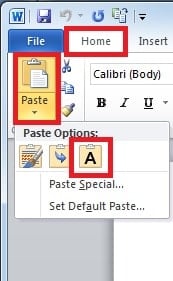
Method 2: Paste as Unformatted Unicode Text
In this section, we will provide an alternative method to strip formatting from text.
- Press “Ctrl + C” to copy the formatted texts from websites.
- Go to the Word document. Under “Home” menu, click “Paste” drop-down arrow, and then choose “Paste Special”.
- In the following pop up window, choose “Unformatted Unicode Text” and click “OK”.
Method 3: Always Paste without Format by Changing Default Options
If you need to frequently copy texts from web pages, of course, you can click this option each time you paste texts to Word. However, it is troublesome and time consuming. Instead, you can configure Word to set your own default paste, so that Word automatically adopts that paste option. That way, you don’t need to specify which paste option to use every time you paste text. By simply using “Ctrl + C” and “Ctrl + V”, you can also achieve pasting unformatted text from websites.
- Under “Home” page, click the “Paste” drop-down arrow, and select “Set Default Paste “.
- A dialog box will appear, now scroll down to find “Cut, copy, and paste”. In the “Pasting from other programs” drop-down list, we select “Keep Text Only” and click “OK”.
Be Wary of Word Corruptions
Word is one of the most widely used tools due to its various usages. However, it is a pity that word files are vulnerable to corruptions and damages. But don’t worry, there are solutions to it. It is a good idea to be aware of third-party solutions to repair word, which are more capable of carrying out a quick Word recovery with a higher recovery rate.
Author Introduction
Kelly Zhao is a data recovery expert in DataNumen, Inc., which is the world leader in data recovery technologies, including excel recovery and pdf repair software products. For more information visit www.datanumen.com