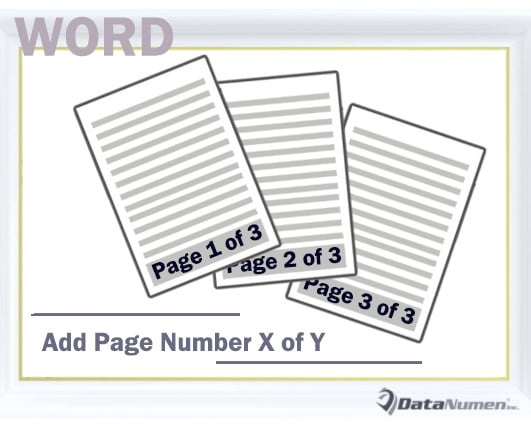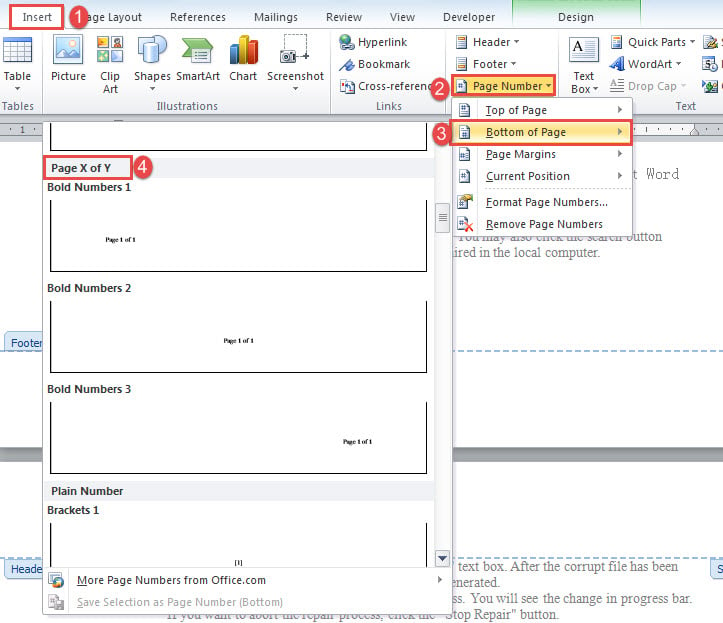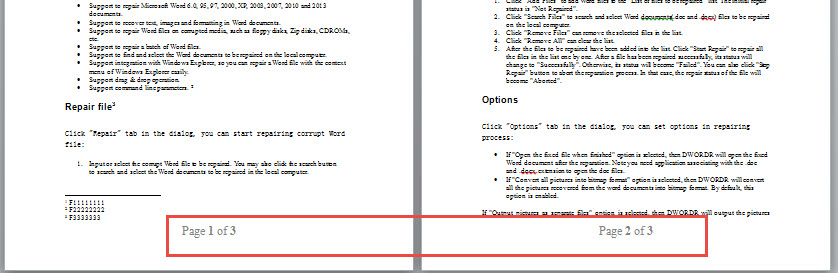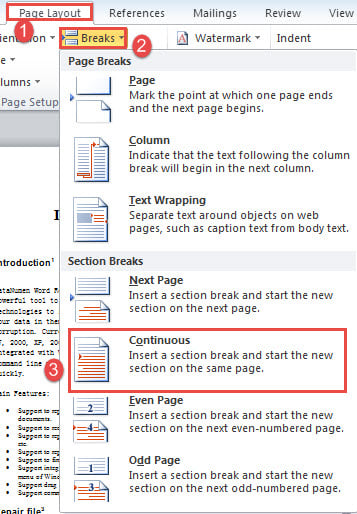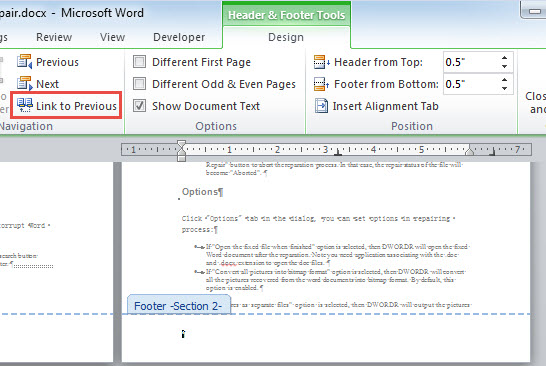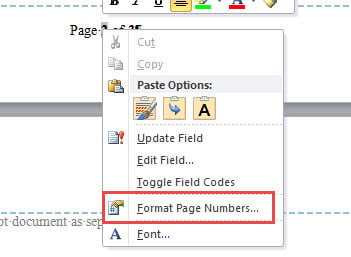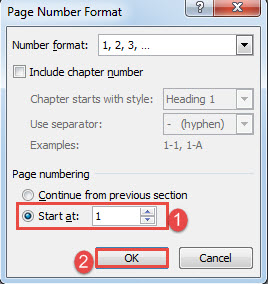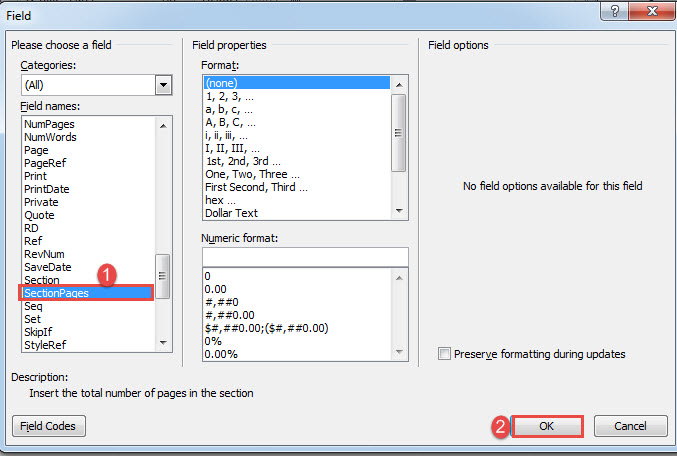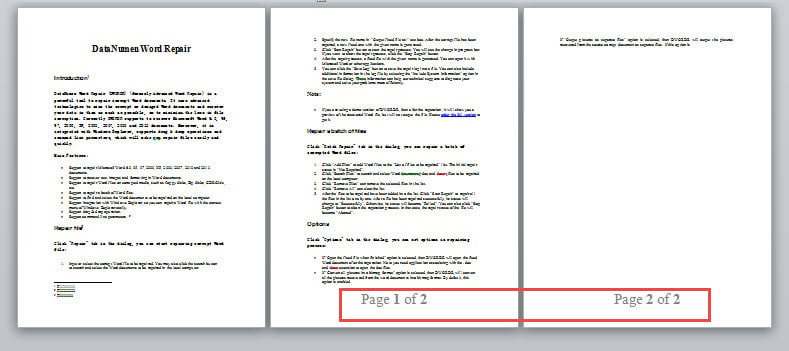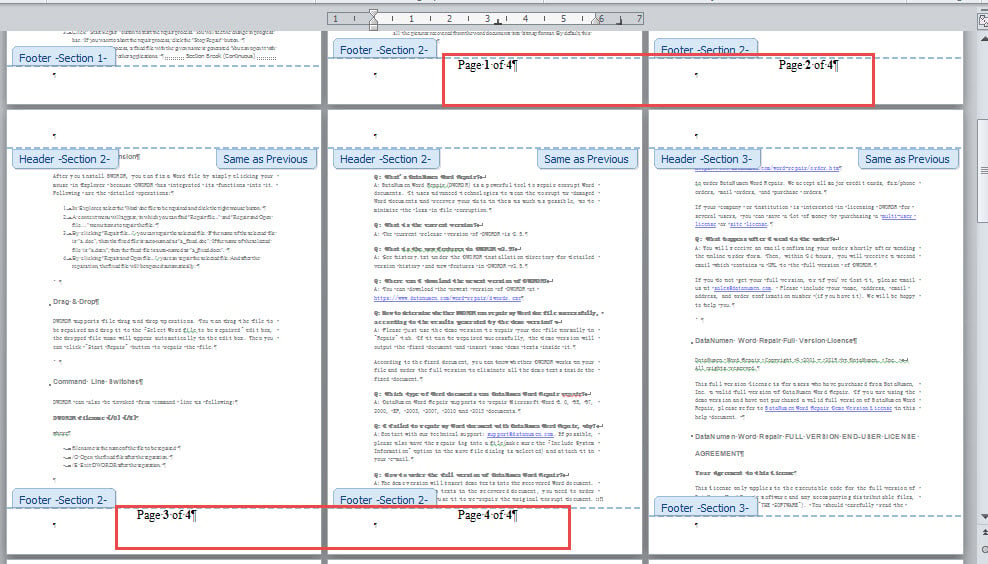In this article, we will show you 3 smart ways to add page number X of Y to your Word document.
Now and then, we have to add page numbers to our Word document. And sometimes, we need to insert page number X of Y. Usually, “X” refers to current page number, while “Y” refers to total number of pages in the document.
Here are other 2 cases where we may require a page number in such format:
- Firstly, while working on a thesis, we tend to skip the first 2 or more pages for page numbering. In such scenario, if we need to insert page number X of Y in the third page or page after, we will need the “X” starts at 1 and “Y” represents the total number of pages after the first 2 or more pages, instead of the total number of pages in the document.
- Secondly, while writing a book, there are surely chapters. Then each chapter may require a separate page numbering.
Therefore, we will present you 3 methods as follows:
Method 1: Add Page Number X of Y to the Entire Document
- Firstly, double click on header to enter header and footer mode.
- Next put cursor at header or footer.
- Then click “Insert”.
- Click “Page Number” and choose “Bottom of Page” on the drop-down menu.
- Next on the submenu, scroll down to “Page X of Y” part and choose a format.
- Lastly, double click on main document section to exit header and footer mode.
Check the result here:
Method 2: Add Page Number X of Y Starting on a Specific Page
We will take the example of adding page numbers starting from page 2.
- First of all, put cursor at the start of page 2 and insert a section break by clicking “Page Layout”, “Breaks” and “Continuous”.
- Next double click on header to enter header and footer mode.
- Place your cursor at the footer of page 2 and deselect “Link to Previous”.
- And repeat from step 3 to 5 in method 1.
- Now at the footer of page 2, right click on “2”, i.e. “X”.
- Choose “Format Page Numbers”.
- Then enter “1” at the “Start at” box and click “OK”.
- Similarly, right click on “3”, i.e. “Y”.
- Choose “Edit Field”.
- Next in “Field” box, select “SectionPages” and click “OK”.
- Finally, double click on main document section to exit header and footer mode.
By the way, there is the second way to change the “Y” number in step 8.
- Click “Y” and press “Alt+ F9” to show field codes.
- Next replace the codes with “{ = { NumPages } – 1 }” (without quotation marks), where “1” represents the number of pages being excluded.
- At last, press “Alt+ F9” again and update the field.
View the result here:
Method 3: Add Page Number X of Y to a Section
Another case is to insert page numbers in a section. Following is the demonstration of inserting page numbers to page 2 to 5.
- To start off, insert a section break at the start of page 2 and page 6. See step 1 in method 2.
- Now put cursor at the footer of page 2 and deselect the link to precious. See step 2 and 3 in method 2.
- Next put cursor at the footer of page 6 and deselect the “Link to Previous”.
- Finally, follow step 4 to 11 in method 2.
Address Document Problems
More or less, we have encountered with document problems while using Word. With all the experience, we must learn our lesson to play our cards right. Therefore, whenever there is a damaged doc, the first one thing is to get hold of a professional tool.
Author Introduction:
Vera Chen is a data recovery expert in DataNumen, Inc., which is the world leader in data recovery technologies, including recover xls and pdf repair software products. For more information visit www.datanumen.com