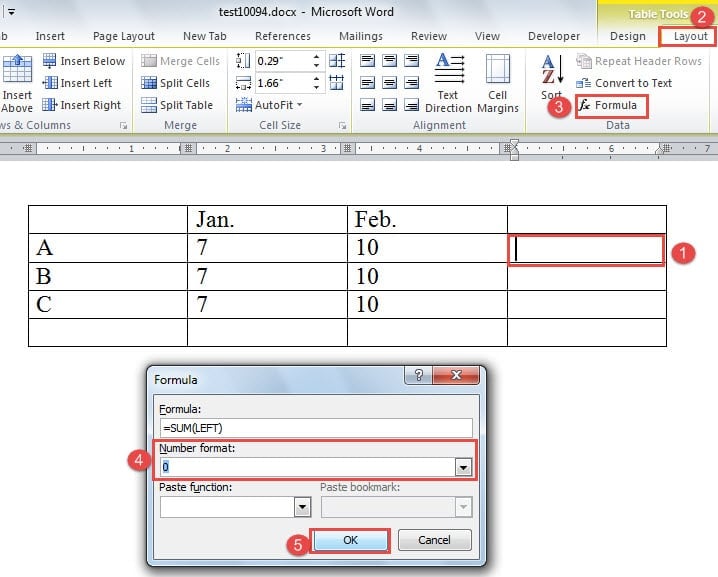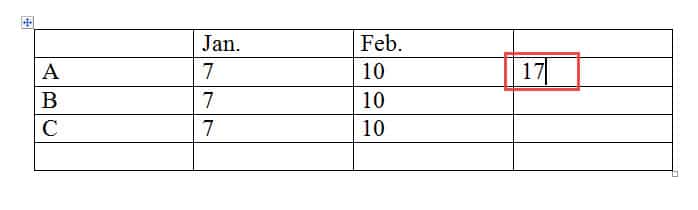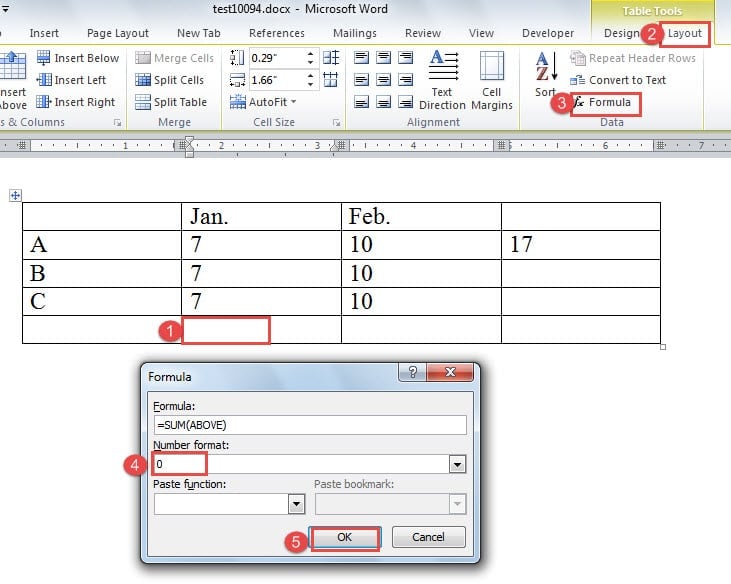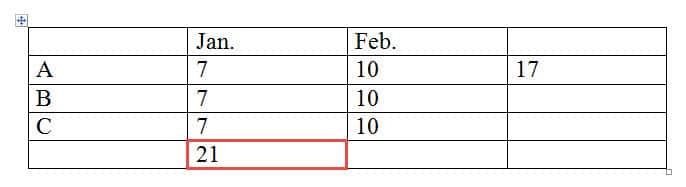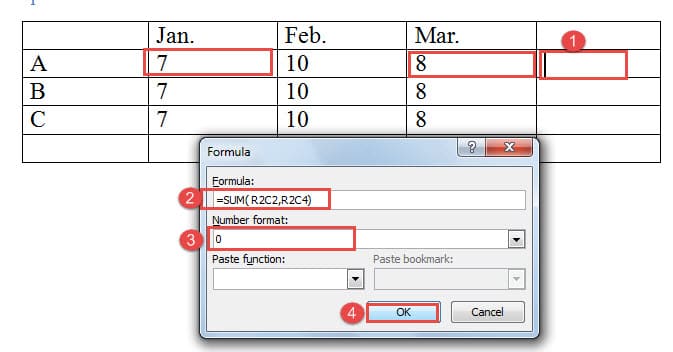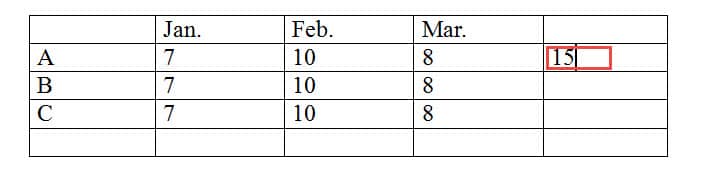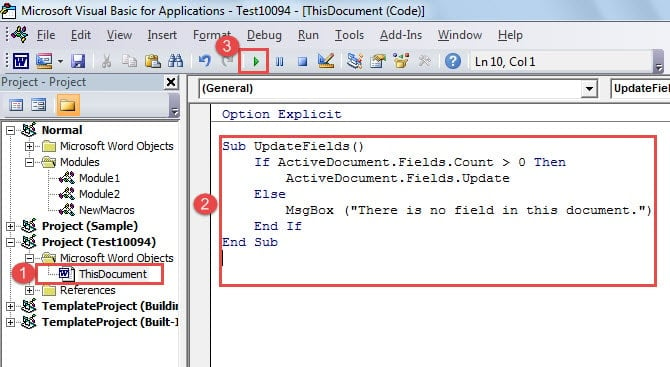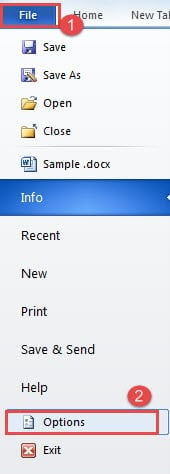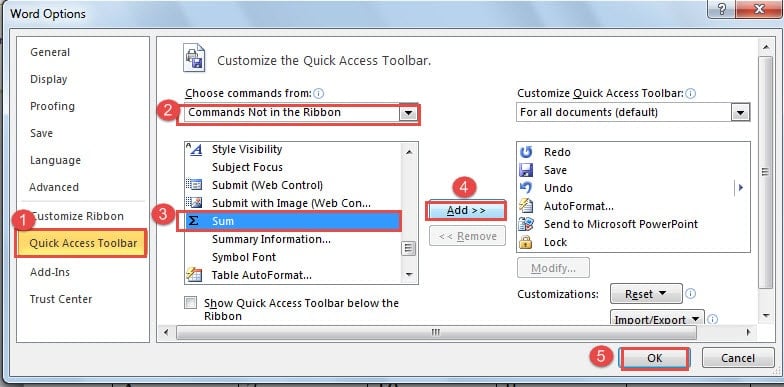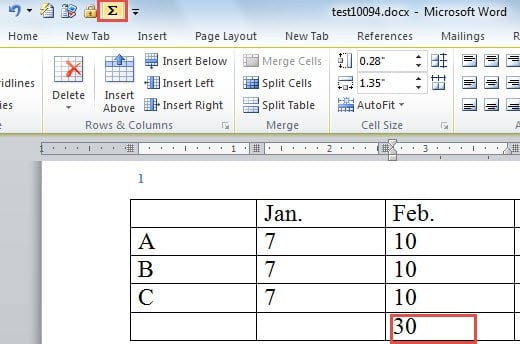In this article, we’ll show you 11 easy methods for how to sum a column in Word tables, plus techniques for keeping your calculations updated.
1. Introduction
While Excel is widely known for its ability to perform calculations in table cells, many people don’t realize that Word offers similar functionality. Learning how to sum a column in Word can significantly streamline your document workflow and save valuable time when working with numerical data.
Before diving into the specific methods, it’s important to understand that Word uses the same cell naming convention as Excel. The letter R represents Row and C represents Column. For instance, R1C2 refers to the cell located in the first row and second column.
Now let’s explore these 11 comprehensive approaches for creating a sum in Word table.
2. Method 1: Use the Formula Feature
- First, position your cursor in the cell where you want the sum to appear. For this example, we’ll place it in cell R2C4.
- Navigate to the Layout tab under Table Tools in the ribbon.
- Click Formula in the Data group.
- In the Formula dialog box, you’ll see =SUM(LEFT) in the formula text box. This instructs Word to sum all numbers to the left of your selected cell. When you want to learn how to sum a column in Word, the formula will automatically display as =SUM(ABOVE).
- Click the drop-down button to select your preferred number format for the result.
- Finally, click OK to generate the sum in your target cell.
When you need to sum non-consecutive cells, you can specify the exact cell names within the parentheses of your sum formula in Word, separating them with commas. For example, to sum cells R2C2 and R2C4, your formula should read =SUM(R2C2, R2C4).
Using Explicit Cell References for Precise Control
For more precise control over which cells to include in your calculations, you can use explicit cell references in the Formula dialog:
- =SUM(R2C2, R2C4, R3C2) – Sums specific individual cells
- =SUM(R2C2:R4C2) – Sums a range of cells from R2C2 to R4C2
- =SUM(R1C1:R5C3) – Sums an entire rectangular area
This explicit reference method is particularly helpful when you need to work around merged cells, blank cells, or when you want to exclude certain cells from your calculation.
Update Value: Press F9
- Select the entire table by clicking the table selector icon (plus sign) in the upper-left corner of the table.
- Press F9 to update all calculations in the selected table.
This method works well for individual tables, but it can become cumbersome when dealing with documents containing multiple tables. In such cases, using VBA code provides a more efficient solution.
3. Method 2: Insert a Field
- Begin by positioning your cursor in the appropriate cell, just as in Method 1.
- Press Ctrl + F9 to insert a field in the selected cell.
- Enter your formula manually. For instance, to sum cells R2C2 and R2C3, type = R2C2 + R2C3. This method shows you how to sum a column in Word using field codes.
- Press F9 to execute the calculation and display the result.
Update Value: Use VBA Codes
- Ensure the Developer tab is visible in your ribbon. If it’s not available, refer to this article: How to Insert Background Music into Your Word Document
- Click Developer and then select Visual Basic from the Code group.
- In the VBA editor, locate ThisDocument in the Project Explorer on the left side and double-click it to open the code editing area.
- Copy and paste the following code into the editor:
Sub UpdateFields()
If ActiveDocument.Fields.Count > 0 Then
ActiveDocument.Fields.Update
Else
MsgBox ("There is no field in this document.")
End If
End Sub
- Click Run to execute the code and update all fields in your document.
4. Method 3: Use the Sum Command
If you frequently need to know how to sum a column in Word, adding the Sum command to your Quick Access Toolbar will save you considerable time.
- First, you’ll need to add the Sum command to your Quick Access Toolbar. Start by clicking File.
- Select Options from the menu.
- In the Word Options dialog box, choose Quick Access Toolbar.
- Select Commands Not in the Ribbon from the Choose commands from dropdown menu.
- Locate and click the Sum command.
- Click Add to include it in your toolbar.
- Remember to click OK to save your changes.
- Position your cursor in the desired cell.
- Click the Sum command on your Quick Access Toolbar to automatically calculate the sum.
5. Method 4: Using Keyboard Shortcuts
- Position your cursor in the cell where you want the sum to appear.
- Press Alt + = on your keyboard.
- Word will attempt to automatically detect adjacent numbers and insert a SUM formula.
- Press Enter to execute the calculation.
Note: This method may not work consistently in all Word versions or table configurations. It’s more reliable in newer versions of Word and works best with simple column layouts.
Update Value: Press F9
Similar to the other formula-based methods, you can update values by selecting the table and pressing F9.
6. Method 5: Copy to Excel Method
When you need advanced calculation capabilities while learning how to sum a column in Word, the Excel integration method provides the most comprehensive solution.
- Select your entire Word table by clicking the table selector icon (four-arrow symbol) in the upper-left corner.
- Copy the table using Ctrl + C.
- Open Microsoft Excel and paste the table using Ctrl + V.
- Use Excel’s powerful sum functions and formulas to calculate your totals.
- Copy the calculated results from Excel.
- Return to Word and paste the results into your desired cells using Ctrl + V.
Advantages: Access to Excel’s full range of mathematical functions and formatting options.
Disadvantages: Requires Excel software and involves switching between applications.
Update Value: Re-copy from Excel
When your original data changes, you’ll need to repeat the copy-to-Excel process to update the calculations.
7. Method 6: Using Bookmark References
- First, create bookmarks for the cells you want to reference. Select a cell, go to Insert → Bookmark, and give it a name (e.g., Sales1, Sales2).
- Repeat this process for all cells you want to include in your sum.
- Position your cursor in the result cell.
- Go to Layout tab under Table Tools and click Formula.
- In the formula field, enter: =SUM(Sales1,Sales2,Sales3) using your bookmark names.
- Click OK to calculate the result.
This method is particularly useful when you need to sum cells that are not adjacent or are located in different tables within the same document. Understanding how to sum a column in Word using bookmarks gives you flexibility for complex document layouts.
Update Value: Press F9
You can update bookmark-referenced calculations by selecting the result cell and pressing F9, or by selecting the entire document with Ctrl + A and pressing F9.
8. Method 7: Using Other Formula Functions
Building on Method 1 (Formula Feature), Word supports several other mathematical functions that can be useful for data analysis:
- Position your cursor in the target cell and access the Formula dialog as described in Method 1.
- Instead of SUM, you can use these functions:
- =AVERAGE(ABOVE) – Calculates the average of numbers above the current cell
- =COUNT(ABOVE) – Counts the number of entries above the current cell
- =MAX(ABOVE) – Finds the maximum value above the current cell
- =MIN(ABOVE) – Finds the minimum value above the current cell
- =PRODUCT(ABOVE) – Multiplies all numbers above the current cell
You can also use LEFT, RIGHT, or specific cell references (like R2C1) instead of ABOVE for different ranges.
Update Value: Press F9
All formula-based calculations can be updated using the F9 method described in the earlier sections.
9. Method 8: Using Quick Parts (AutoText)
This method is particularly useful when you frequently perform the same type of calculation across multiple documents or tables.
- First, follow the steps in Method 1 to insert a formula using the Formula feature.
- Once you have your sum calculation working, select the entire cell that contains the formula result.
- Navigate to the Insert tab, and in the Text group, click on Quick Parts.
- From the dropdown menu, select Save Selection to Quick Part Gallery.
- In the Create New Building Block dialog box, give your formula a meaningful name (e.g., Column Sum Formula).
- Choose Quick Parts as the gallery and set the category as desired.
- Click OK to save your formula as a reusable Quick Part.
To use your saved formula in future tables:
- Position your cursor in the desired cell.
- Go to Insert → Quick Parts and select your saved formula from the gallery.
- The formula will be inserted and automatically calculate based on the current table context.
Update Value: Press F9
Quick Parts formulas can be updated using the standard F9 method, just like other formula-based calculations.
10. Method 9: Using Excel Spreadsheet Object
When your table requires complex calculations or you need Excel’s advanced features, you can embed an actual Excel spreadsheet directly into your Word document. This approach is ideal when mastering how to sum a column in Word isn’t sufficient for your calculation needs.
- Position your cursor where you want to insert the Excel object in your Word document.
- Go to the Insert tab and in the Tables group, click the dropdown arrow on Table.
- Select Excel Spreadsheet from the options.
- An Excel spreadsheet will appear within your Word document, and the Excel ribbon will temporarily replace the Word ribbon.
- Enter your data directly into the embedded spreadsheet cells.
- Use standard Excel formulas to calculate your sum. For example, if your numbers are in column A (A1 through A5), enter =SUM(A1:A5) in your target cell.
- You can format the cells, use advanced Excel functions, and apply Excel’s full range of calculation capabilities.
- Click outside the spreadsheet area to return to your Word document. The Excel table, including all calculations, will be displayed as part of your document.
Advantages: Full Excel functionality, automatic calculation updates, advanced formatting options, and complex formula support.
Disadvantages: Requires Excel to be installed, increases document file size, and may affect document portability.
Update Value: Automatic Updates
Unlike Word’s native formulas, Excel objects automatically recalculate when you change the source data. Simply double-click the Excel object to edit values, and sums will update in real-time.
11. Method 10: Linked Excel Paste (Dynamic Updates)
This method creates a dynamic link between Excel and Word, allowing automatic updates whenever the source Excel data changes. This is ideal for reports that need to reflect the latest data from Excel spreadsheets.
- First, create and format your table with calculations in Microsoft Excel.
- Select and copy the Excel table or range that includes your data and sum formulas using Ctrl + C.
- Switch to your Word document and position the cursor where you want the table to appear.
- Go to the Home tab and click the dropdown arrow under Paste.
- Select Paste Special from the dropdown menu.
- In the Paste Special dialog box, choose Link & Keep Source Formatting or Link & Use Destination Styles.
- Click OK to insert the linked table.
The linked table will display in Word with all Excel formatting and calculations intact. When you update the source Excel file, the Word document will automatically reflect those changes.
Advantages:
– Automatic updates when Excel source changes
– Maintains full Excel calculation capabilities
– Preserves formatting and complex formulas
– Perfect for reports that need real-time data
Disadvantages:
– Requires the original Excel file to remain accessible
– Can create file dependency issues
– May slow down Word document loading
– Broken links if Excel file is moved or renamed
Update Value: Automatic or Manual
Automatic Updates: By default, linked content updates automatically when you open the Word document, provided the Excel source file is accessible.
Manual Updates: Right-click on the linked table and select Update Link to refresh the data manually. You can also press Ctrl + A to select all content and F9 to update all linked fields.
12. Method 11: Calculate Tool (Legacy Feature)
This legacy Word feature allows you to sum numbers anywhere in your document, even outside of formal table structures. It’s particularly useful for ad-hoc calculations on scattered numbers throughout your document. When exploring how to sum a column in Word beyond traditional table methods, this tool offers unique flexibility.
- First, you need to access the Calculate command. In newer versions of Word, you may need to add it to the Quick Access Toolbar:
- Click File → Options → Quick Access Toolbar
- Choose All Commands from the dropdown
- Find and select Calculate from the list
- Click Add and then OK
- Select the numbers you want to sum using one of these methods:
- For vertical selection: Hold Alt and drag your mouse to select numbers in a column format
- For horizontal selection: Simply drag to select numbers in a row
- For scattered numbers: Hold Ctrl and click on individual numbers
- Click the Calculate button in your Quick Access Toolbar, or use the keyboard shortcut if available.
- The sum will appear on the clipboard and may also display in the status bar at the bottom of Word.
- Paste the result (Ctrl + V) wherever you need it in your document.
Advantages:
– Works with numbers anywhere in the document (not just tables)
– Great for quick, ad-hoc calculations
– Useful for summing numbers in different paragraphs or sections
– No need to create formal table structures
Disadvantages:
– Legacy feature that may not be available in all Word versions
– Results are not automatically updated when source numbers change
– No formatting options for the result
– Requires manual setup in newer Word versions
Update Value: Manual Recalculation
Since this tool provides static results, you’ll need to repeat the selection and calculation process whenever the source numbers change. The Calculate tool does not maintain dynamic links to the original numbers.
13. Comparison of All 11 Methods for Sum in Word
Now that you’ve learned how to sum a column in Word using various approaches, here’s a comprehensive comparison to help you choose the best method for your specific needs:
| Methods | Advantages | Disadvantages |
| Method 1: Use Formula Feature | 1. Enables summing both rows and columns
2. Offers number formatting options 3. Provides default formulas 4. Supports explicit cell references |
Requires more steps compared to other methods |
| Method 2: Insert a Field | 1. Works with rows and columns
2. Requires fewer steps than Method 1 |
1. No number formatting options
2. Manual formula entry required |
| Method 3: Use Sum Command | 1. Fastest method with minimal steps
2. No manual formula entry required |
1. Limited to column sums only
2. No number formatting options |
| Method 4: Keyboard Shortcuts | 1. Very quick when it works
2. Familiar to Excel users |
1. Not consistently reliable
2. Limited compatibility across Word versions |
| Method 5: Copy to Excel | 1. Access to full Excel functionality
2. Advanced formatting and calculation options |
1. Requires Excel software
2. Time-consuming process |
| Method 6: Bookmark References | 1. Works with non-adjacent cells
2. Can reference across different tables |
1. Complex setup process
2. Requires bookmark management |
| Method 7: Other Functions | 1. Provides various mathematical operations
2. Extends beyond simple addition |
1. Limited to basic statistical functions
2. Requires knowledge of function names |
| Method 8: Quick Parts | 1. Reusable across multiple documents
2. Saves time for repetitive calculations |
1. Initial setup required
2. Limited to predefined formulas |
| Method 9: Excel Object | 1. Full Excel functionality embedded
2. Automatic updates 3. Advanced calculation capabilities |
1. Requires Excel installation
2. Increases document file size 3. May affect portability |
| Method 10: Linked Excel | 1. Automatic updates from source Excel
2. Maintains complex Excel formulas 3. Perfect for dynamic reports |
1. File dependency issues
2. Broken links if source moves 3. May slow document loading |
| Method 11: Calculate Tool | 1. Works anywhere in document (not just tables)
2. Great for ad-hoc calculations 3. No table structure required |
1. Legacy feature with limited availability
2. No automatic updates 3. No formatting options |
Important Note on Document Integrity
While these calculation methods are highly effective for working with numerical data in Word tables, it’s important to remember that complex documents containing formulas and calculations can sometimes become corrupted due to various factors such as unexpected system shutdowns, software conflicts, or storage device issues. When critical business documents become inaccessible or display calculation errors, professional word file recovery software can often restore both the document structure and embedded formulas, ensuring that your valuable data and calculations remain intact and accessible.