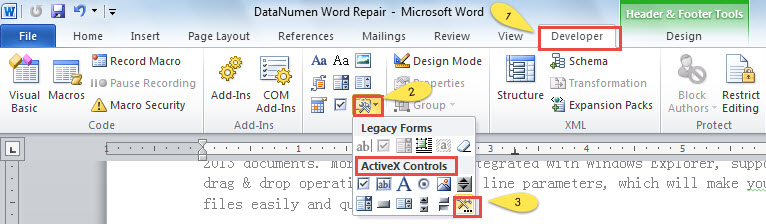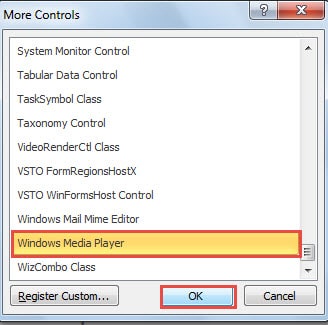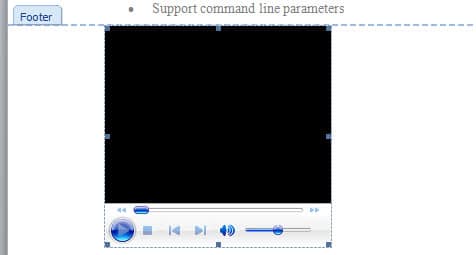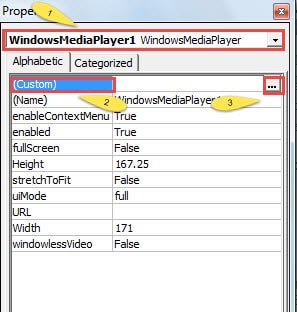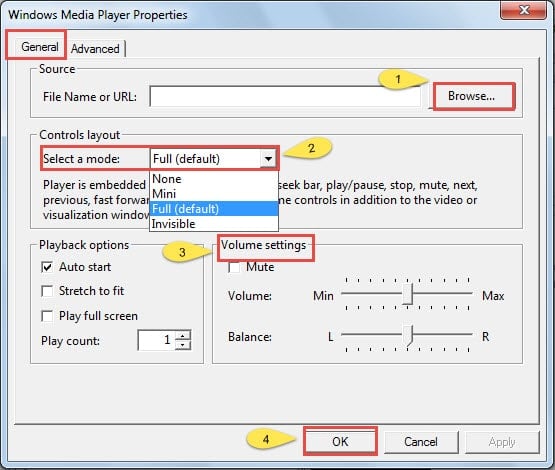In today’s article, we intend to present you the approach to inserting background music into your Word document.
Every once in a while, some of you may run into occasions when you have to manage a long Word document. And chances are that you may easily get bored. So how about the idea to add background music to your Word document?
By doing so, you shall enjoy your favorite songs when you open the file. It can surely bring you much joy but influence your work in no way. How appealing is that!
Since there is no “Windows Media Player” option below “Insert”, this article will focus on describing adding background music by inserting controls. Following are specific steps for you to achieve that aim:
Steps to Insert Background Music by Setting Media Player Controls
First and foremost, you must add “Developer” option to “Menu Bar”.
Add “Developer” Option to “Menu Bar”
- Click “File” on “Menu Bar”.
- Click “Options” to open up the “Word Options” window.
- Now click” Customize Ribbon” on the left side.
- Check the “Developer” box.
- And click “OK” button to save the change.
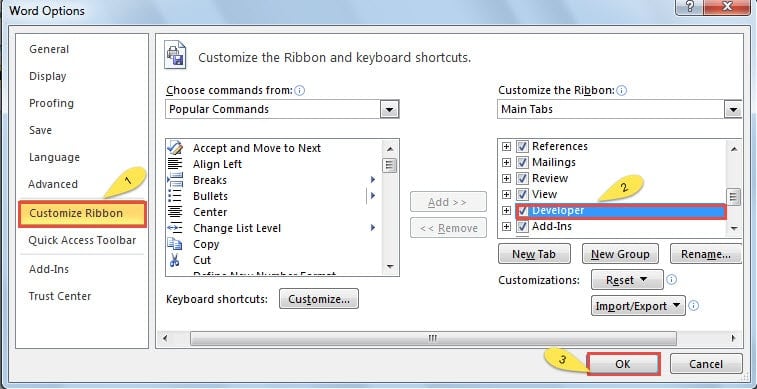
- Now you have successfully added the option.
Insert Windows Media Player Controls
- Open up a Word document to which you plan to add background music.
- Double click to enter footer.
- Now click “Developer”.
- Next, find “Controls” area on the ribbon and click “Legacy Tools” icon.
- Choose “More Controls” option on the category of “ActiveX Controls”.
- You can see a “More Controls” window. Just click “Windows Media Player” option.
- Remember to click “OK” button to save the change.
- As you may notice that a media player has been inserted in footer area.
- Again click “Developer”.
- Then click “Properties” in “Controls” area.
- Now there will be a “Properties” window. On the upmost list box, you shall choose “Windows Media Player” option.
- Next click “Custom”.
- Continue to click the button right next “Custom” to open a window named “Windows Media Player Properties”.
- In “Windows Media Player Properties” window, first click “Browse” to choose the background music.
- There are also other settings like “Controls layout” and “Volume settings”. You are absolutely fine to adjust according to your preference.
- Never forget to click “OK” whenever you finish operating.
- Close all windows you have opened.
- Double click to exit footer.
- If you want to start playing, simply click “Design Mode”.
- Click “Design Mode” again and you can stop playing.
How to Change Configuration of Windows Media Player
- Double click to enter footer.
- Select the Player.
- Repeat above step 9 to step 13 to open “Windows Media Player Properties” window so as to reset.
- In case the “Properties” option is not available, just click “Design Mode” first, and the problem shall be gone.
How to Delete the Player
- Double click to enter footer.
- Select the Player.
- Press “Delete”.
Deal with File Corruption
Now you know how to insert background music in Word document. So far, we can easily manage pictures and music in Word. However, what you have to bear in mind is that Word is largely used for word processing. That means when it comes to pictures and music, Word is likely to get crashed. So is your Word file.
Certainly, the best preventive measure is to avoid using Word to deal with too many pictures. And when your file gets corrupted anyway, you are going to need tools to repair word. As we always say, making great use of built-in function in Word should occur to your mind in the first place. You can also look for the third-party software for help.
Author Introduction:
Vera Chen is a data recovery expert in DataNumen, Inc., which is the world leader in data recovery technologies, including excel recovery and pdf repair software products. For more information visit www.datanumen.com