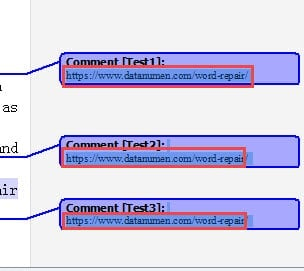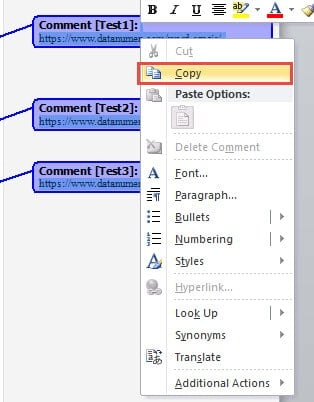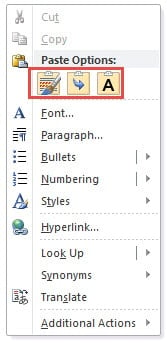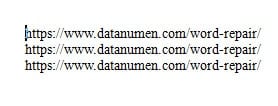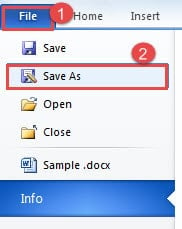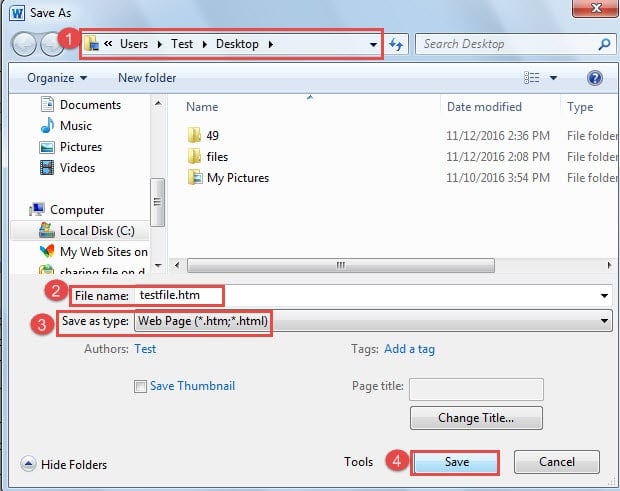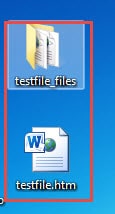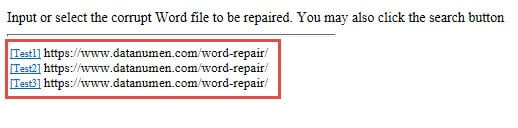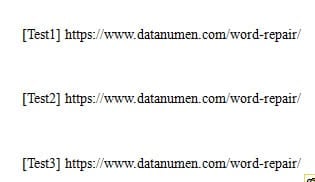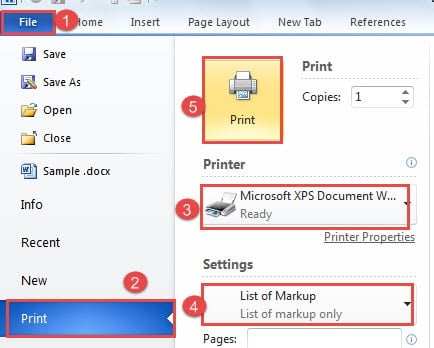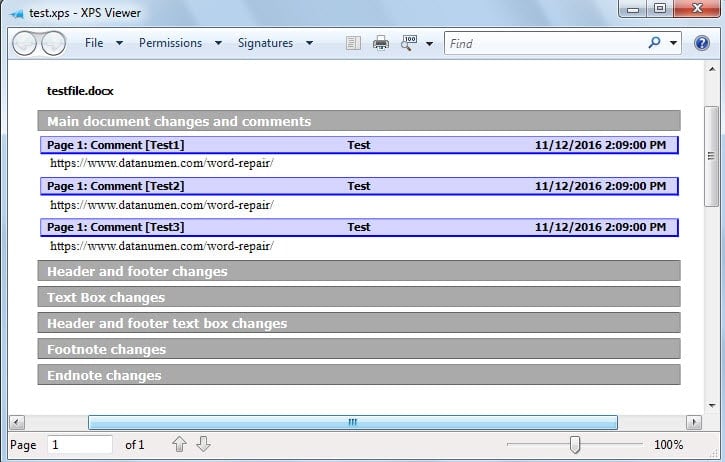This guide presents 4 effective methods to export comments from Word documents, from quick manual copying to automated Excel export with complete metadata preservation.
1. Introduction
Comments are essential for collaborative editing in Microsoft Word. You may need to extract comments from Word for various reasons: creating feedback summaries, sharing comments separately, archiving suggestions, or cleaning up documents while preserving valuable insights.
This guide presents 4 easy methods to export comments from Word, from quick manual copying to automated Excel export for advanced comment management.
2. Method 1: Copy Manually
This method is ideal when you need to quickly extract one or several specific comments from your document. It’s the most straightforward approach for selective comment extraction.
Tip: You can also use the Reviewing Pane to view and select comments more easily. To access it, go to the Review tab and click the Reviewing Pane button. This opens a separate pane showing all comments, where you can select and copy them directly.
- First, place your cursor immediately before the comment you want to copy.
- Press Shift + Ctrl + Down arrow to select the comment.
- If you need to select multiple consecutive comments, repeat step 2 several times to extend your selection downward.
- Right-click on the selected comment.
- Choose the Copy option from the context menu.
- Open a new or existing Word document where you want to store the extracted comments.
- Right-click in the destination document and select your preferred paste option.
Below is an example showing comments pasted using the Keep Text Only option, which provides a clean, unformatted version of the comment text.
3. Method 2: Save as Web Page
This method allows you to export all comments from your Word document at once by converting the file to web page format. The conversion process automatically collects all comments at the bottom of the page, making them easy to view and copy.
- Open the Word document containing the comments you want to extract.
- Click the File tab in the ribbon.
- Select the Save As option from the menu.
- In the Save As dialog window, choose your desired save location.
- Enter a filename for the exported file.
- From the Save as type dropdown menu, select Web Page.
- Click the Save button to complete the process.
- Navigate to the location where you saved the file. You’ll find both a folder and a web page file with identical names. Open the web page file.
- Scroll to the bottom of the web page. All comments from your document appear below a horizontal line, where you can easily select and copy them.
- Select the comments you need, right-click, choose Copy, then paste them into your destination document.
4. Method 3: Print as PDF or XPS File
If you need to extract comments from Word along with complete metadata including reviewer names and timestamps, this method is your best option. It exports all markup elements, including comments, tracked changes, and other review information, in a single step. You can save the output as either PDF (more widely supported) or XPS file.
Word for Windows:
- Open your Word document containing the comments.
- Click the File tab.
- Select the Print option.
- In the printer selection dropdown, choose Microsoft Print to PDF or Microsoft XPS Document Writer (PDF is recommended for better compatibility).
- Under Settings, select List of Markup from the print options.
- Click the Print button.
- The Save Print Output As dialog will appear. Select your preferred save location.
- Enter a filename in the File name text box.
- Click the Save button.
- Navigate to the save location and open the PDF or XPS file to view all markup elements, including comments with complete metadata such as author names and timestamps.
Word for Mac:
The process for Mac users follows a similar approach but uses different menu paths:
- Open the Word document containing the comments you want to extract.
- Click File -> Print to open the Print dialog.
- In the Print dialog, locate and click the Copies & Pages dropdown menu.
- From the dropdown options, select Microsoft Word.
- In the updated dialog window, find and open the Print What menu.
- Select List of Markup from the available options.
- Choose your printer or select Save as PDF to create a PDF file.
- Click Print (or Save if saving as PDF).
- If saving as PDF, choose a location and filename, then click Save.
- Open the saved file to view all markup elements, including comments with complete metadata such as author names and timestamps.
5. Method 4: Export to Excel Using VBA
For users who need to export comments from Word into a structured, sortable format, exporting to Excel using VBA (Visual Basic for Applications) provides the most powerful and flexible solution. This method automatically extracts comments along with comprehensive metadata into an Excel spreadsheet.
Step-by-Step Instructions:
- Open your Word document containing the comments.
- Press Alt + F11 to open the Microsoft Visual Basic for Applications window.
- Click Insert > Module to create a new module.
- Copy and paste the following VBA code into the module window:
Sub ExportWordCommentsToExcel()
'This macro extracts all comments from the active Word document
'and creates a new Excel workbook with organized comment data
'Requires Excel Object Library reference
Dim excelApp As Object
Dim excelWorkbook As Object
Dim excelSheet As Object
Dim commentIndex As Integer
Dim rowPosition As Integer
'Initialize Excel application
Set excelApp = CreateObject("Excel.Application")
excelApp.Visible = True
'Create new Excel workbook
Set excelWorkbook = excelApp.Workbooks.Add
Set excelSheet = excelWorkbook.Worksheets(1)
'Set up column headers in the first row
With excelSheet
.Cells(1, 1).Value = "Page Number"
.Cells(1, 2).Value = "Comment Content"
.Cells(1, 3).Value = "Author Name"
.Cells(1, 4).Value = "Comment Date"
'Format header row
.Rows(1).Font.Bold = True
.Rows(1).Font.Size = 11
End With
'Process each comment in the document
rowPosition = 2
For commentIndex = 1 To ActiveDocument.Comments.Count
With ActiveDocument.Comments(commentIndex)
'Extract page number where comment appears
excelSheet.Cells(rowPosition, 1).Value = _
.Reference.Information(wdActiveEndAdjustedPageNumber)
'Extract the actual comment text
excelSheet.Cells(rowPosition, 2).Value = .Range.Text
'Extract reviewer's name
excelSheet.Cells(rowPosition, 3).Value = .Author
'Extract and format comment date
excelSheet.Cells(rowPosition, 4).Value = _
Format(.Date, "mm/dd/yyyy")
End With
rowPosition = rowPosition + 1
Next commentIndex
'Apply formatting to improve readability
With excelSheet
.Columns("A:D").AutoFit
.Columns("B:B").ColumnWidth = 40
.Columns("B:D").WrapText = True
End With
'Clean up object references
Set excelSheet = Nothing
Set excelWorkbook = Nothing
Set excelApp = Nothing
MsgBox "Comment extraction complete! " & _
(rowPosition - 2) & " comments exported to Excel.", vbInformation
End Sub
- Before running the macro, you need to enable the Excel Object Library reference. In the VBA editor, click Tools > References.
- In the References dialog box, scroll down and check the box next to Microsoft Excel Object Library (the version number may vary). Click OK.
- Press F5 or click the Run button to execute the macro.
- Excel will open automatically with a new workbook containing all your comments organized in a table format.
The macro creates an Excel spreadsheet with four columns: Page number, Comment text, Reviewer name, and Date. You can modify the code to include additional information such as line numbers, referenced text, or comment status (resolved/open).
Advantages of this method:
- Creates a structured, sortable database of all comments
- Includes comprehensive metadata (page numbers, authors, dates)
- Allows easy filtering and sorting of comments in Excel
- Ideal for tracking large numbers of comments across document reviews
- Can be customized to include additional fields as needed
Note: This method requires basic familiarity with VBA. If you encounter errors, ensure that macros are enabled in Word and that you have correctly set the Excel Object Library reference.
6. Comparison of Methods
| Methods | Difficulty | Best for | Advantages | Disadvantages |
| Method 1: Copy Manually | Easy | Extracting a few specific comments quickly | You can extract both individual and multiple comments from your document with precision control over which comments to include. | 1. Requires multiple keyboard presses to select multiple comments. 2. Does not preserve reviewer names or timestamps. |
| Method 2: Save as Web Page | Easy | Viewing all comments together with author names | 1. All comments are automatically collected in one location for easy access. 2. Preserves the names of comment authors. 3. Maintains the original document format. |
1. Requires manual copying and pasting of comments to another document. 2. You must remember the file save location. 3. Does not include comment timestamps. |
| Method 3: Print as PDF or XPS File | Easy | Creating a printable summary of all comments with complete metadata | 1. Exports all markup elements including comments, tracked changes, and header/footer modifications. 2. Preserves complete metadata: comment content, author names, and timestamps. 3. Maintains the original document format. 4. Extracts all comments in a single operation. 5. PDF format is universally accessible on any device. |
You must remember the file save location. |
| Method 4: Export to Excel Using VBA | Intermediate | Analyzing, sorting, and managing large numbers of comments | 1. Creates a structured, sortable database in Excel format. 2. Includes comprehensive metadata that can be customized. 3. Allows easy filtering, sorting, and analysis of comments. 4. Ideal for managing large numbers of comments. 5. Can be modified to include additional fields or information. |
1. Requires basic VBA knowledge to set up and customize. 2. Must enable macros and set Excel Object Library reference. 3. Initial setup is more technical than other methods. |
7. FAQs
Q: Can I export comments from Word without including the main document text?
A: Yes, you can. Method 3 (Print as PDF or XPS File) creates a separate file containing only the comments and markup without the document content. Method 4 (Excel export via VBA) also extracts just the comments into a spreadsheet. These methods allow you to export comments from Word while keeping them separate from your document text.
Q: What is the easiest way to extract comments from Word?
A: For most users, Method 3 (Print as PDF or XPS File) is the easiest. It requires no technical knowledge, uses built-in Word features, and exports all comments with complete metadata in just a few clicks. Simply go to File > Print, select Microsoft Print to PDF, choose List of Markup, and save.
Q: How do I export comments from Word to Excel?
A: Use Method 4 described in this guide. You’ll need to use a VBA macro that automatically extracts comments and their metadata (page numbers, authors, dates) into an Excel spreadsheet. While this requires some initial setup, it creates a structured database perfect for sorting, filtering, and analyzing comments.
Q: Can I export comments on Word for Mac?
A: Yes, all methods work on Mac, though the menu paths differ slightly. For Method 3 on Mac, go to File > Print, select Copies & Pages > Microsoft Word, then choose List of Markup from the Print What menu. Methods 1 and 2 work identically on Mac and Windows.
Q: Does exporting comments remove them from the original Word document?
A: No, exporting or extracting comments does not remove them from your original document. All methods create a copy of the comments in a separate location while leaving your original document unchanged. Your comments remain intact in the Word file.
Q: Can I export only specific comments instead of all comments?
A: Yes, Method 1 (Copy Manually) allows you to select and copy specific comments individually or in groups. This is ideal when you only need to extract certain comments rather than all of them. The other methods export all comments at once.
Q: How do I export comments with page numbers and author information?
A: Methods 3 and 4 both preserve complete metadata including page numbers, author names, and timestamps. Method 3 creates a PDF or XPS file with all this information formatted automatically. Method 4 exports everything to Excel where each piece of metadata appears in its own column for easy reference.
Q: Can I print only the comments without printing the entire document?
A: Yes, use Method 3. When you select List of Markup in the print settings, Word prints only the comments and tracked changes without the document content. You can print directly to paper or save as a PDF for digital distribution.
Q: What format is best for exporting Word comments?
A: It depends on your needs. PDF (Method 3) is best for sharing and printing as it’s universally accessible. Excel (Method 4) is best for analyzing and managing large numbers of comments. Web page format (Method 2) works well for quick viewing with basic metadata. Choose based on what you plan to do with the exported comments.
Q: Can I export threaded comments or replies to comments?
A: Yes, all methods export comment replies along with the original comments. Methods 3 and 4 maintain the relationship between original comments and replies, showing which responses belong to which comments. The VBA macro in Method 4 can be customized to specifically identify parent comments and their replies.
Q: How do I extract comments from Word into a table format?
A: Method 4 (Excel export) creates the most structured table format with separate columns for each type of information. Alternatively, after using Method 3 to create a PDF, you can copy the list of markup into Word and convert it to a table using Insert > Table > Convert Text to Table.
Q: Is there a way to automatically export comments from multiple Word documents at once?
A: Yes, you can modify the VBA macro in Method 4 to loop through multiple Word documents in a folder and export all their comments to a single Excel file or to separate sheets. This requires intermediate VBA skills but can save significant time when working with many documents.
Q: Can I export comments that have been marked as resolved or done?
A: Yes, all methods export both open and resolved comments. Method 4 (Excel export) can be customized to include a column showing the comment status (open or resolved), allowing you to filter comments based on whether they’ve been addressed. Methods 1-3 export all comments regardless of their resolution status.
Q: Will formatting in my comments be preserved when I export them?
A: Method 3 (Print as PDF or XPS File) preserves most comment formatting including bold, italics, and font styles. Method 2 (Web Page) maintains basic formatting. Method 1 depends on which paste option you choose. Method 4 (Excel) typically exports comments as plain text, though the VBA code can be modified to preserve some formatting.
8. Conclusion
Understanding how to extract comments from Word documents is valuable for collaborative work. Each of the four methods serves different purposes with distinct advantages.
Method 1 offers quick manual extraction of specific comments. Method 2 preserves author information through web page conversion. Method 3 provides comprehensive markup export with complete metadata in PDF format. Method 4 delivers powerful Excel-based analysis for managing large comment volumes.
Choose the method that fits your needs. For systematic feedback tracking, Method 4 is ideal despite its learning curve. For occasional extraction, simpler methods work well. For shareable summaries, Method 3’s PDF export is excellent. With these techniques, you can efficiently manage comments while maintaining clean documents and preserving valuable feedback.
It’s worth noting that if your Word document becomes corrupted, you may lose access to all comments and tracked changes. In such cases, using a reliable Word repair program can help recover your document along with all its valuable comments and feedback before attempting to export them. Regular backups and document maintenance can prevent such issues and ensure your collaborative work remains safe.
9. References
The methods described in this guide are based on official Microsoft Word features and documented functionality. For more information, please refer to the following official Microsoft resources:
- Insert or delete a comment – Microsoft Support
- Track changes in Word – Microsoft Support
- Save a document as a web page – Microsoft Support
- Getting started with VBA in Office – Microsoft Support
- Word VBA Comments Object – Microsoft Learn
- Print a document in Word – Microsoft Support
- Word for Mac help – Microsoft Support