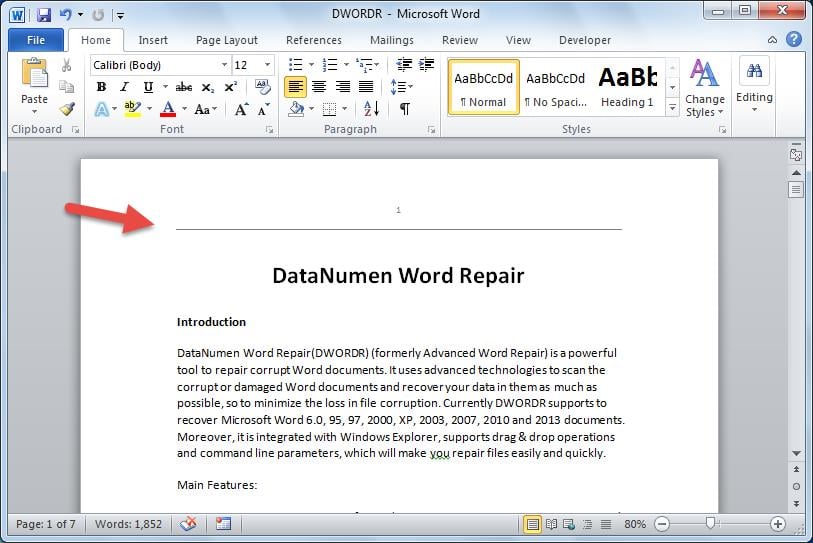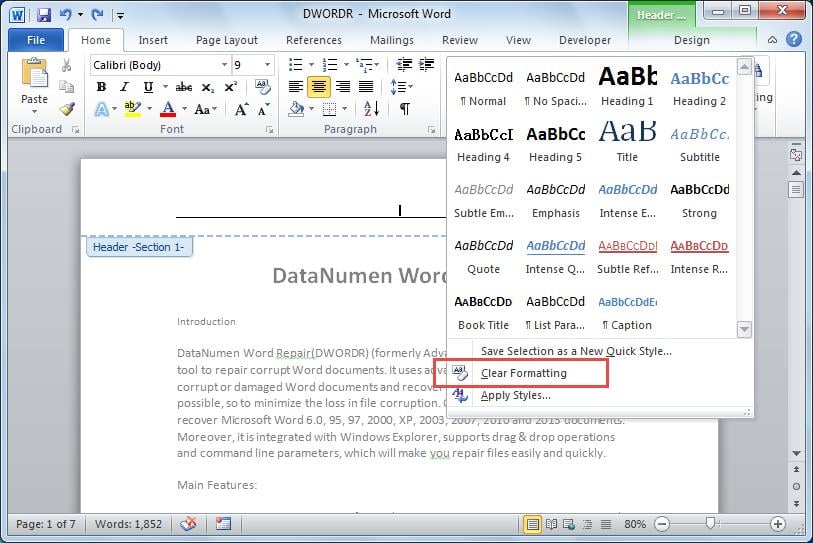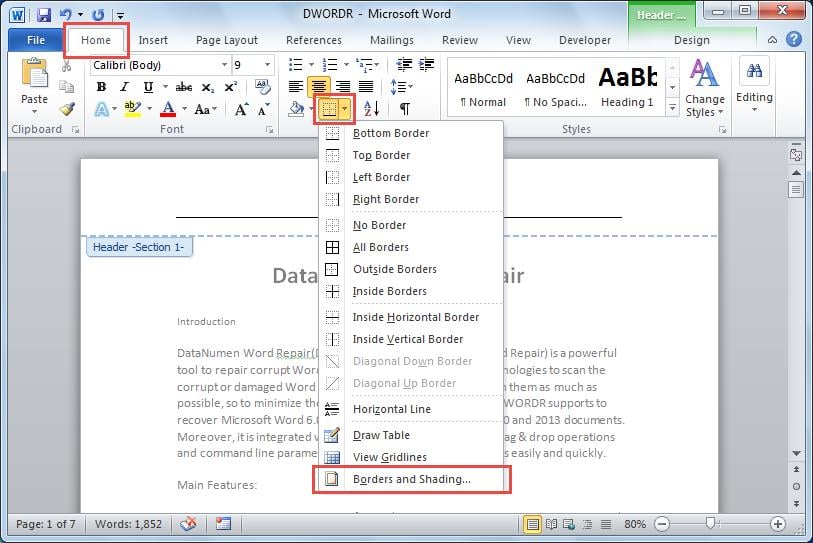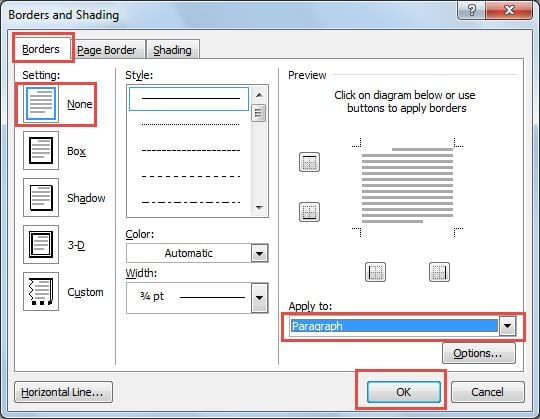When you insert a header or footer into your document, Word automatically adds a horizontal line below it. This guide will show you 9 simple methods on how to remove header line in Word.
1. Introduction
Many users encounter an unwanted horizontal line after inserting a header or footer in Word. The line appears automatically as part of Word’s default formatting, like this:
The challenge is that Word doesn’t allow you to simply highlight or select this line, making it difficult to delete using standard methods. Fortunately, there are nine effective ways to remove line from header in Word, depending on whether you want to keep other formatting or not.
2. Method 1: Remove the Line Along with Other Formatting
This first method shows you how to remove line from header in Word quickly by clearing all formatting. Keep in mind that this approach will also remove other formatting elements in your header or footer, such as text alignment and font styles.
- Double-click on the header area to begin editing it.
- Navigate to the Home tab on the ribbon and click the More Options button in the Styles group.
- Select Clear Formatting from the drop-down menu.
- The horizontal line will be removed instantly. Double-click outside the header area to exit editing mode.
This method is ideal when you’re starting fresh with your header design and don’t need to preserve existing formatting.
3. Method 2: Remove the Line While Keeping Other Formatting
If you need to remove header line in Word but want to preserve other formatting like text alignment, font styles, and spacing, this method is your best option. The same technique works if you need to know how to remove line in footer in Word.
- Double-click on the header or footer to activate editing mode.
- Go to the Home tab on the ribbon.
- Click the Bottom Border drop-down arrow in the Paragraph group, then select Borders and Shading from the menu.
- In the Borders and Shading dialog box, click on None under the Settings section.
- Ensure that Paragraph is selected in the Apply to dropdown menu, then click OK.
- The horizontal line will disappear while all other formatting remains intact. Double-click outside the header area to finish editing.
This method gives you precise control, allowing you to remove line from header without affecting any other design elements in your document.
4. Method 3: Remove Lines Caused by Tables in Headers
Sometimes header lines appear because your header contains a table structure. This method addresses how to remove header line in Word when it’s caused by table formatting.
- Double-click on the header to enter editing mode.
- Go to the Home tab and click the paragraph symbol (¶) to show non-printing characters.
- Navigate to Table Tools and click View Gridlines to display table borders.
- If you see extra table rows below your content, right-click on the unwanted row and select Delete Rows.
- For any remaining empty paragraphs after the table, select them and change the font size to 1 point to minimize spacing.
- Double-click outside the header area to exit editing mode.
This method is particularly useful when you’ve inserted tables into your header and Word has automatically created additional table rows that appear as horizontal lines.
5. Method 4: Using Third-Party Tools
For users who frequently need to remove line from header across multiple documents, third-party tools like Kutools for Word offer a one-click solution.
- Install Kutools for Word (requires separate purchase and installation).
- Open your Word document with the header line issue.
- Click Kutools in the ribbon menu.
- Navigate to Remove and select Remove All Header Lines in Selected Ranges.
- Confirm the action when prompted.
While this method requires additional software, it can be efficient for users who regularly work with header formatting and need a quick solution.
This method utilizes Word’s dedicated Header & Footer Design tools, which provide more specific controls for header formatting.
- Double-click on the header to activate the Header & Footer Tools.
- Navigate to the Design tab that appears in the ribbon.
- In the Position group, adjust the Header from Top setting to 0 cm to minimize spacing.
- Click Close Header and Footer or double-click outside the header area.
- If the line persists, return to header editing mode and use the Different First Page option to create a custom first page header without the line.
This approach is particularly effective when the line appears due to header positioning rather than border formatting.
7. Method 6: Modifying the Header Style Permanently
Instead of removing lines from individual headers, this method modifies the Header style itself, ensuring all future headers in the document won’t have lines.
- Navigate to the Home tab and locate the Styles group.
- Right-click on Header in the Styles gallery.
- Select Modify from the context menu.
- In the Modify Style dialog, click Format at the bottom and choose Border.
- Set the border to None and click OK.
- Check Update automatically if you want this change to apply to all documents using this template.
- Click OK to save the changes.
This method ensures that how to remove header line in Word becomes a permanent solution for all headers in your document template.
8. Method 7: Using the Format Menu Approach
Some users find this alternative pathway more intuitive than using the Home tab borders option.
- Double-click on the header to enter editing mode.
- Select all content in the header (Ctrl+A).
- Right-click and select Paragraph from the context menu.
- In the Paragraph dialog box, click the Borders button.
- Under Settings, select None.
- Ensure Apply to is set to Paragraph and click OK.
- Click OK again to close the Paragraph dialog.
This method provides the same result as Method 2 but through a different menu pathway that some users prefer.
9. Method 8: Page Borders Method
When the line appears to be part of the page border rather than header formatting, this method addresses the issue at the page level.
- Go to the Design tab (or Page Layout in older Word versions).
- Click Page Borders in the Page Background group.
- In the Borders and Shading dialog, ensure you’re on the Page Border tab.
- Under Settings, select None.
- In the Apply to dropdown, choose Whole document or This section.
- Click OK to apply the changes.
This method is useful when the horizontal line extends across the entire page width and affects both headers and the main document.
10. Method 9: Addressing Endnote/Footnote Separators
Sometimes what appears to be a header line is actually an endnote or footnote separator that has been misplaced.
- Go to the References tab in the ribbon.
- Click the small arrow in the bottom-right corner of the Footnotes group to open the Footnote and Endnote dialog.
- Click Symbol and then Footnote Separator.
- This will show you the footnote separator in a special editing mode.
- If you see a line there that shouldn’t be present, delete it.
- Repeat for Footnote Continuation Separator and Footnote Continuation Notice.
- Close the separator editing mode.
This method is essential when the line appears to be related to footnote or endnote formatting rather than standard header borders.
11. FAQs
Q: Why does Word automatically add horizontal lines to headers and footers?
A: Word adds these lines as part of its default header and footer formatting to visually separate the header content from the main document body. This is considered a standard design element in many document templates, but it can be removed if not desired.
Q: Which method is the fastest way to remove header line in Word?
A: Method 1 (Clear Formatting) is the fastest, requiring only 4 steps. However, it removes all formatting from your header. If you want to preserve other formatting, Method 2 (Borders and Shading) is the next quickest option.
Q: Can I prevent header lines from appearing in the first place?
A: Yes, you can modify the Header style permanently using Method 6. This ensures that all future headers in your document template won’t have horizontal lines by default.
Q: What should I do if the header line comes back after I remove it?
A: This usually happens when you’re working with a document template that has the header line built into the style. Use Method 6 to modify the Header style permanently, or check if your document is linked to a template that’s overriding your changes.
Q: What’s the difference between a header line and a page border?
A: A header line appears only below the header text and is part of the header formatting. A page border extends across the entire page width and affects the whole document. If the line spans the full page width, use Method 8 (Page Borders) instead.
Q: Can I remove header lines from multiple documents at once?
A: Yes, Method 4 using Kutools for Word allows bulk operations across multiple documents. Alternatively, you can modify a master template using Method 6 and apply it to multiple documents.
Q: What if none of the methods work for removing my header line?
A: The line might be a footnote or endnote separator (try Method 9), part of an image, or a drawing object. Check if the line is actually part of your header by showing non-printing characters using the ¶ button on the Home tab.
Q: How do I know if my header contains a table that’s causing the line?
A: Enable Table Tools -> View Gridlines while editing your header. If you see table grid lines around your content, the horizontal line might be an extra table row that needs to be removed using Method 3.
Q: Can I customize the header line instead of removing it completely?
A: Yes, instead of selecting None in the Borders and Shading dialog, you can choose different line styles, colors, and weights. This allows you to modify the appearance rather than removing the line entirely.
Q: Will these methods work in all versions of Word?
A: Most methods work across Word versions, though menu locations may vary slightly. Older versions might have Page Layout instead of Design tab, but the core functionality remains the same.
Q: What if I accidentally remove too much formatting while trying to remove the header line?
A: Use Ctrl+Z to undo your changes immediately. If you used Method 1 (Clear Formatting), you’ll need to reapply your desired font, alignment, and other formatting manually.
Q: Are there any keyboard shortcuts for removing header lines quickly?
A: While there’s no direct shortcut for removing header lines, you can use Ctrl+A to select all header content, then access borders through Alt+H -> B -> N for the None option in most Word versions.
Q: Why does the header line only appear when I print the document but not on screen?
A: This might be due to print-specific formatting or your printer adding margins. Check your print preview and ensure you’re not using a print template that adds borders. You may need to adjust your printer settings or use Method 8 to address page-level borders.
Q: Can removing header lines affect my document’s professional appearance?
A: Header lines are a matter of design preference. Some professional documents benefit from the visual separation that header lines provide, while others look cleaner without them. Choose based on your specific document requirements and style guidelines.
12. Conclusion
These 9 comprehensive methods cover virtually every scenario for how to remove line from header in Word. To help you choose the best approach for your specific situation, here’s a detailed comparison:
| Method | Difficulty | Steps | Preserves Formatting | Requirements | Best For |
|---|---|---|---|---|---|
| Method 1: Clear Formatting | Easy | 4 | No | Built-in | Quick fix when you don’t mind losing other formatting |
| Method 2: Borders & Shading | Easy | 6 | Yes | Built-in | Most common solution, preserves all other formatting |
| Method 3: Table Headers | Medium | 6 | Yes | Built-in | Headers containing tables with extra rows |
| Method 4: Third-Party Tools | Easy | 5 | Yes | Kutools | Frequent bulk operations, multiple documents |
| Method 5: Design Tools | Medium | 5 | Yes | Built-in | Position-related header line issues |
| Method 6: Style Modification | Medium | 7 | Yes | Built-in | Permanent template-wide solution |
| Method 7: Format Menu | Easy | 7 | Yes | Built-in | Users who prefer right-click menu navigation |
| Method 8: Page Borders | Medium | 6 | Yes | Built-in | Page-wide horizontal lines affecting entire document |
| Method 9: Footnote Separators | Hard | 7 | Yes | Built-in | Lines caused by misplaced footnote/endnote separators |
Quick Decision Guide:
– Need the fastest solution? Use Method 1 (Clear Formatting)
– Want to keep other formatting? Use Method 2 (Borders & Shading)
– Have tables in headers? Try Method 3
– Work with many documents regularly? Consider Method 4
– Template-wide permanent fix? Use Method 6
Important Note: While these methods are generally safe, document corruption can occasionally occur during extensive formatting changes or when working with complex documents. If you encounter issues with your Word document after attempting these methods, or if your document becomes corrupted or unreadable, consider using a professional Microsoft Word recovery tool to restore your document to its original state. Always maintain backup copies of important documents before making significant formatting changes.
13. References
All methods and techniques in this guide are based on official Microsoft documentation and support resources:
- Microsoft Support. “Remove a line in Word.” https://support.microsoft.com/en-us/office/remove-a-line-in-word-61caefd1-170f-4cda-9c4b-25a95f81eb61
- Microsoft Support. “Remove all headers and footers in Word.” https://support.microsoft.com/en-us/office/remove-all-headers-and-footers-in-word-953e158d-425d-47b0-bf56-b02cb34772aa
- Microsoft Support. “Change or delete a header or footer on a single page.” https://support.microsoft.com/en-us/office/change-or-delete-a-header-or-footer-on-a-single-page-18f03680-14d0-4e06-a4b1-85151922ac09
- Microsoft Support. “Edit your existing headers and footers in Word.” https://support.microsoft.com/en-us/office/edit-your-existing-headers-and-footers-in-word-490423a3-3e5b-4080-aff0-c429ab5d6708
- Microsoft Support. “Insert a header or footer.” https://support.microsoft.com/en-us/office/insert-a-header-or-footer-b87ee4df-abc1-41f8-995b-b39f6d99c7ed
- Microsoft Support. “Remove a page border.” https://support.microsoft.com/en-us/office/remove-a-page-border-70e0af47-31c7-47ae-89f3-9ec587f1e49f
- Microsoft Support. “Insert a horizontal line.” https://support.microsoft.com/en-us/office/insert-a-horizontal-line-9bf172f6-5908-4791-9bb9-2c952197b1a9
These official Microsoft resources provide the foundation for the border removal, header editing, and page formatting techniques described throughout this guide.
About the Author
Kelly Zhao is a Microsoft Office specialist with over 6 years of experience in document management and productivity optimization. She has extensive experience helping professionals and organizations streamline their workflows across Word, Excel, and other Office applications, and has guided thousands of users through complex Office functionalities.
Kelly’s commitment to accuracy and user-focused content stems from her extensive hands-on experience troubleshooting real-world Office challenges in enterprise environments. She regularly updates her knowledge through Microsoft’s latest feature releases and maintains active engagement with the Office user community to ensure her guides reflect current best practices and emerging workflows.