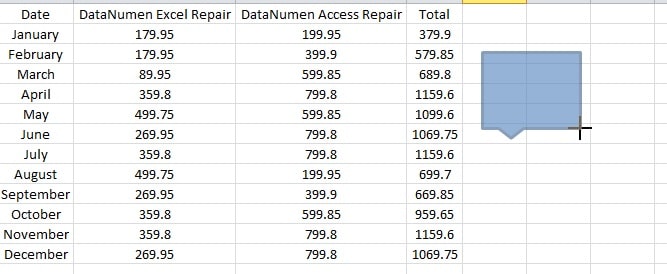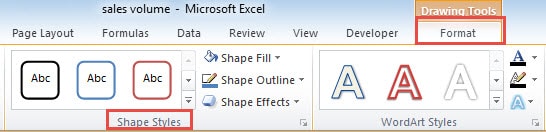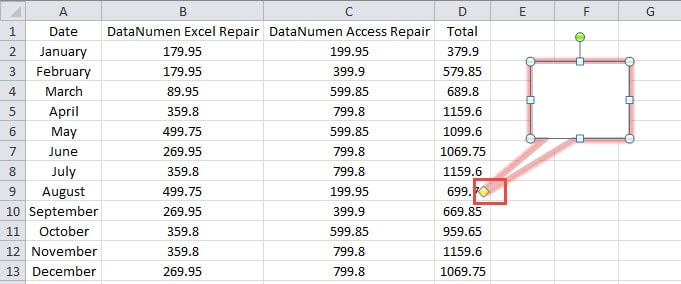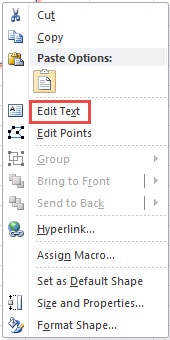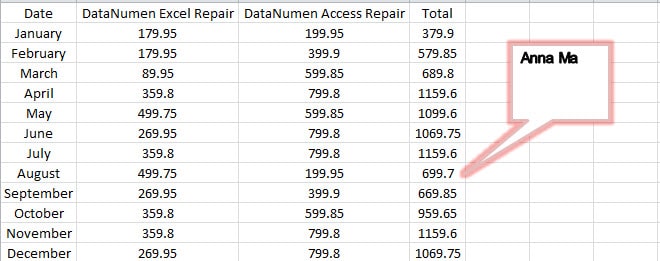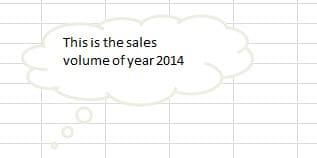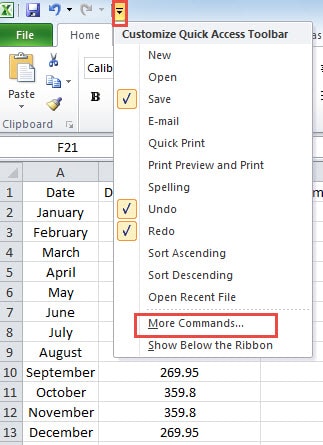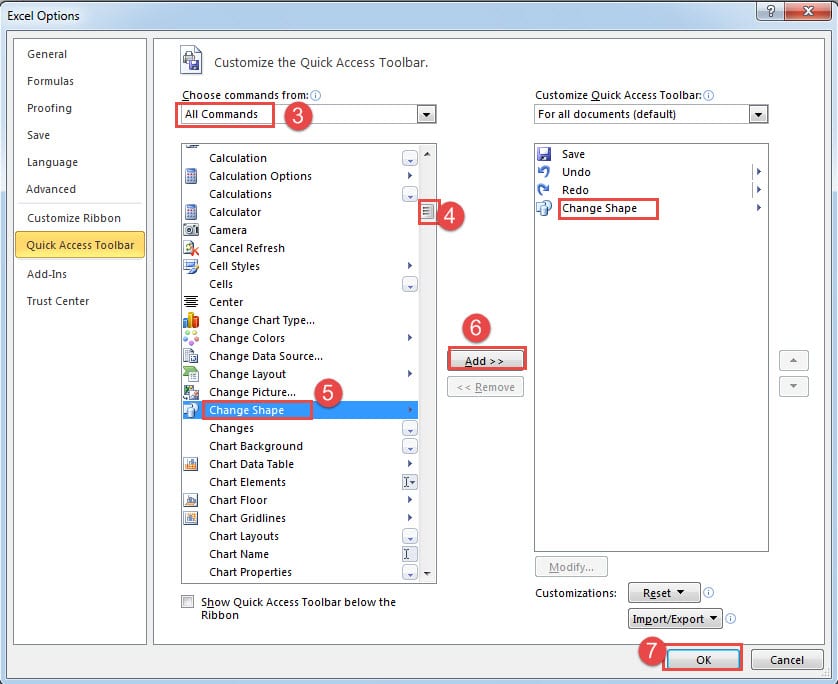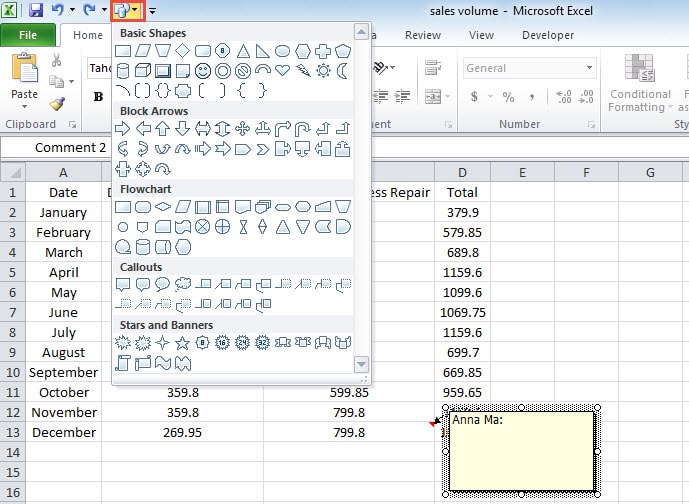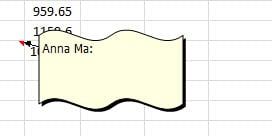If you are bored with the default comment shape, you can also change it according to your own preference.
The default shape of comment is the same as the image below shows.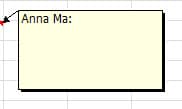
But today, you can also change the shape. There are two different methods to change the comment shape. But actually you will use two different objects in Excel. Let’s see how the two different methods work and find out their difference.
Method 1: Make the Shape Serve as Comment
Shape is a very common feature in Excel. And you can add words into shapes. Therefore, here you can also make it serve as comment.
- Click the tab “Insert” in the ribbon.
- And then click the button “Shapes”.
- In the drop-down list, you can see that there are many different shapes for you to choose. Here we choose one shape in the category of “Callouts”.
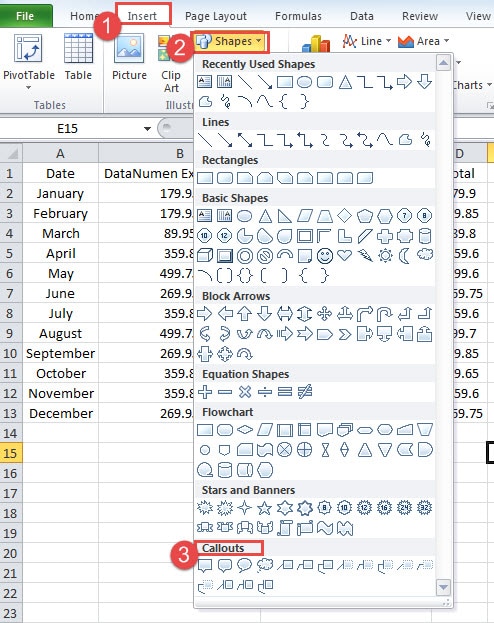
- Now drag your mouse in the worksheet and draw a shape.
- Now click the tab “Format” in the ribbon.
- In the “Shape Style”, change the style as you like. And then in the “WordArt Styles”, modify the text style that you like.
- Now, move the shape to the certain place.
- And drag the yellow point to make it point at the target cell or area.
- Right click the shape.
- In the menu, choose the option “Edit Text”. Therefore, you can add the comments into the shape.
Except for the rectangular shape, you can also use other shapes. For example, you can add the cloud shape into the worksheet. And this will make your worksheet different from others’.
Modify the Comment Shape
Instead of using the shape, you can also change the comment shape through the following steps.
- Click the small arrow in the quick access toolbar.
- And then choose the option “More Commands”.
- In the “Choose commands from” part, choose the option “All Commands”.
- Then drag the scrollbar until you see the option “Change Shape”.
- Now choose the option “Change Shape”.
- And then click the button “Add”.
- After that, click “OK”. Thus, the button of “Shape” will appear in the quick access toolbar.
- Now you will come back to the worksheet. Click the border of the comment.
- And then click the button “Change Shape” that you have add to the quick access toolbar.
- In the drop-down menu, choose a shape that you want to apply.
Therefore, the comment shape will change according to your setting.
On the other hand, you can also use this feature to change the shape of the “Callouts” that you insert in the previous method.
A Comparison of the two Methods
Here we list the advantages and disadvantages of the two methods.
| Comparison | Make Shape Serve as Comment | Modify Comment Shape |
| Advantages | 1. You can choose many different shapes and modify the style.
2. When you create it, you can determine the shape. Thus, you don’t need to change the shape the next time. |
1. The comment is connected with the cell, thus it will always point to the target cell.
2. All the shapes in Excel are available for comment. |
| Disadvantages | It cannot always point to the target cell if the size of cell changes, or if you need to move the shape. | There are many steps to change the comment shapes. |
Hence, the next time if you need to add a comment, you can choose the most suitable method.
Choose the Best Way for Excel Corruption
There exist many different reasons that will cause corruption to Excel. Before you take any actions, you need to fine the reason behind the data disaster. Thus, you can choose the best solution. Our potent Excel recovery software has the world leading technology, and it is capable of solving almost all the errors in Excel. Therefore, it is also a good choice for you.
Author Introduction:
Anna Ma is a data recovery expert in DataNumen, Inc., which is the world leader in data recovery technologies, including word recovery and outlook repair software products. For more information visit www.datanumen.com