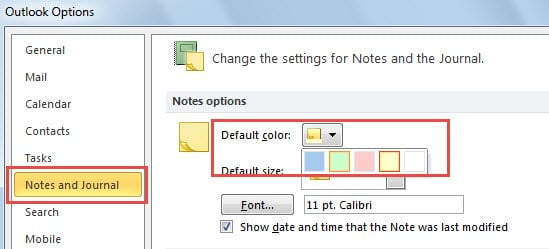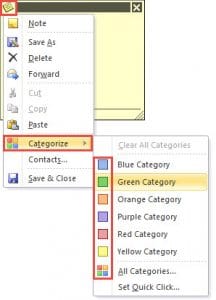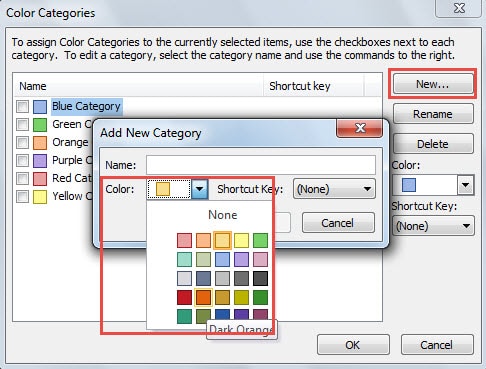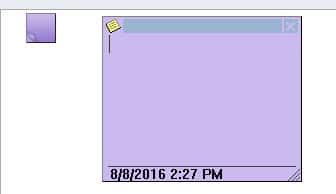When using Outlook Notes, you may notice that the default color is yellow. This article will introduce how to change the default color of Notes.
I prefer to make my Outlook more beautiful via multiple colors, no matter in mailbox, calendars, tasks and notes, etc. Thanks to color categories, I can apply the other 26 colors to Outlook Notes without restriction of Outlook Options.
Method 1: Change the Default Color of Notes in Outlook Options
- For a start, go to “File” menu and select “Options” item.
- Then in the new window of “Outlook options”, you should switch to “Note and Journal” tab.
- Next on the right pane, you can see the “Notes options” label, under which you can change the default color, size and font of Outlook Notes as per you likes.
- Finally click “OK” to save the changes.
Provided that you are using Outlook 2003 and older versions, you can only utilize the above method. Besides, only the five colors are available for you. However, if you are applying Outlook 2007 and newer versions, you are allowed to choose nearly 26 colors including white, thanks to color categories.
Method 2: Apply the Other 26 Colors to Outlook Notes
- To start with, you should head to “Notes” pane. You can click the “Notes” icon or press “Ctrl + 5” keyboard shortcut.
- Then click “New Note” button to create a new one.
- In the new note, click the icon on the upper left corner. Then you will see drop down list. You should select “categorize” and choose a readymade color categories from the popup list.
- Optionally, you can click “All Categories” in the popup list. And in the new dialog box of “Color Categories”, customize the other color categories. There are 26 colors totally, including white color.
- Finally you can see the created note has been in the categorized color.
In addition, you can also change the color of the existing Outlook Notes. Just right click on the Note icon and select “Categorize” > “color”.
Never Download File Attachments in Unknown Emails
Nowadays, mounting viruses and malware have been disguised as innocuous attachments in emails. Given the vulnerability of Outlook, users should never download the attachments from any unknown email addresses. Not only does it can prevent unwanted attacks, but also it is able to keep mailbox clean. Moreover, equipping Outlook with a robust repair tool is also a matter of necessity. For example, DataNumen Outlook Repair is a good choice, due to its high Outlook recovery rate.
Author Introduction:
Shirley Zhang is a data recovery expert in DataNumen, Inc., which is the world leader in data recovery technologies, including sql recovery and outlook repair software products. For more information visit www.datanumen.com