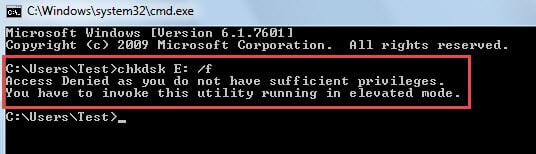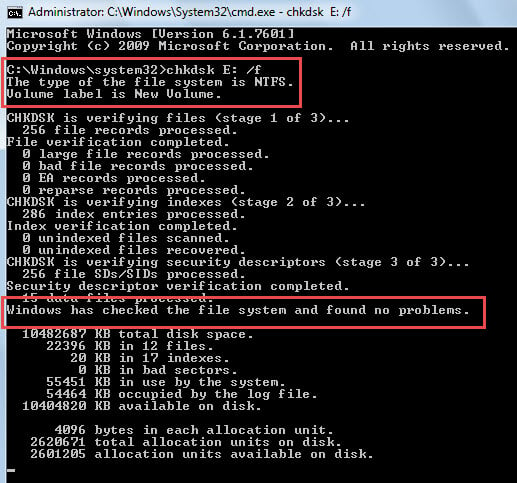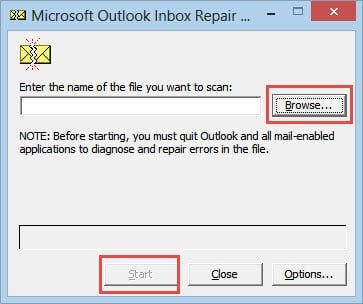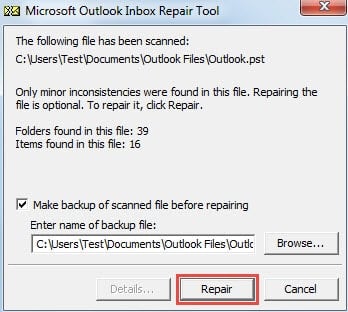Errors pertaining to Data Error (Cyclic Redundancy Check) may occur to Outlook when it downloads new emails to local computer. Virtually it involves corrupted Outlook file. In this article, we will explore how to solve it.
As usual, it must be Outlook corruption that leads to this kind of errors. But before repairing the PST file, you have to check whether the disk error is the root of file corruption. A free utility exists in Windows, which can be run in Command Prompt. You can follow the steps below.
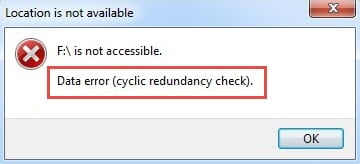
Carry out a Hard Disk Check for Data Error
- At the beginning, go to “Start Menu” and type “cmd” in the search field.
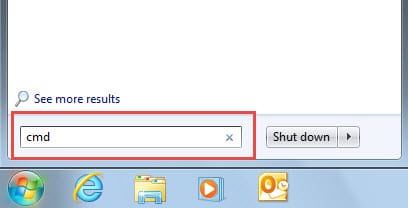
- Then the corresponding program will show up. Click on it to open Command Prompt.
- You need to type “chkdsk diskname: /f” and then press “Enter”.
Note: if you receive the error – “Access Denied as you do not have sufficient privileges. You have to invoke the utility running in an elevated mode“.
It means that you need to run “cmd” as administrator. You should back to Start Menu and type “cmd” in search field. And then right click on the shown up program and select “Run as Administrator”.
- Next still type “chkdsk diskname: /f” and then press “Enter”. There are great chances that the disk check will be performed immediately. You can just wait for check results.
- After CHKDSK completes, you should close the Command Prompt and restart Outlook. If the error pertaining to data error (CRC) persists, the corrupted PST file must be to blame. Therefore, you should proceed to repair your PST file.
Repair Your PST file via Outlook Inbox Repair Tool
Given the fact that Personal Folder file is vulnerable to various malicious factors, Microsoft has developed a built-in repair tool, namely Scanpst.exe.
- To begin with, you can easily access it by searching “scanpst” in the windows explorer.
- Then after locating and launching it, click “Browse” button to locate the PST file and “Start” to scan the file.
- Finally in the subsequent screen, you can select if make backup of the file or not. And press “Repair” button to fix errors.
Take Recourse to a More Cogent Repair Tool
Although Scanpst.exe is handy and free, it isn’t adequate to repair the severely broken PST file. It cannot check out whether there exists error in the PST file, let alone to repair it. Therefore, if the inbox repair tool fails, it is imperative for you to opt for a more formidable repair tool like DataNumen Outlook Repair. It can scan and minimize the data corruption without a hassle in a quick time.
Author Introduction:
Shirley Zhang is a data recovery expert in DataNumen, Inc., which is the world leader in data recovery technologies, including sql recovery and outlook repair software products. For more information visit www.datanumen.com