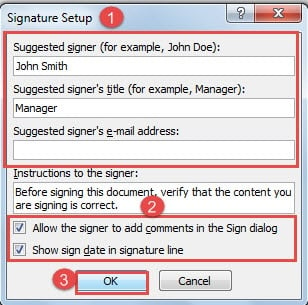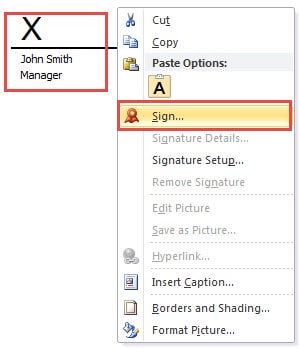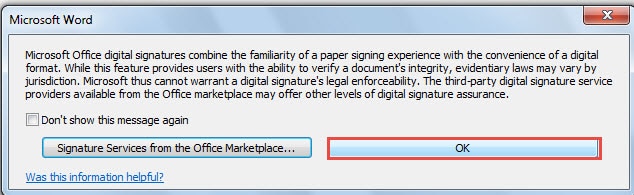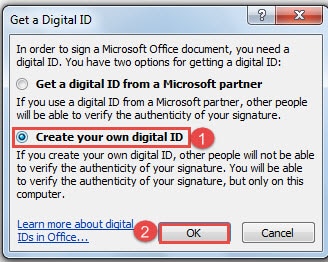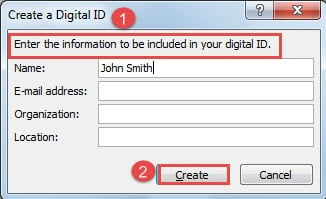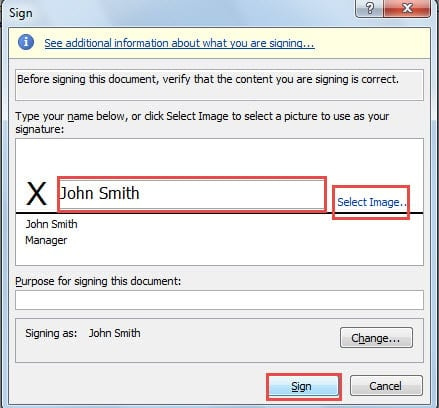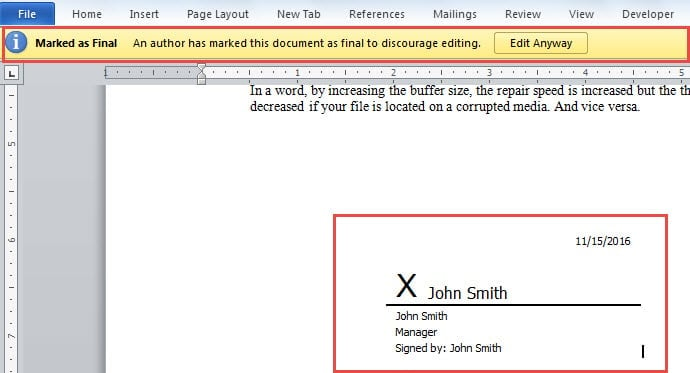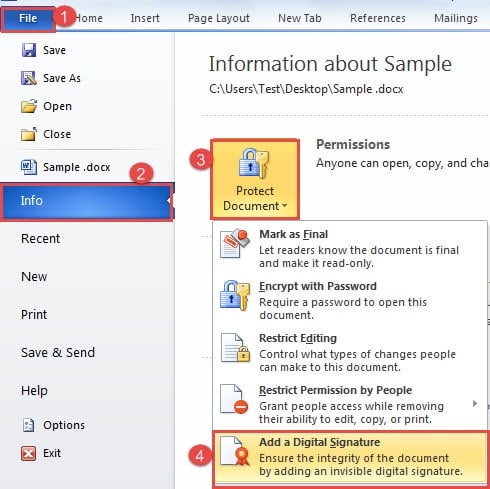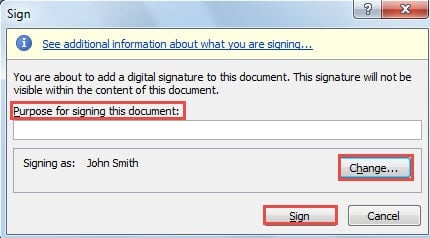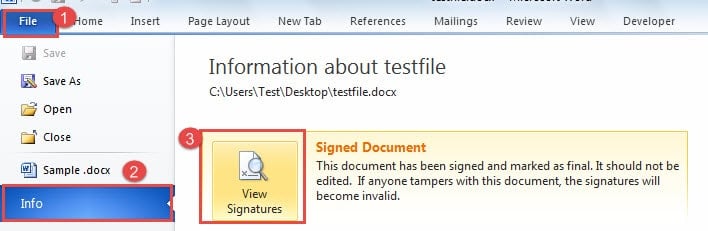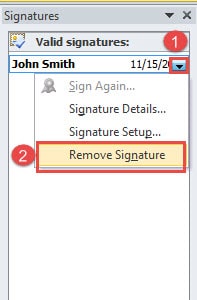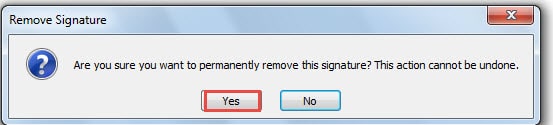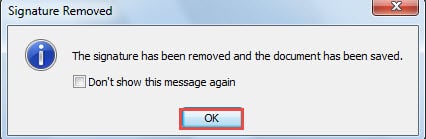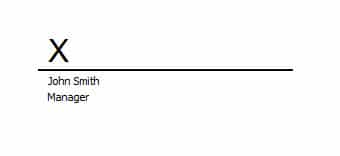In this article, we will focus on showing you 2 methods to add digital signature to your Word document.
It’s not uncommon that people choose to use digital signature to prevent others from changing their files. It’s universally known that we can enter password to protect Word file security. Actually, Word, too, allows you to add your own digital signature to your document so as to protect its integrity. Thus our topic today is to discuss the methods to achieve that.
Method 1: Add a Visible Signature
- Firstly, open the Word document into which you need to add a signature.
- Then place cursor at the position where a signature goes.
- Next click “Insert” tab.
- Then choose “Signature Line” option in “Text” group.
- Now a “Microsoft Word” dialog box will show. Just click “OK”.
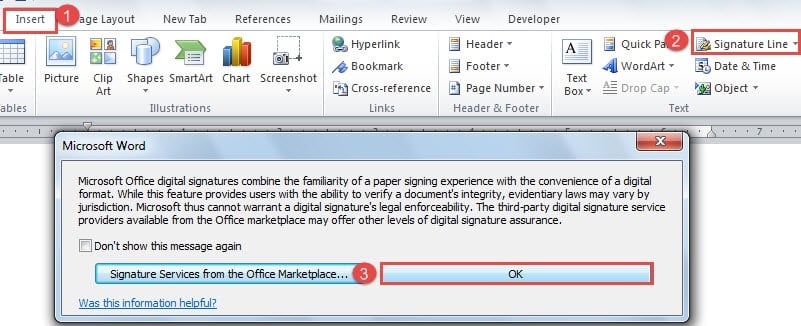
- And now you will open the “Signature Setup” dialog box. Enter information, such as signer’s name, title, e-mail address, etc.
- Next, you can choose to check “Allow the signer to add comments in the Sign dialog” and “Show sign date in signature line” boxes as you like.
- Then click “OK”.
- Now you see a signature line and a signature on the document. Right click it.
- Then choose “Sign” option.
- Again the “Microsoft Word” dialog box will pop up. Click “OK”, too.
- And in the “Get a Digital ID” dialog box, choose “Create your own digital ID”. Certainly, you can choose “Get a digital ID from a Microsoft partner”. But this often requires money and stuff to download. So here we will stay with the topic of creating our own digital ID.
- Then click “OK”.
- In “Create a Digital ID” dialog box, enter your information first.
- Then click “Create”.
- And now in “Sign” dialog box, type your name in the text box above the signature line. Or you can click “Select Image” to import an image containing your signature.
- Next click “Sign” button.
- And in “Signature Confirmation” dialog box, click “OK”.
Now your document has the mark of “Marked as Final”. Any attempt to edit this document will result in invalidating the signature. And on the status bar, there is a signature mark, indicating this document contains a signature, such as below:
Method 2: Add an Invisible Signature
- Similarly, open a Word document first.
- Then click “File” tab.
- Next click “Info” option.
- And then click “Protect Document” icon on the right side.
- Choose “Add a Digital Signature” on the drop-down menu.
- Then click “OK” in “Microsoft Word” dialog box.
- Now if you have never added a signature before, you can just follow from step 12 to step 18 to create one first. And if you already have one, you will see the “Sign” dialog box in this step. You can enter your purpose for signing this document in the text box.
- Then you can also click “Change” button if there is wrong information.
- Go to click “Sign” button.
- Again you will be greeted by a “Signature Confirmation” dialog box. Just click “OK”.
You can get the same result as shown in method 1, only that you cannot see the signature.
Steps to Remove Signature
- Open the document with a signature.
- Then click “File”.
- Next choose “Info” option.
- Then click “View Signatures”.
- Now you can see signature on the right side of the Word document. Click it.
- Then choose “Remove Signature” option.
- Click “Yes” in “Remove Signature” dialog box.
- Then click “OK” in “Signature Removed” dialog box.
- By employing above steps, you can remove the invisible signature. If you want to remove the visible one, just following the above steps, too. And you will achieve the below effect:
- Next, click it and press “Delete”. It will be gone for good.
Remedy for File Corruption
We always want to guarantee the security of our file as possible as we can. However, we get corrupt files all the time due to various reasons. Therefore, we are in bad need of a tool to repair doc file. There is no doubt that a specialized repair product can save you much time and energy.
Author Introduction:
Vera Chen is a data recovery expert in DataNumen, Inc., which is the world leader in data recovery technologies, including corrupt xls repair and pdf repair software products. For more information visit www.datanumen.com