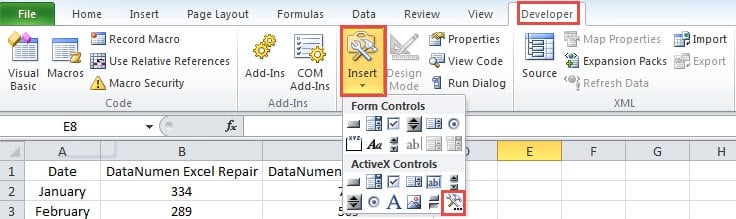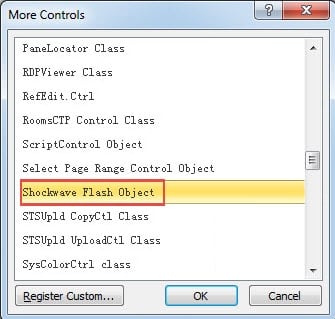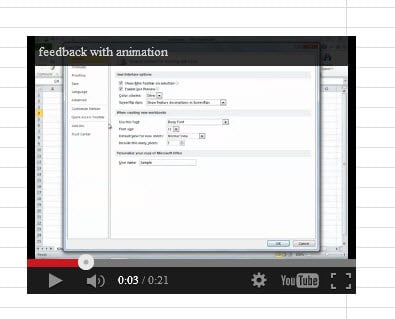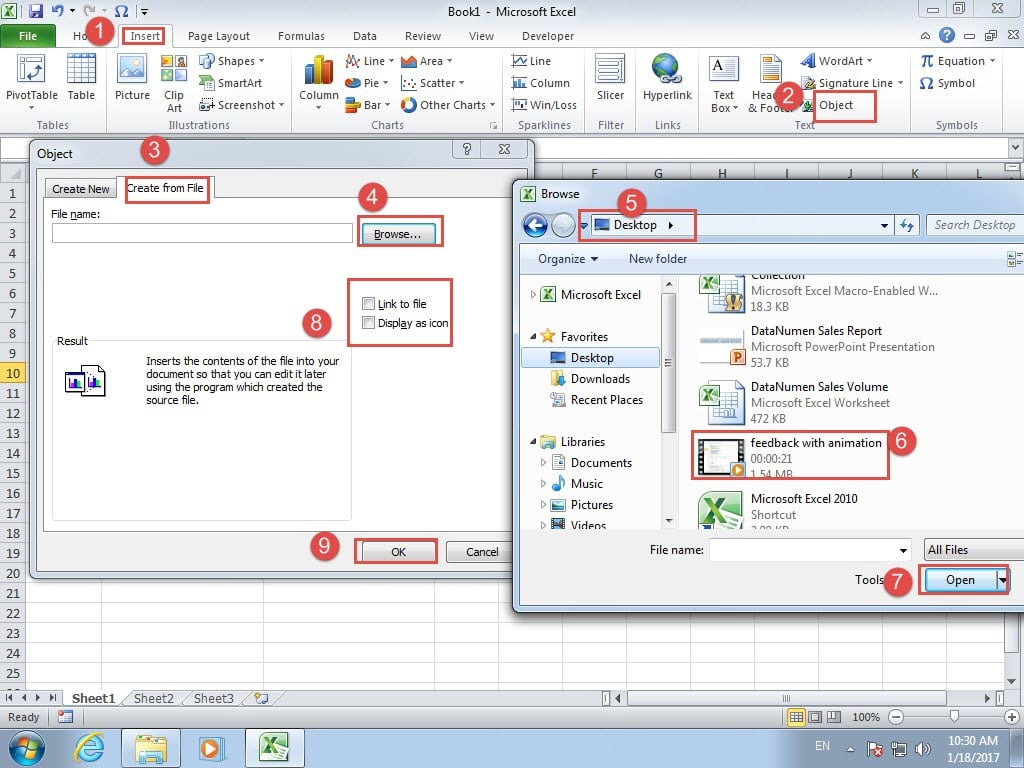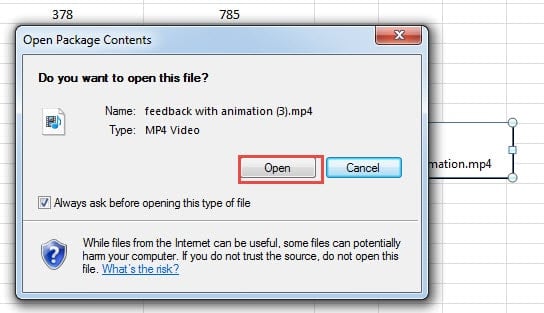Video is a very common form of media. In this article, we will show you two techniques to embed videos into your Excel worksheet.
In many cases you need to use videos to demonstrate some information. At the same time, you may also need to use Excel files. Therefore, you can consider embedding videos into the target Excel worksheet. In the next paragraphs, we will demonstrate two methods to finish this project.
Method 1: Embed YouTube Videos
If you can get access to the YouTube website and upload your videos, you can use this method.
- Upload the video into the YouTube and get the YouTube URL. Here we will use a video that we have earlier uploaded. And the YouTube URL is: https://www.youtube.com/watch?v=x8CqAY1K3Yg&feature=youtu.be
- In this step, you need to modify the URL.
- Remove the characters “watch?”
- Change the “=” after the “v” into “/”
Thus, the new URL will be like this: https://www.youtube.com/v/x8CqAY1K3Yg&feature=youtu.be
- And then open the target workbook.
- Click the tab “Developer” in the ribbon. If you cannot find it, you need to add the tab into the ribbon.
- And then click the button “Insert” in the toolbar.
- After that, choose the option “More Controls” in the drop-down menu.
- In the pop-up window, drag the scroll bar.
- Next find and select the option “Shockwave Flash Object”.
- After that, click the button “OK” in the window.
- Next click your mouse in the worksheet. Thus, you have inserted the Shock Flash Object into the worksheet.
- In this step, right click the object.
- In the pop-up window, choose the option “Properties”.
- And then input the new URL that you get in step 2 into the “Movie”.
- Next close the properties window.
- You can adjust the size of the object according to your need.
- After that, click the “Design Mode” in the toolbar. Therefore, you can exit this mode.
Next you will see that the video is available in the worksheet. You can play it in your worksheet.
And don’t forget to save this file as macro-enabled files in your computer.
Method 2: Insert Objects
Although the first method is very useful, it still has shortcomings. When you cannot connect to the internet, you are unable to watch this video. Therefore, you can use the second method.
- Click the tab “Insert” in the ribbon.
- And then click the button “Object” in the toolbar.
- After that, you will see the “Object” window. Here click the tab “Create from File”.
- And then click the button “Browse”.
- In the “Browse” window, chose the path of the video file.
- Next select the target video file.
- And then click “Open” on the bottom of the window.
- Now you will come back to the “Object” window. Check the two options “Link to file” and the “Display as icon” according to your need.
- In the end, click the button “OK” in the “Object” window.
- The next time when you need to play this video, you can double click the object.
- And then in the “Open Package Contents” window, click the button “Open”.
Therefore, the Windows Media Player will be activated and play this video.
A Comparison of the Two Methods
In this part, we will list the advantages and disadvantages of the two methods. You can refer to the table below.
|
Comparison |
Embed YouTube Videos |
Insert Objects |
|
Advantages |
1. You can directly watch the video in the worksheet.
2. This video can also be found by other people on the YouTube website as long as they can surf the Internet. |
1. You don’t need to use the Internet to watch this video.
2. There is no need to save this file as a macro-enabled file. |
|
Disadvantages |
1. You need to save the current file as macro-enabled files in your computer.
2. When you cannot get access to the Internet, you cannot watch this video. |
1. If you need to play the video, you can only watch in the Windows Media Player.
2. When users can’t get access to the Excel file or the original video file, they cannot watch this video. |
Therefore, the next time you need to embed videos into the worksheet, you can use the most suitable method.
Excel Recovery Software
There are a number of methods you can do to repair your Excel files. Among all of them, the most effective method is using Excel recovery software. We have also provided an amazing repair tool. This tool can repair damaged Excel xls files and handle other errors in Excel. Until now, this tool has helped many Excel corruption victims.
Author Introduction:
Anna Ma is a data recovery expert in DataNumen, Inc., which is the world leader in data recovery technologies, including repair corrupt doc file and outlook repair software products. For more information visit www.datanumen.com