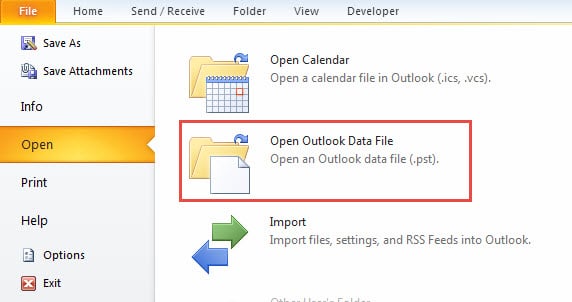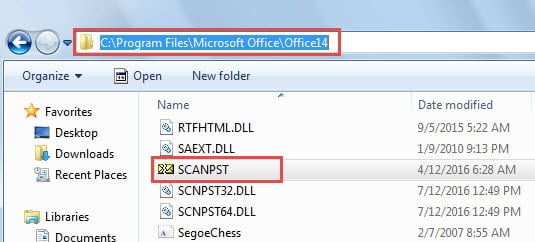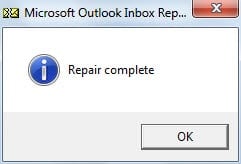“The file Outlook.pst is not an Outlook data file (.pst)” error may arise when you try to import a PST file to Outlook application. This article will tell you how to get rid of this issue fleetly.
I tried to import an Outlook file (.pst) from computer desktop to Outlook. But in this process, I was prompted that the file is not an Outlook data file. I totally have no idea about this error because I can confirm, it is really a PST file. I searched a lot of reference on Internet and conclude a set of resolutions. Now I will share here for those who are meeting the similar problem.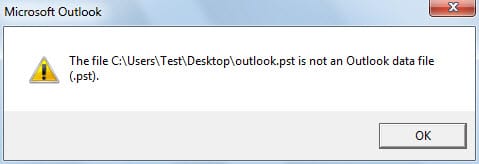
Check PST File Attribute & Open the File
If the PST file is originally stored on your computer, the possibility of you meeting this error when importing the file is exceedingly small. However, if the file is stored on a removable device, such as a CD-ROM, a portable hard drive, a floppy disk or any other storage medium, there are great chances that the file is in Read-only status. Thus you should check the PST file attribute first when you copy the file to your computer.
- Right click the file and choose “Properties” from the context menu.
- And then under “General” tab in the new dialog box, you should ensure that “Read-only” attribute is not selected.
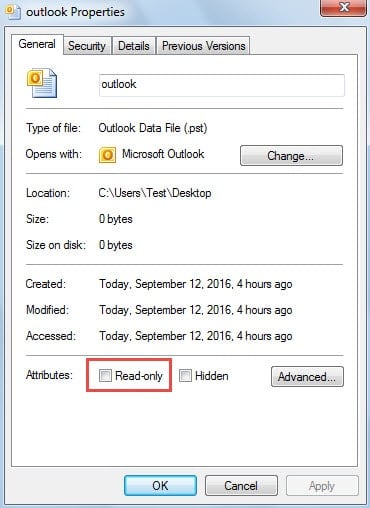
- Next launch Outlook application and go to “File” menu.
- After that, switch to “Open” tab. And then click “Open Outlook Data File”.
- In the new emerging window, browse to the destination folder where the PST file is located and double click the file to open it straightly.
Repair PST File by Means of ScanPST
Besides read-only attribute and importing, corruption of Outlook data file is another equally important factor. Hence, if the error persists, even though you apply the mentioned above means, you have to concern about the integrity of your PST file. Move on to scan and repair the file with the help of a free built-in utility – ScanPST.
- To start with, find ScanPST tool in the directory: “C:\Program Files\Microsoft Office\Office14”.
- Double click it to launch the tool.
- Then click “Browse” button to choose the PST file and “Start” button to scan it.
- After going through 8 phrases, you will get into the next screen, press “Repair” button to initiate the repair process.
- When it finishes, you will see a popup dialog – “Repair Complete”.
What to Do If ScanPST Fails
Nevertheless, you shouldn’t pay too much hope to this free tool. It cannot come into effect if the file is severely damaged. So you ought to schedule another repair plan, namely resorting to a more potent repair tool, such as DataNumen Outlook Repair. It is well known due to the fact that it can repair damaged Outlook file and restore the maximum Outlook data within minutes.
Author Introduction:
Shirley Zhang is a data recovery expert in DataNumen, Inc., which is the world leader in data recovery technologies, including sql recovery and outlook repair software products. For more information visit www.datanumen.com