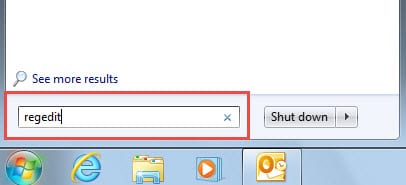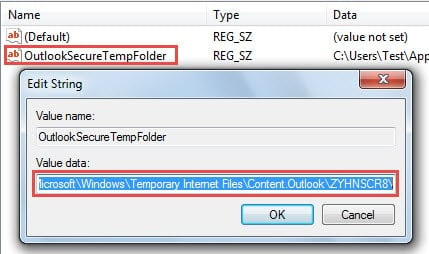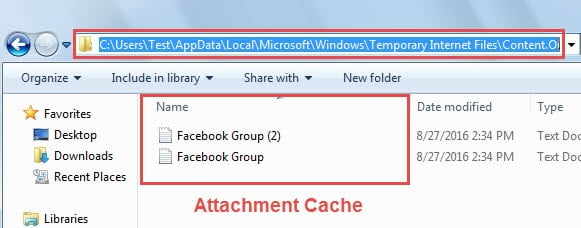If you exit Outlook without closing the opening email attachments, the attachment cache will be created automatically. Mounting attachment cache will definitely worsen Outlook performance. This article will tell you how to find and clear the cache.
I prefer to open email attachments in Outlook instead of saving them in advance. And occasionally, I may close Outlook by accident when reading attachment. Actually in the past, I haven’t noticed the attachment cache until I met an error when trying to attach a file. Since then, I always clear the cache at regular intervals. Now read on to know how to find and clear the cache.
Clear Attachment Cache in Outlook
- To begin with, you should close Outlook and go to “Start Menu”.
- In the search field, type “regedit” and then press “Enter” to access to Registry Editor.
- Then you need to find the following keys in sequence in the Registry Editor. “HKEY_CURRENT_USER” > “Software” > “Microsoft” > “Office” > “14.0” > “Outlook” > “Security”.
Note: Outlook 2007 is 12.0; Outlook 2010 is 14.0; and Outlook 2013 is 15.0; Outlook 2016 is 16.0.
- After you select “Security” key, you can turn to the right pane to find the item – “OutlookSecureTempFolder”. Double click this value to open it. In the new emerging dialog, you need to copy the folder path by pressing “Ctrl + C” in the “Value data” field.
- After that, click “OK” and exit the Registry Editor interface.
- Next back to “Start Menu” and select “Computer” option.
- In the latter arisen window, paste the copied folder path by “Ctrl + V” shortcut to the address bar. And press “Enter” key button.
- In the subsequent screen, you will jump to the temporary folder for storing attachment cache.
- Now you can select all the files in this folder simply by “Ctrl + A” hotkey and press “Delete” key button to delete them totally.
- Finally you can close the current temporary folder directly.
Virtually few users notice the attachment cache, such that with days going by, increasing caches might be generated. In this case, not only may Outlook slow down but also brings out various errors when you attach or open attachments. Thus it is highly suggested to clear the attachment cache on a regular basis.
Remove Attachments from Outlook Regularly
Apart from clearing attachment cache, you need to remove the attachments from Outlook at regular intervals, which can reduce your PST file size. You should bear in mind that once your PST file gets oversized, it will get compromised easily. In worse scenarios, you will lose Outlook data thoroughly. At that time, you will find that ScanPST won’t be able to help you. You have to employ other third party tool, such as DataNumen Outlook Repair, to repair PST file and extract the maximum data from damaged PST file.
Author Introduction:
Shirley Zhang is a data recovery expert in DataNumen, Inc., which is the world leader in data recovery technologies, including sql recovery and outlook repair software products. For more information visit www.datanumen.com