By default, Outlook will always send meeting updates to all attendees, regardless of their responses. However, most of time, what you want is to send updates simply to those who accepted this meeting invitation. So this article will help you realize it.
After making any modifications on a meeting, when you intend to save it, Outlook will ask you to send meeting updates to all the attendees, no matter whether they have accepted or declined this meeting invitation. Nevertheless, often, you may wish to send meeting updates to those who accepted this invitation. Therefore, in the followings, we will guide you how to rapidly achieve it.
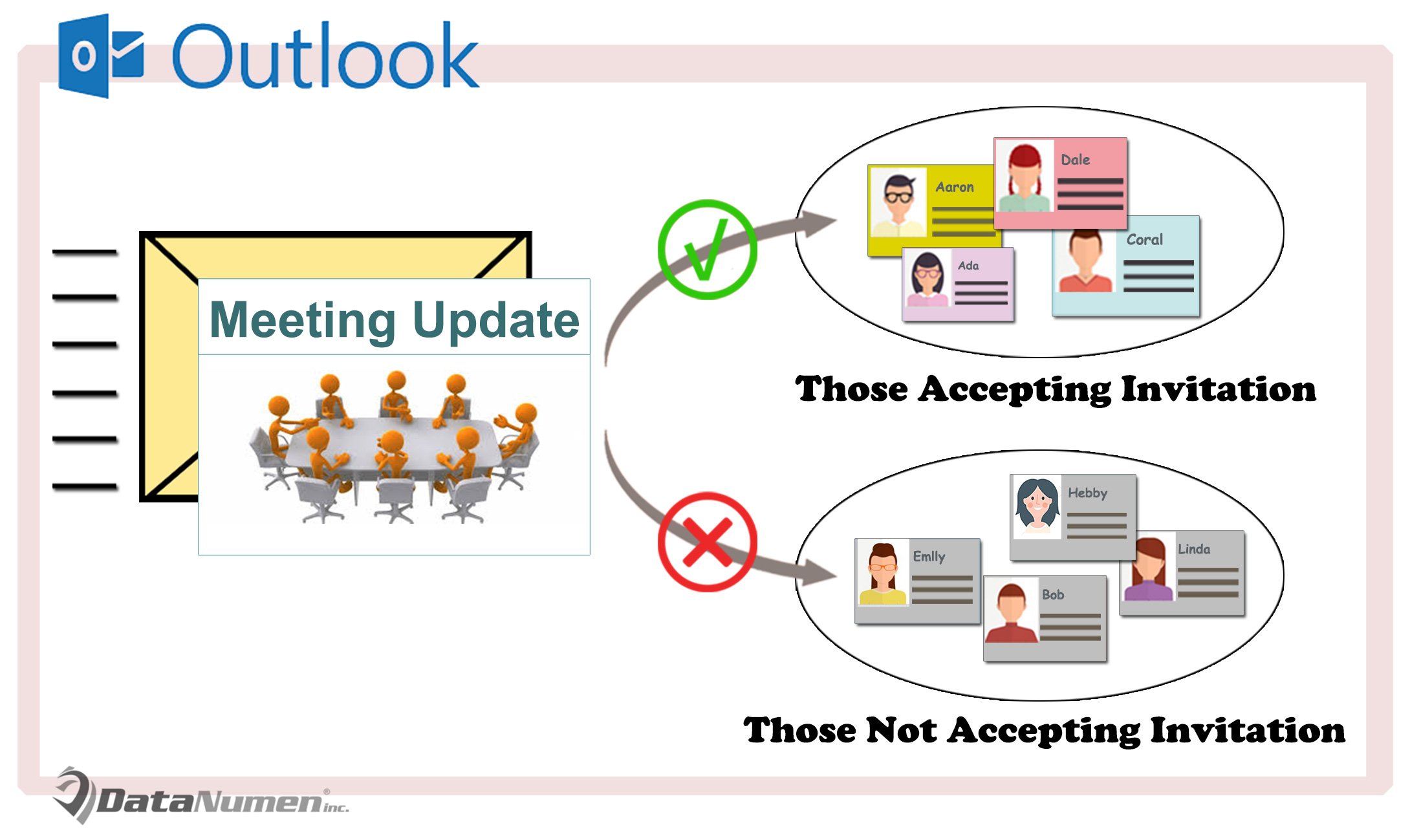
Send Meeting Updates Only to Those Who Accepted the Invitation
- To begin with, start your Outlook application.
- Then in the Outlook main screen, you ought to press “Alt + F11” keys.
- Next you will access the Outlook VBA editor, in which you need to locate and open the “ThisOutlookSession” project.
- After that, copy the following VBA code into this project window.
Private Sub Application_ItemSend(ByVal Item As Object, Cancel As Boolean)
Dim objMeeting As Outlook.MeetingItem
Dim objRecipients As Outlook.Recipients
Dim objRecipient As Outlook.recipient
Dim strMsg As String
Dim nPrompt As Integer
If TypeOf Item Is MeetingItem Then
Set objMeeting = Item
Set objRecipients = objMeeting.Recipients
'Ask if you want to send updates only to who accepted the invitation
strMsg = "Is this an updated meeting? Do you want to only send to those who accepted this meeting invitation?"
nPrompt = MsgBox(strMsg, vbQuestion + vbYesNo, "Send Meeting Update")
'If you select yes,
If nPrompt = vbYes Then
'Remove all the attendees who haven’t accepted this meeting
For Each objRecipient In objRecipients
If objRecipient.MeetingResponseStatus <> olResponseAccepted And objRecipient.Type <> olResource Then
objRecipient.Delete
End If
Next
End If
End If
End Sub
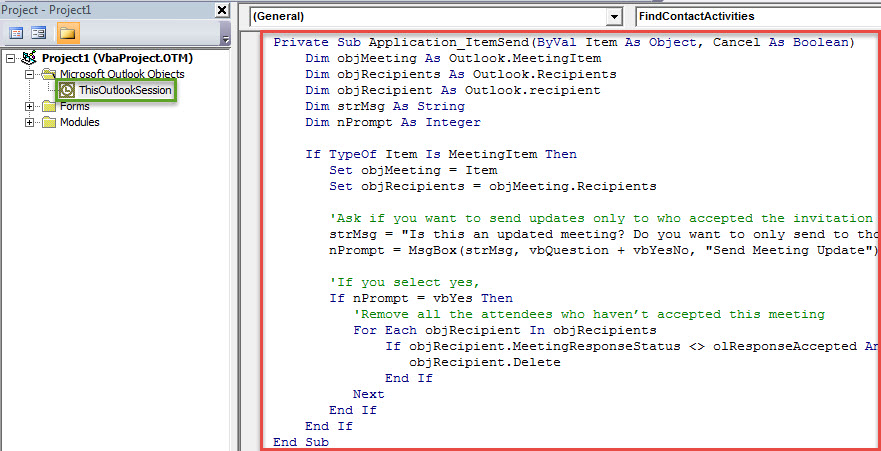
- Later you should sign this VBA project.
- Subsequently, you can modify Outlook macro settings to permit the signed macros.
- From now on, every time when you send a meeting invitation, you will get a message like the following screenshot:
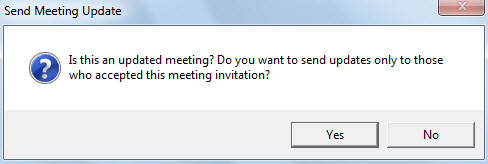
- When you select “Yes”, Outlook will automatically remove those who haven’t accepted this meeting and then send out the meeting updates.
Get Back Your PST Data with Minimized Corruption
Outlook is vulnerable to various factors, such as your improper exiting Outlook, clicking on malicious links or downloading unsecure attachments, etc. Under this circumstance, your PST data can easily get compromised. At that time, it is pretty urgent to get back the data. In general, if you have kept a recent data backup, the task will be blazing easy. But if not, you have no choice but to utilize an external tool to recover PST data. DataNumen Outlook Repair is a good option for you. It can minimize the PST corruption to the utmost.
Author Introduction:
Shirley Zhang is a data recovery expert in DataNumen, Inc., which is the world leader in data recovery technologies, including recover mdf and outlook repair software products. For more information visit www.datanumen.com
