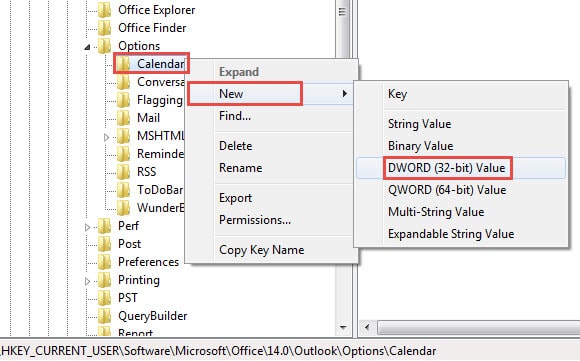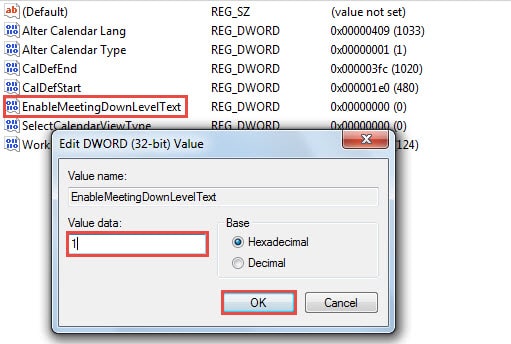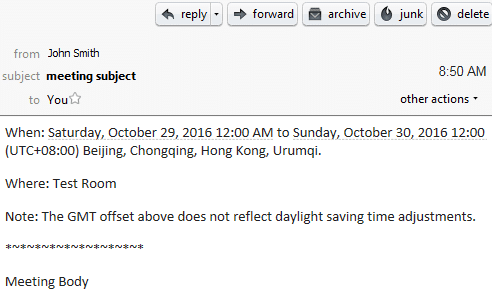Have you ever heard recipients’ complaints that the meeting invitation sent by you are entirely empty without any meeting details? Actually, it is because their email clients have no native support for calendaring. This article will offer a method to resolve this issue.
In the previous Outlook versions, the concrete meeting details, namely “when” and “where”, will be added to the meeting message body by default. But since Outlook 2010, this feature has been removed in that most of today’s email clients can support calendaring and process meeting invitations automatically. However, in reality, there are still some email clients that don’t uphold it, such as Mozilla Thunderbird and various web-based mail clients. In this case, if you use Outlook 2010 and newer to send meeting invitations to them, except the message body, they cannot receive any meeting details, just like the screenshot below:
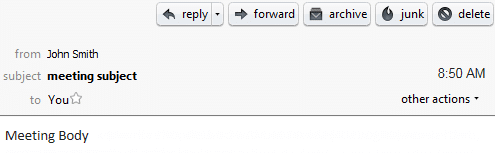
Fortunately, there is an effective approach available to get the “details in body” feature back. Changing or adding a registry key can accomplish it. Here are the elaborate steps.
Enable the Details of Your Meeting Invitation Shown in Message Body
- To begin with, search “regedit” in the “Start Menu”. When the corresponding program shows up, press “Enter” key button.
- Then in the subsequently emerging Registry Editor, you ought to browse to the following keys in sequence: “HKEY_CURRENT_USER” > “Software” > “Microsoft” > “Office” > “14.0” > “Outlook” > “Options” > “Calendar”.
Note: Here “14.0” refers to Outlook 2010 version. If you are using Outlook 2013, you should locate “15.0” key. Similarly, Outlook 2016 corresponds to “16.0” key.
- After locating “Calendar” key, right click it and select “New “ > “DWORD Value”.
- Next turn to the right pane. You should designate the newly created value as “EnableMeetingDownLevelText”.
- After that, double click on the value. In the popup “Edit DWORD Value” dialog box, you can specify the value data. Change it to “1”.
- Finally you could exit the Registry Editor and start Outlook to have a try.
From now on, all the meeting invitations will be sent out with ”when” and “where” in the message body. Then the recipients who are using Mozilla Thunderbird will receive the meeting invitations shown as the following screenshot:
Extract Your Valuable Data from Corrupted PST Files
No one can boast that they are able to escape from Outlook corruptions. Thus rather than racking your wits about how to block it, it would be better to remain prepared for unpredictable Outlook crash. For example, you should keep backing up your Outlook data, which will make future Outlook recovery much easier. In addition, you had better get hold of a practiced repair tool, such as DataNumen Outlook Repair. It will come to your rescue if both backups and ScanPST fail.
Author Introduction:
Shirley Zhang is a data recovery expert in DataNumen, Inc., which is the world leader in data recovery technologies, including sql recovery and outlook repair software products. For more information visit www.datanumen.com