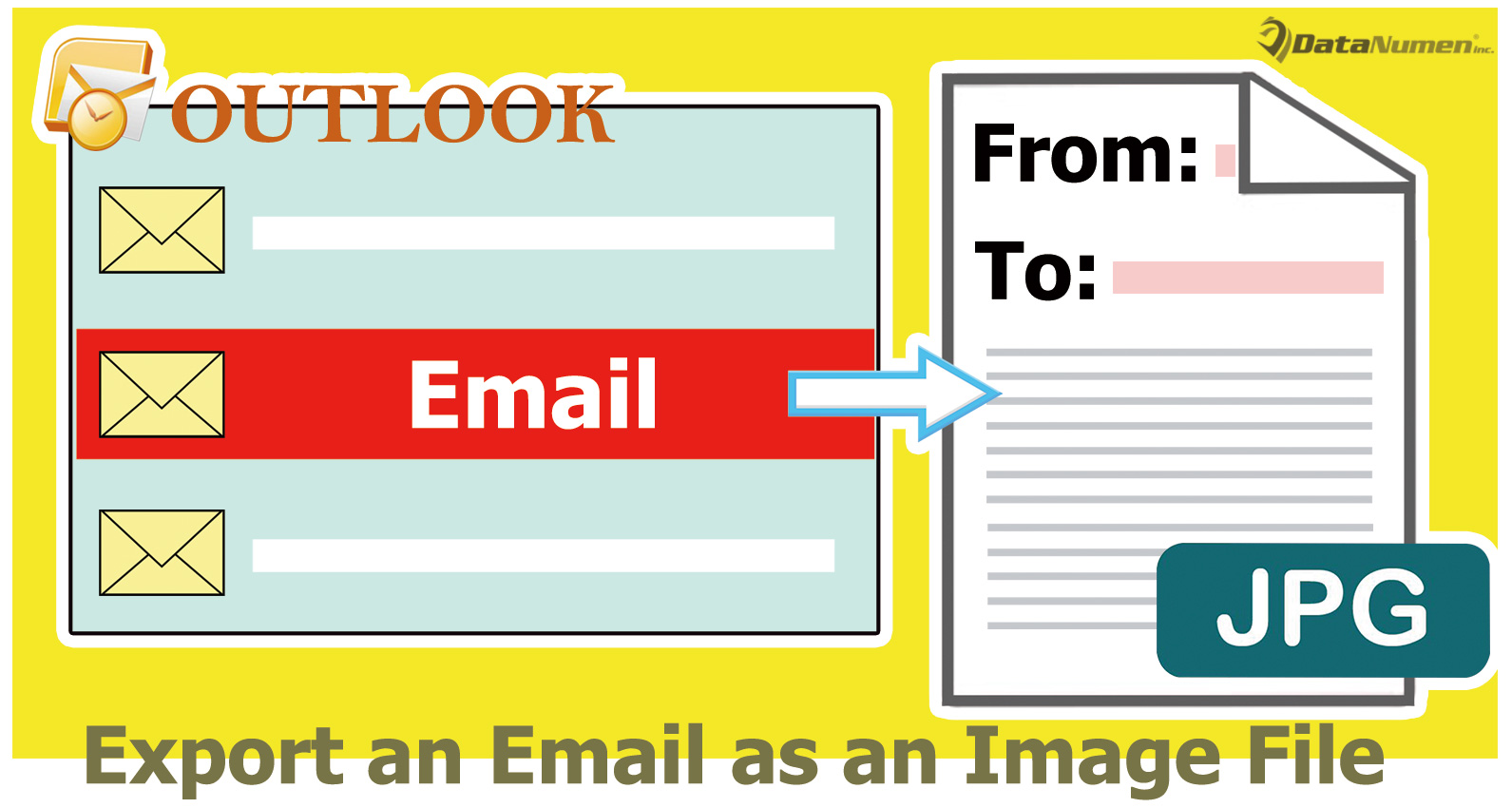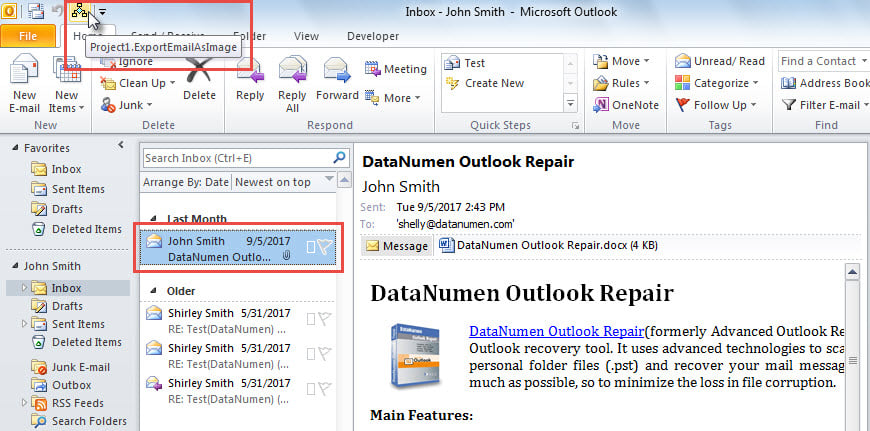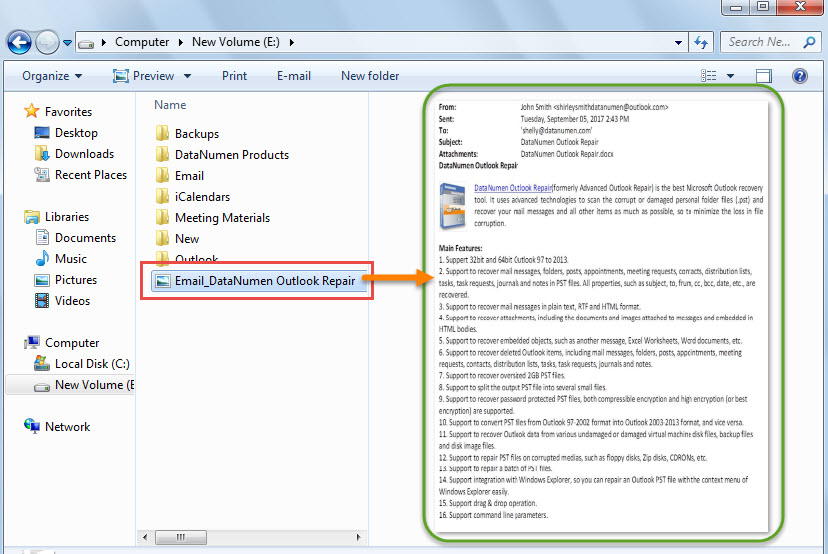Some users would like to export an Outlook email as an image file, such as a jpg file. Therefore, in this article, we will introduce you how to get it via Outlook VBA code.
You must have learned a variety of tricks for exporting an email as text file, Word document and so on. Then, how about exporting an email as picture like JPG file? Apparently, Outlook doesn’t have this function. But, thereinafter, we will share a quick means with you.
Quickly Export an Outlook Email as an Image File
- For a start, launch your Outlook application.
- Then, in the main Outlook window, get access to VBA editor with accordance to the article – “How to Run VBA Code in Your Outlook”.
- Next, enable “MS Word Object Library” and “MS PowerPoint Object Library” by referring to the article – “How to Add an Object Library Reference in VBA”.
- Next, copy and paste the following VBA code into a blank module.
Sub ExportEmailAsImage()
Dim objMail As Outlook.MailItem
Dim strFileName As String
Dim strWordDocument As String
Dim objWordApp As Word.Application
Dim objWordDocument As Word.Document
Dim objDocumentRange As Word.Range
Dim objPowerPointApp As PowerPoint.Application
Dim objPresentation As PowerPoint.Presentation
Dim objShape As PowerPoint.Shape
On Error Resume Next
'Export the email as Word document
Set objMail = Outlook.Application.ActiveExplorer.Selection(1)
strFileName = Replace(objMail.Subject, "/", " ")
strFileName = Replace(strFileName, "\", " ")
strFileName = Replace(strFileName, ":", "")
strFileName = Replace(strFileName, "?", " ")
strFileName = Replace(strFileName, Chr(34), " ")
strWordDocument = Environ("Temp") & "\" & strFileName & ".doc"
objMail.SaveAs strWordDocument, olDoc
Set objWordApp = CreateObject("Word.Application")
Set objWordDocument = objWordApp.Documents.Open(strWordDocument)
objWordApp.Visible = True
objWordApp.Selection.Find.ClearFormatting
objWordApp.Selection.Find.Replacement.ClearFormatting
With objWordApp.Selection.Find
.Text = "^p^p"
.Replacement.Text = "^p"
.Wrap = wdFindContinue
End With
'Insert the document into a PowerPoint Presentation slide as an object
objWordApp.Selection.Find.Execute Replace:=wdReplaceAll
Set objDocumentRange = objWordDocument.Range()
objDocumentRange.Font.Name = "Calibri"
objDocumentRange.Font.Size = 10
objWordDocument.Close True
objWordApp.Quit
Set objPowerPointApp = CreateObject("PowerPoint.Application")
Set objPresentation = objPowerPointApp.Presentations.Add
objPowerPointApp.Visible = msoTrue
With objPresentation
.PageSetup.SlideHeight = 792
.PageSetup.SlideWidth = 612
.Slides.AddSlide 1, .SlideMaster.CustomLayouts(1)
End With
'Export the slide
With objPresentation.Slides(1)
Set objShape = .Shapes.AddOLEObject(0, 0, 612, 792, , strWordDocument)
.Export "E:\Email_" & strFileName & ".jpg", "JPG"
End With
objPresentation.Saved = msoTrue
objPresentation.Close
objPowerPointApp.Quit
End Sub
- After that, you need to add the macro to Quick Access Toolbar.
- Subsequently, you could close the VBA editor.
- Later, select an email and hit the macro button in Quick Access Toolbar.
- When macro completes, you can go to the predefined local folder to find the exported image file from this email.
Retrieve Outlook Data from Corrupted File
You may be quite frustrating if your Outlook file is subject to severe damage. In that scenario, you will proceed to extract Outlook data from the compromised file. Some users will tend to make use of the inbox repair tool. Yet, most of time, it will not make effects. Therefore, you had better keep a formidable and reliable PST fix tool, such as DataNumen Outlook Repair. It can scan the corrupt file and get back maximum data without any fusses.
Author Introduction:
Shirley Zhang is a data recovery expert in DataNumen, Inc., which is the world leader in data recovery technologies, including mdf fix and outlook repair software products. For more information visit www.datanumen.com