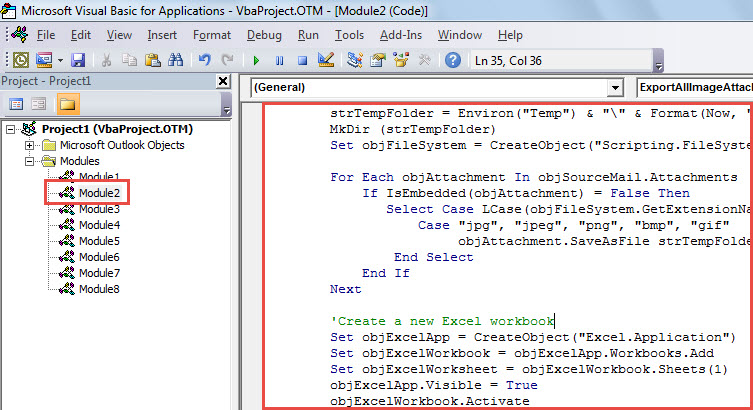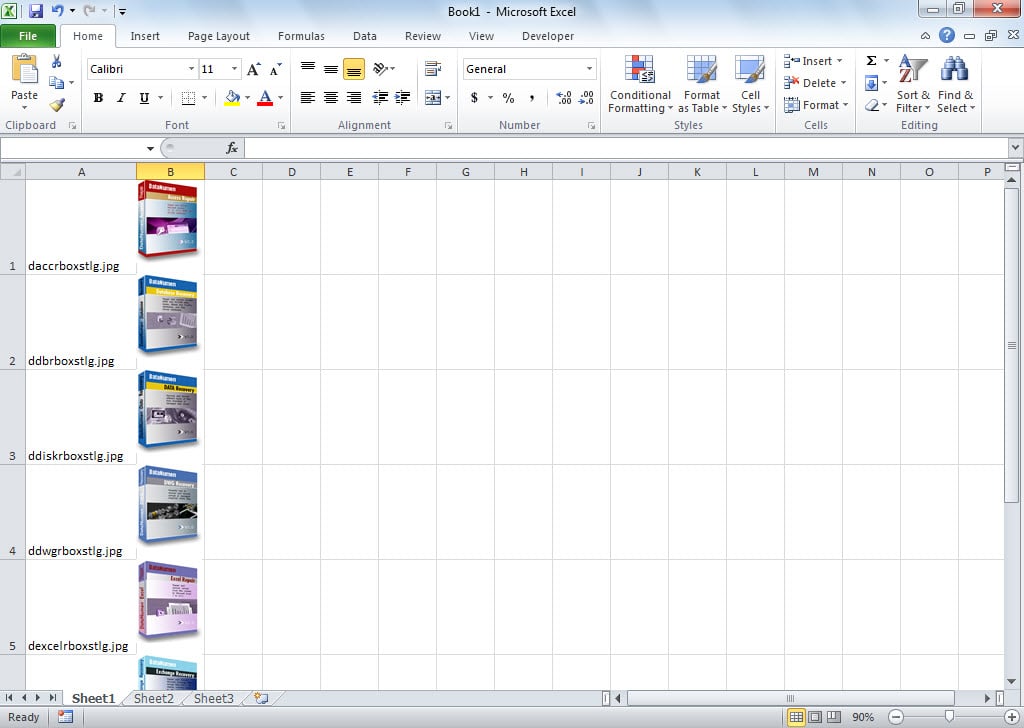If you want to rapidly export all image attachments of an Outlook email to an Excel worksheet, you can refer to this article. Here we will show you a more effective way than manually exporting.
When you receive an email which contains a host of picture attachments, if you want to use them for making a report in Excel, you must long for a way which can export these images into an Excel worksheet in batches. Now, we’ll introduce you such an approach in the followings.
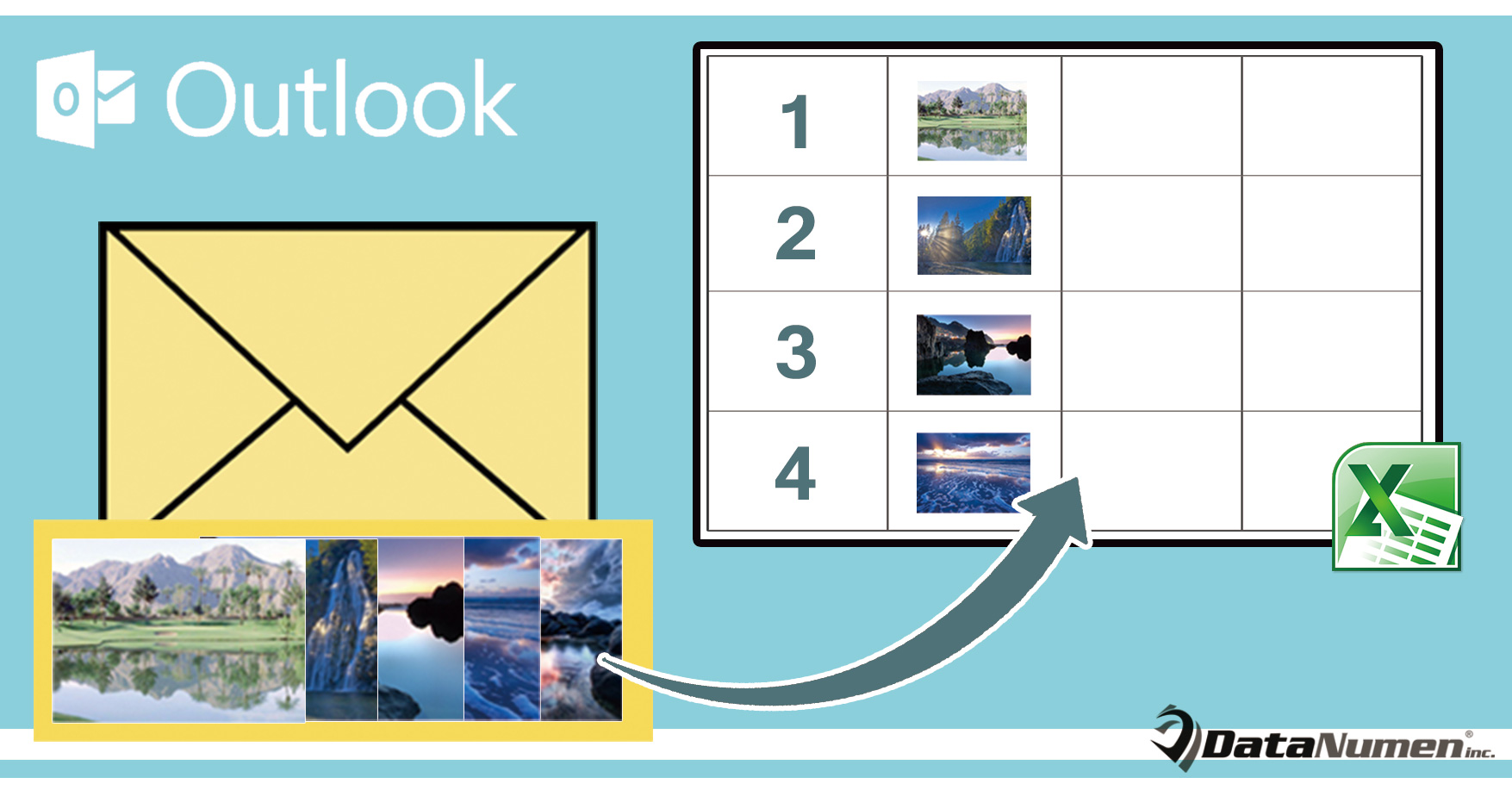
Export All Image Attachments of an Email to an Excel Worksheet
- To begin with, access your Outlook application in normal fashion.
- Then, in Outlook window, press “Alt + F11” key shortcuts, which will bring up the “Microsoft Visual Basic for Applications” window.
- In this screen, you need to open a module which is not being used or insert a new one straightly.
- Next, you ought to copy the piece of VBA code below into this module.
Sub ExportAllImageAttachmentsToExcelWorksheet()
Dim objSourceMail As Outlook.MailItem
Dim objAttachment As Outlook.Attachment
Dim strImage As String
Dim objExcelApp As Excel.Application
Dim objExcelWorkbook As Excel.Workbook
Dim objExcelWorksheet As Excel.Worksheet
Dim objFile As Object
Dim objFiles As Object
Dim nRow As Integer
Select Case Outlook.Application.ActiveWindow.Class
Case olInspector
Set objSourceMail = ActiveInspector.currentItem
Case olExplorer
Set objSourceMail = ActiveExplorer.Selection.Item(1)
End Select
If Not (objSourceMail Is Nothing) Then
'Save the image attachments to a temporary folder
strTempFolder = Environ("Temp") & "\" & Format(Now, "yyyymmddhhmmss") & "\"
MkDir (strTempFolder)
Set objFileSystem = CreateObject("Scripting.FileSystemObject")
For Each objAttachment In objSourceMail.Attachments
If IsEmbedded(objAttachment) = False Then
Select Case LCase(objFileSystem.GetExtensionName(objAttachment.filename))
Case "jpg", "jpeg", "png", "bmp", "gif"
objAttachment.SaveAsFile strTempFolder & objAttachment.filename
End Select
End If
Next
'Create a new Excel workbook
Set objExcelApp = CreateObject("Excel.Application")
Set objExcelWorkbook = objExcelApp.Workbooks.Add
Set objExcelWorksheet = objExcelWorkbook.Sheets(1)
objExcelApp.Visible = True
objExcelWorkbook.Activate
'Get the images in the temporary folder
Set objFiles = objFileSystem.GetFolder(strTempFolder).Files
'Insert the images into this new Excel worksheet
For Each objFile In objFiles
strImage = strTempFolder & Trim(objFile.Name)
nRow = nRow + 1
With objExcelWorksheet
.Range("A" & nRow).value = objFile.Name
'Change the height and width as per your needs
.Range("B" & nRow).ColumnWidth = 10
.Range("B" & nRow).RowHeight = 80
.Range("B" & nRow).Activate
With .Pictures.insert(strImage)
With .ShapeRange
.LockAspectRatio = msoTrue
.Width = 50
.Height = 70
End With
End With
.Columns("A").AutoFit
.Activate
End With
Next
End If
End Sub
Function IsEmbedded(objCurAttachment As Outlook.Attachment) As Boolean
Dim objPropertyAccessor As Outlook.propertyAccessor
Dim strProperty As String
Set objPropertyAccessor = objCurAttachment.propertyAccessor
strProperty = objPropertyAccessor.GetProperty("http://schemas.microsoft.com/mapi/proptag/0x3712001E")
If InStr(1, strProperty, "@") > 0 Then
IsEmbedded = True
Else
IsEmbedded = False
End If
End Function
- After that, you can exit the macro.
- Then, head to “File” > “Options” > “Quick Access Toolbar” to add this macro to Quick Access Toolbar.
- Finally, you can try this macro right now.
- Firstly, select or open a source email.
- Then, click the macro button in Quick Access Toolbar.
- When macro completes, you will get an Excel worksheet, shown like the following screenshot:
Protect Outlook File from Getting Corrupt
It is known that Outlook is prone to corruption. Therefore, we should understand how to protect Outlook form corruption. First off, so as to block virus attacks, it’s necessary to install antivirus software and never download unknown attachment. Besides, we’re better off getting hold of a potent repair tool, such as DataNumen Outlook Repair. It can offer most effective remedy in case of Outlook corruption.
Author Introduction:
Shirley Zhang is a data recovery expert in DataNumen, Inc., which is the world leader in data recovery technologies, including sql recovery and outlook repair software products. For more information visit www.datanumen.com