In order to avoid frustrating data loss, you may have made data backups regularly. Yet, if you find that the data backup process on your PC is unusually slow, you must want to figure out the reasons and solutions. Here we will expose these to you.
Nowadays, data loss is actually occurring whenever and wherever. Therefore, it is essential for us to make consistent and up-to-date data backup at regular interval. The backups will contribute to data recovery a lot after data corruption, such as to recover Outlook data in case of PST file damage. However, you may encounter some troubles during backups, such as too slow data backup process. In this case, not only will backup take a pretty long time, but also it will be prone to fail. Thus, in the followings, we will unveil the 12 top reasons and solutions to this case.
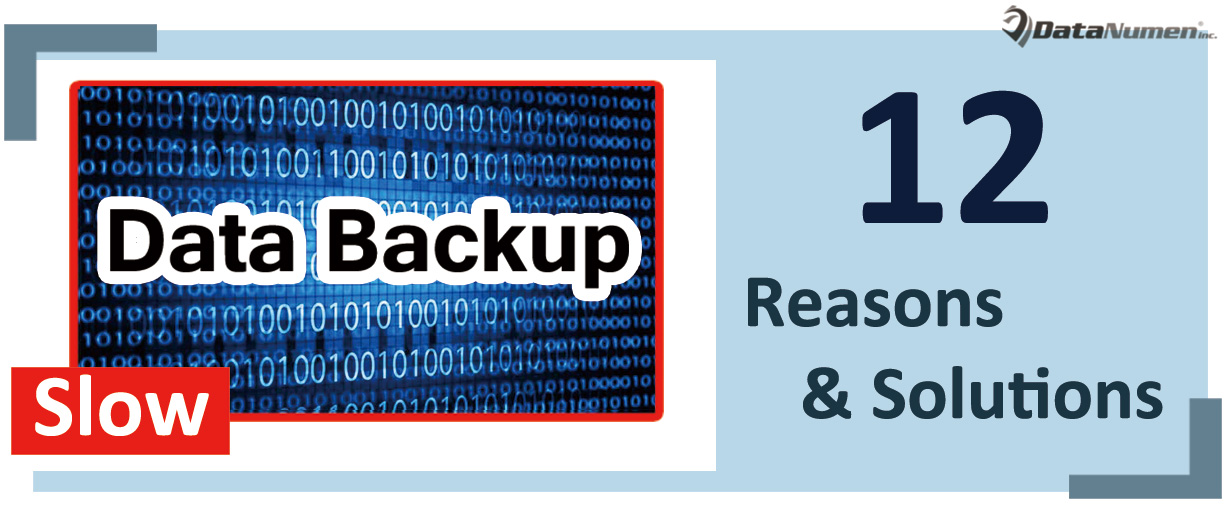
1. Speed Mismatch
One of the most common reasons is that the speed of your system transfer data is faster or slower than that of your backup system. In this case, the backup process will run unusually, such as too slowly. Hence, you ought to adjust the two speeds to match with each other.
2. Incorrect Configurations
If backup or storage systems are configured improperly, the backup process will suffer as well. For instance, lack of enough cache will definitely result in sluggish backup. In this scenario, you ought to check the system configurations to be sure that everything is set properly.
3. Sleep and Standby Mode
For most users, when backing up, they may leave the computer aside. At this time, the computer may go to sleep or standby mode. In such mode, backup may stop. Thus, you have to block your PC from sleeping or turning into standby mode.
4. Computer Still in Use
As we all know, backup process will take up some memory. So, if you keep using computer in backup process, the computer will suffer higher than standard CPU and memory usage. Of course backup will be slow. Thereby, you had better stop using computer in this course.
5. Faulty USB Port or Cable
Also, USB port or cable can be the culprit as well. For example, connecting to a 2.0 or faulty USB port or utilizing a low quality cable can lead to slow data backup. So, you are better off using a 3.0 USB port with a good cable.
6. Inappropriate Firmware
Furthermore, you should ensure that your system is equipped with appropriate firmware. Generally, it means that you should upgrade the firmware and replace the firmware to be dying as soon as possible.
7. Media Failures
Absolutely, if the backup storage media fail, backup process will become slower. For instance, you are backing up your data to an external hard drive. Assuming that the drive is too old or malfunctions, backing up data will be much harder and slower.
8. Unsuitable Backup Way
In addition, you need ensure that you have selected a suitable backup method. As we all know, backup way includes full, incremental, differential backups. It’s wise to make a full data backup in the first time and later to choose incremental rather than differential backup.
9. Data Structures
Plus, the structures of data to be backed up also make impact on backup speed. More specifically, a large number of files in one folder will back up faster than the small number of files across many folders. Thus, you had better gather the files in one folder for backup.
10. Virus Attacks
What’s more, computer attacked by viruses or malware can result in slow backup process too. Hence, you should make sure that your computer is not infected with viruses or malware before backup.
11. Badly Fragmented Disks
The badly fragmented disk will cause slow computer disk read capability, thereby leading to very slow data backups. Thereby, you should build a good habit to run defragmentation on the disk periodically.
12. Network Issues
If you are backing up data over network, like cloud backup, network performance will play a greatly important role. Under this circumstance, you need ensure that you’ve got the enough bandwidth. As for the concrete actions, you’d be required to check network hardware, including network cable, card, switch or router, etc.
Author Introduction:
Shirley Zhang is a data recovery expert in DataNumen, Inc., which is the world leader in data recovery technologies, including mdf recovery and outlook repair software products. For more information visit www.datanumen.com