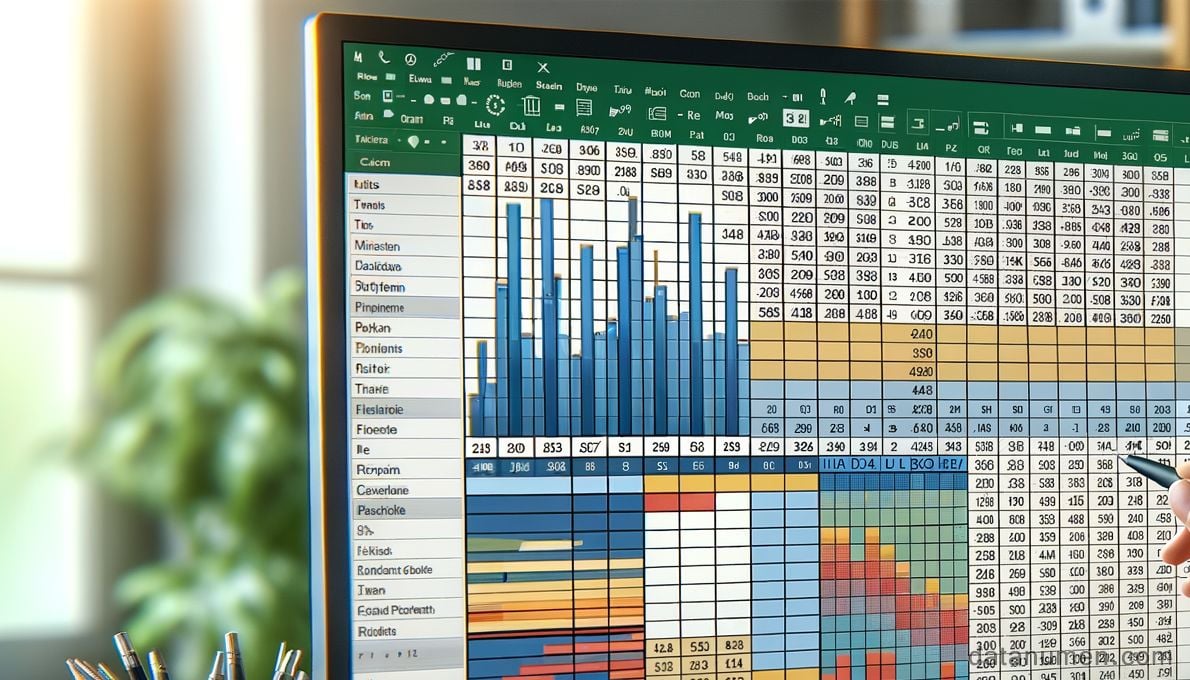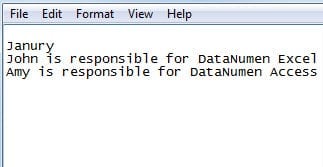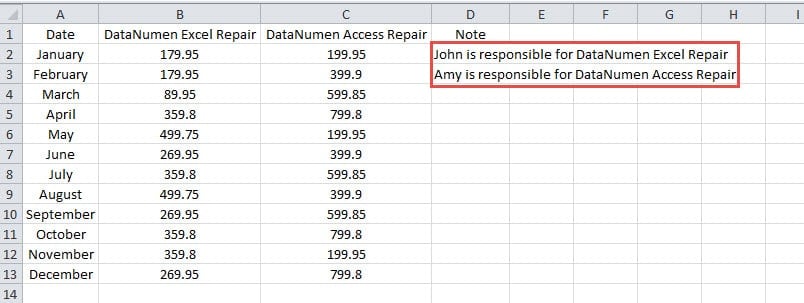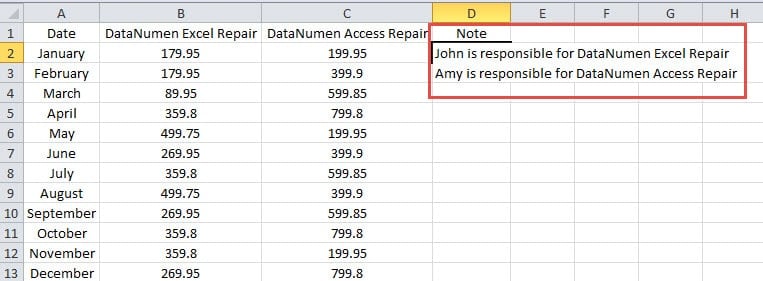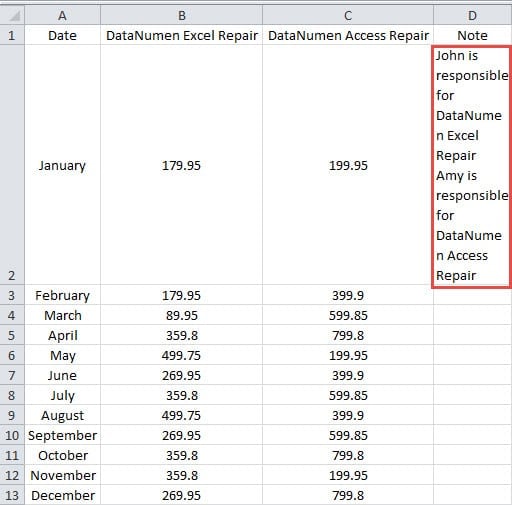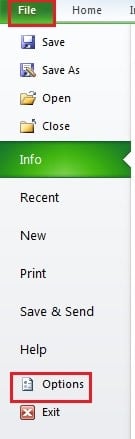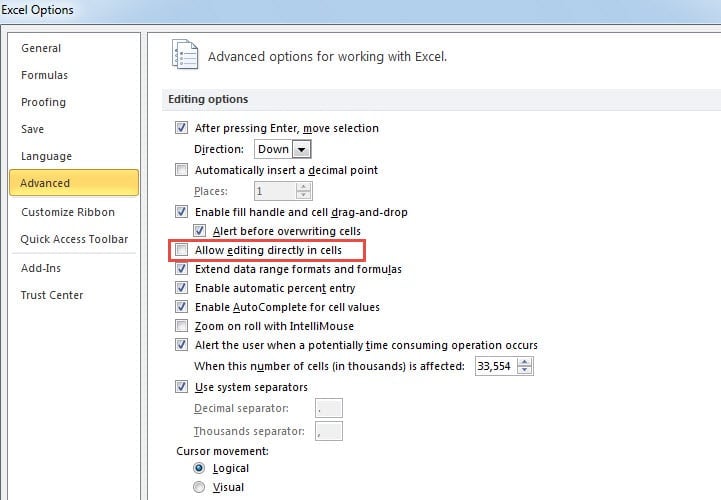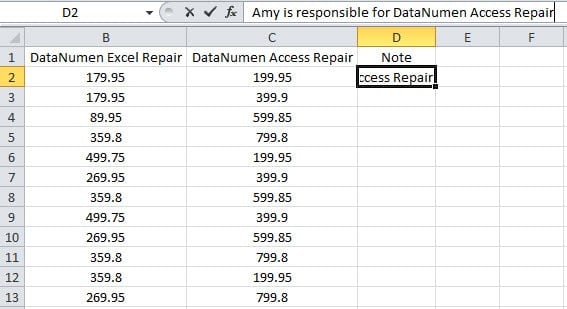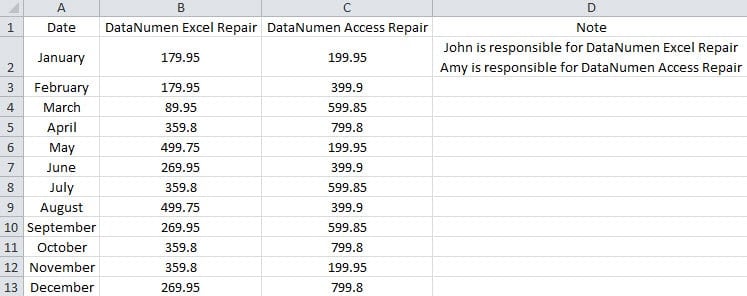Copying and pasting is one of the most common tasks in Excel. In this comprehensive guide, we’ll show you 3 effective methods for how to paste multiple cells into one cell in your Excel worksheet.
1. Introduction
When working with Excel worksheets, you’ll often need to copy content from external sources into your cells. Sometimes you’ll encounter situations where you need to paste multiple lines into one cell. For example, consider the scenario shown in the image below, where we want to paste multi-line content into a single cell.
If you simply copy the content and press the standard keyboard shortcut “Ctrl + V,” you’ll notice that Excel automatically distributes the content across multiple cells rather than keeping it in one.
To solve this common problem, you can use any of the following 3 proven methods.
2. Method 1: Double Click the Cell
This method is perfect when you want to paste multiple lines into one cell while maintaining the line breaks.
- Copy your content by pressing “Ctrl + C” on your keyboard.
- Switch to your Excel worksheet.
- Double-click the target cell where you want to paste the content.
- Press “Ctrl + V” to paste. You’ll see that all the content now appears within a single cell.
- Press “Enter” or click on another cell to confirm the paste operation.
You can adjust the cell height and width to better display your multi-line content and improve the worksheet’s appearance.
3. Method 2: Press F2
When direct cell editing is disabled in your Excel settings, you can use the F2 key as an alternative approach for how to paste multiple lines into one cell in Excel.
First, let’s check if direct cell editing is enabled:
- Click the “File” tab in the ribbon.
- Select “Options” from the menu.
- Choose “Advanced” from the left panel.
- In the “Editing options” section, you’ll see whether “Allow editing directly in cells” is checked or unchecked.
If this option is unchecked, you cannot edit cells by double-clicking. You can either enable this setting or use the F2 method described below:
- Copy your content using “Ctrl + C”.
- Navigate to your Excel worksheet.
- Click on the target cell.
- Press the “F2” key. This activates the formula bar for editing.
- Press “Ctrl + V” to paste the multiple lines into the cell.
- Click another cell or press “Enter” to complete the process.
4. Method 3: Use the Formula Bar
The third method for how to paste multiple cells into one involves directly clicking the formula bar, which gives you precise control over the pasting process.
- Copy your content using “Ctrl + C”.
- Open your target Excel worksheet.
- Click on the desired cell.
- Click directly on the formula bar at the top of the worksheet. This puts the formula bar into editing mode.
- Press “Ctrl + V” to paste your content into the formula bar. The multiple lines will appear in your selected cell.
After successfully pasting your content, you can resize the cell to accommodate the multi-line text and improve readability.
5. Method 4: Use the Clipboard Pane
This advanced method for how to paste multiple cells into one utilizes Excel’s built-in clipboard pane for more precise control over your paste operations.
- Enable the clipboard pane by clicking the small arrow at the bottom-right corner of the Clipboard group on the Home tab.
- Select the range of cells you want to combine and copy them using “Ctrl + C”. The copied range will appear in the clipboard pane.
- Click on your destination cell.
- Click in the formula bar (or press F2) to enter editing mode.
- Click on the copied item in the clipboard pane to insert it.
This method gives you visual confirmation of what’s been copied and allows you to paste multiple lines into one cell with complete control.
6. Method 5: Use Notepad as an Intermediary
When other methods fail, using Notepad can serve as an effective workaround for how to paste multiple lines into one cell in Excel.
- Copy your multiple cells using “Ctrl + C”.
- Open Notepad and paste the content using “Ctrl + V”.
- Select all the text in Notepad and copy it again with “Ctrl + C”.
- Return to Excel and double-click your target cell.
- Press “Ctrl + V” to paste the content into the single cell.
This method strips away Excel’s formatting and treats the content as plain text, making it easier to paste everything into one cell.
7. Method 6: Use Windows Clipboard History
Windows 10 and 11 users can leverage the built-in clipboard history feature for efficient pasting.
- Copy your multiple cells using “Ctrl + C”.
- Click on your target cell and press F2 to enter editing mode.
- Press “Win + V” to open clipboard history.
- Select your copied range from the history and press Enter.
This method works particularly well when you need to paste multiple lines into one cell and have been copying various content throughout your work session.
8. Method 7: Use CONCATENATE Formula
For a formula-based approach to combine multiple cell values, the CONCATENATE function offers precise control over how to paste multiple cells into one.
- Click on an empty cell where you want the combined result.
- Enter a formula like: =CONCATENATE(A1,”,”,A2,”,”,A3,”,”,A4)
- Press Enter to execute the formula.
- Copy the result cell and use “Paste Special” -> “Values” to paste only the text without the formula.
Replace A1, A2, etc., with your actual cell references, and change the comma separator to any delimiter you prefer (space, semicolon, etc.).
9. Method 8: Use TEXTJOIN Formula (Excel 2019/365)
For Excel 2019 or Microsoft 365 users, TEXTJOIN provides a more powerful way to combine multiple cells.
- Select your destination cell.
- Enter the formula: =TEXTJOIN(“,”,TRUE,A1:A5)
- Press Enter to combine the range.
- Copy and paste special as values if you want to remove the formula.
The TEXTJOIN function automatically handles empty cells (when TRUE is specified) and allows you to combine entire ranges without listing each cell individually.
10. FAQs
Q: Why does Excel automatically split my copied content into multiple cells instead of keeping it in one cell?
A: Excel interprets line breaks and tab characters in copied text as cell separators by default. When you copy multi-line text from external sources, Excel assumes you want to distribute the content across multiple cells in a structured format. This is designed to help with data import and organization, but requires special techniques when you want everything in a single cell.
Q: What should I do if double-clicking the cell doesn’t work in Method 1?
A: If double-clicking doesn’t work, your Excel settings likely have direct cell editing disabled. Go to File -> Options -> Advanced and check the “Allow editing directly in cells” option. Alternatively, use Method 2 (F2 key) or Method 3 (Formula Bar) as they work regardless of this setting.
Q: Can I paste multiple lines into one cell while preserving text formatting like bold or italics?
A: Unfortunately, when using the standard pasting methods (Methods 1-6), you’ll lose text formatting. Excel treats the combined content as plain text. To preserve some formatting, you might need to manually reapply it after pasting, or consider using Word as an intermediary before copying to Excel.
Q: Which method works in all Excel versions, including older ones?
A: Methods 1-3 (Double-click, F2 key, and Formula Bar) work in virtually all Excel versions. Method 7 (CONCATENATE) also works in all versions, while Method 8 (TEXTJOIN) requires Excel 2019 or newer. Methods 4-6 depend on specific features that may not be available in very old versions.
Q: What’s the main difference between CONCATENATE and TEXTJOIN functions?
A: CONCATENATE requires you to specify each cell individually and manually add separators between them. TEXTJOIN allows you to specify entire ranges and automatically adds your chosen delimiter between all values. TEXTJOIN also has the option to ignore empty cells, while CONCATENATE includes them unless you specifically exclude them in your formula.
Q: How can I add line breaks when combining multiple cells into one?
A: To create line breaks in your combined text, you can manually press Alt + Enter while editing the cell. For formulas, use CHAR(10) as your delimiter in TEXTJOIN or CONCATENATE functions. For example: =TEXTJOIN(CHAR(10),TRUE,A1:A5) will put each value on a new line.
Q: Is there a character limit when pasting multiple lines into one cell?
A: Yes, Excel cells have a maximum limit of 32,767 characters. If your combined text exceeds this limit, you’ll receive a #VALUE! error. This limit applies to all methods, whether you’re pasting manually or using formulas.
Q: Can I use these methods to combine cells from different worksheets or workbooks?
A: Yes, but the approach depends on the method. For manual methods (1-6), you’ll need to copy from each worksheet separately. For formula methods (7-8), you can reference cells from other sheets using syntax like =TEXTJOIN(“,”,TRUE,Sheet2!A1:A5,Sheet3!B1:B5).
Q: What happens if some of my source cells are empty when using formulas?
A: In TEXTJOIN, you can control this with the ignore_empty parameter. Set it to TRUE to skip empty cells, or FALSE to include them (which may create double delimiters). CONCATENATE will include empty cells as blank spaces unless you use IF statements to exclude them.
Q: How do I prevent data loss when working with large amounts of data?
A: Always create backup copies of your workbook before performing bulk operations. Save your work frequently, and consider using Excel’s AutoSave feature. If you’re working with critical data, test your chosen method on a small sample first. Keep an Excel data recovery tool available for emergency situations.
Q: Can I automate the process of combining multiple cells using macros?
A: Yes, you can create VBA macros to automate cell combination. However, for most users, using TEXTJOIN or CONCATENATE formulas provides sufficient automation without the complexity of macro programming. Formulas also update automatically when source data changes.
Q: Why do I get a #NAME? error when trying to use TEXTJOIN?
A: The #NAME? error occurs when you’re using an older version of Excel that doesn’t support TEXTJOIN (pre-2019 versions). You’ll need to upgrade to Excel 2019, Excel 2021, or Microsoft 365, or use CONCATENATE as an alternative in older versions.
Q: How can I separate combined text back into multiple cells if needed?
A: Use Excel’s “Text to Columns” feature under the Data tab. Choose the delimiter you originally used (comma, space, etc.) to split the text back into separate cells. Alternatively, you can use functions like LEFT, MID, and RIGHT to extract specific portions.
Q: Do these methods work the same way on Excel for Mac?
A: Yes, all the methods described work on both Windows and Mac versions of Excel. The keyboard shortcuts remain the same (Ctrl + C, Ctrl + V, F2) on Windows, while Mac users should use Cmd + C, Cmd + V, and F2 respectively.
11. Conclusion
We’ve covered eight different approaches for how to paste multiple cells into one cell in Excel. Here’s a comprehensive comparison of all methods:
| Method | Best For | Requirements | Advantages | Disadvantages |
|---|---|---|---|---|
| Method 1: Double-Click | Quick, everyday use | Direct cell editing must be enabled | • Fastest and most intuitive • Single-step process • No additional keys needed |
• Doesn’t work if cell editing is disabled • Requires mouse interaction |
| Method 2: F2 Key | Keyboard-focused users | Works with any Excel configuration | • Keyboard-only operation • Works regardless of settings • Consistent behavior |
• Requires remembering F2 function • Extra step compared to double-click |
| Method 3: Formula Bar | Precise control and universal compatibility | None – works in all situations | • Visual confirmation of cursor position • Works universally • Easy to understand |
• Requires mouse to click formula bar • Slightly more steps involved |
| Method 4: Clipboard Pane | Managing multiple copied items | Excel with clipboard pane feature | • Visual control over copied items • Can access multiple clipboard entries • Great for complex copy operations |
• Requires additional setup • Takes up screen space • More complex than basic methods |
| Method 5: Notepad | Troubleshooting formatting issues | Notepad or any text editor | • Universal fallback solution • Strips problematic formatting • Works when other methods fail |
• Requires external application • Extra steps involved • Loses original formatting |
| Method 6: Windows Clipboard | Windows 10/11 users | Windows 10/11 with clipboard history enabled | • Quick access via Win+V • Stores multiple clipboard entries • Built into Windows |
• Windows-specific only • Limited to newer Windows versions • Requires clipboard history to be enabled |
| Method 7: CONCATENATE | Permanent cell combinations | Any Excel version | • Creates dynamic combinations • Updates automatically when source changes • Works in all Excel versions |
• Requires formula knowledge • Need to list each cell individually • Creates formula dependency |
| Method 8: TEXTJOIN | Advanced combinations with ranges | Excel 2019/365 or newer | • Handles entire ranges easily • Ignores empty cells automatically • Most flexible delimiter options |
• Limited to newer Excel versions • Requires formula knowledge • May not be available in older installations |
Our Recommendation: Start with Method 1 for its simplicity. If it doesn’t work due to your Excel settings, use Method 2 for a reliable keyboard alternative. For troubleshooting difficult cases, Method 5 (Notepad) serves as an excellent universal fallback. For permanent combinations, consider Methods 7 or 8 using formulas.
Important Note: When working with complex Excel operations like combining multiple cells, it’s crucial to save your work frequently to prevent data loss. In cases where Excel files become corrupted during intensive data manipulation, having access to an Excel data recovery tool can be invaluable for recovering your important spreadsheets and maintaining data integrity. Always create backup copies of critical workbooks before performing bulk operations on your data.
References
- Microsoft Support. (n.d.). Copy and paste using the Office Clipboard. Retrieved from https://support.microsoft.com/en-au/office/copy-and-paste-using-the-office-clipboard-714a72af-1ad4-450f-8708-c2931e73ec8a
- Microsoft Support. (n.d.). CONCATENATE function. Retrieved from https://support.microsoft.com/en-us/office/concatenate-function-8f8ae884-2ca8-4f7a-b093-75d702bea31d
- Microsoft Support. (n.d.). TEXTJOIN function. Retrieved from https://support.microsoft.com/en-us/office/textjoin-function-357b449a-ec91-49d0-80c3-0e8fc845691c