If you’ve specified a default signature in Outlook, when you create a new message from a template, the signature will be added automatically too. If you dislike it, you can use the quick method introduced in this article to disable it.
When composing message templates in Outlook, you may get used to including the signature directly in the template. However, when you create a new email from the template, Outlook will automatically insert the default signature as well. In this case, there will be two signatures. It is troublesome to delete one signature every time. Here is a quick way to prevent Outlook from appending the default signature to new messages created from templates.
NOT Append the Default Signature to New Messages Created from Template
- To start with, you should ensure that Outlook is completely closed.
- Then click the Windows “Start” button and then type “regedit” in the search box.
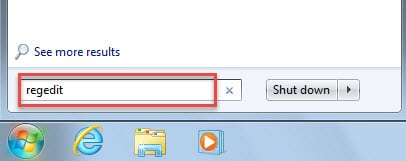
- A new dialog box of “User Account Control” dialog box will pop up. It aims to ask you whether to allow Registry Editor to make changes on your PC. Just hit “Yes” button.
- After that, you will enter Registry Editor Window. Now you should browse to these registry keys in sequence. “HKEY_CURRENT_USER” > “Software” > “Microsoft” > “Office” > “<version>” > “Outlook” > “Options”.
Note: About “<version>” key, you should make selection in accordance with your Outlook version. For example, if you’re using Outlook 2010, the key should refer to “14.0”. If using Outlook 2013, the key would be “15.0”.
- Next right click on “Options” registry key and select “New” > “DWORD Value” from the right clicking menu.
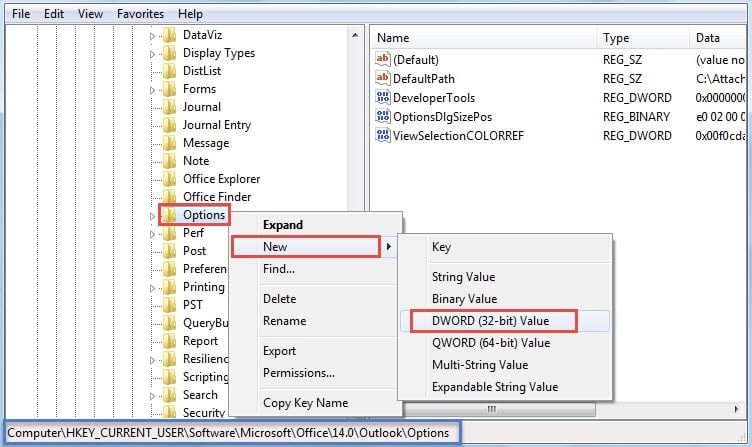
- In the right pan, name the new value as “NoAutosigOnCustomForms”.
- Later double click on the newly generated value. A small dialog box of “Edit DWORD Value” will pop up. In it, you should change the value data from the default “0” to “1”.
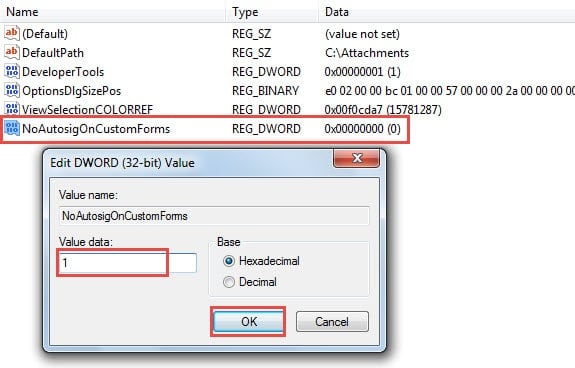
- Finally after completing the above steps, you can click “OK” to save the value data and then exit Registry Editor by clicking “X” icon in the top right corner.
Now you can restart Outlook and open a message template. You will definitely discover that the default signature doesn’t exist in the open message. If one day you would like to restore the signature intrusion on message templates, you can just change “NoAutosigOnCustomForms” value data to “0”.
Recover Outlook Data in the Event of Crashes
As we all know, Outlook is vulnerable to various factors, including internal errors, viruses, malware, power outages and so forth. Hence, it is essential for regular users to learn how to recover Outlook data in case of crashes. Firstly, if you have a current backup, you can revert to backup with ease. If no backups, you can recur to built-in repair tool, Scanpst, to repair the corrupt PST file. When it fails, your last resort is to apply a robust third party tool, like DataNumen Outlook Repair. It can repair PST file problem within minutes.
Author Introduction:
Shirley Zhang is a data recovery expert in DataNumen, Inc., which is the world leader in data recovery technologies, including repair SQL and outlook repair software products. For more information visit www.datanumen.com
