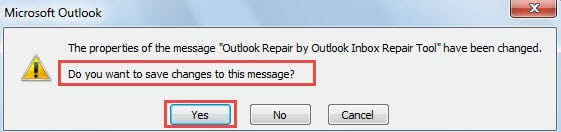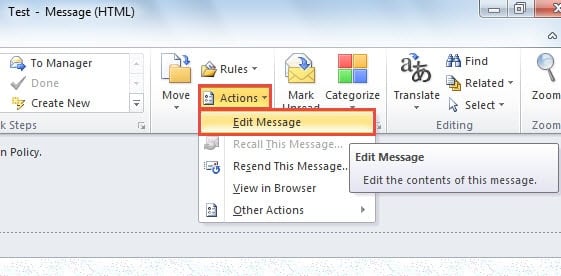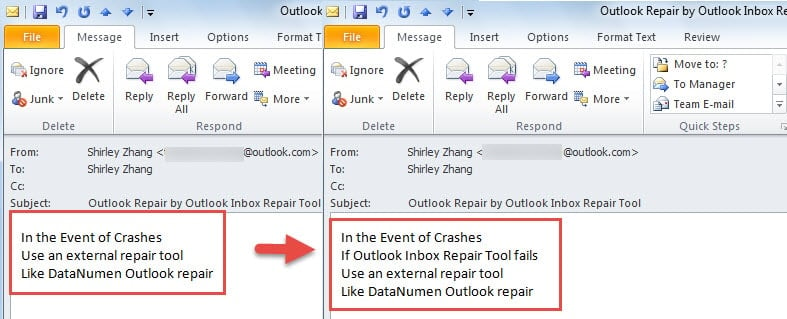If you receive an email without subject or the subject cannot accurately express its content, you can change it to your liking. Apart from subject, Outlook also allows you to change the message body.
For later convenient check, I prefer to change the subject of the received emails in accordance with my comprehensions. In addition, due to some received emails containing a bulk of useless characters, such as a long signature, I’m accustomed to changing the message body to leave my needed contents only. The followings are the concrete steps to modify the subject and body of received emails.
Modify Subject of Received Emails
Due to the fact that the subject line looks seemingly locked, many people think that it cannot be changed. Virtually, editing the subject of email can be achieved with ease. Here is a quick guide for you.
- At the very outset, launch Outlook program and locate the target email.
- Then double click the email to show it in its own window instead of in Reading Pane.
- Next you need to position your mouse on the subject line. And click on it.
- Finally you will see a cursor in subject line. Now you could directly edit the subject, no matter deleting, adding or changing characters as per your desire.
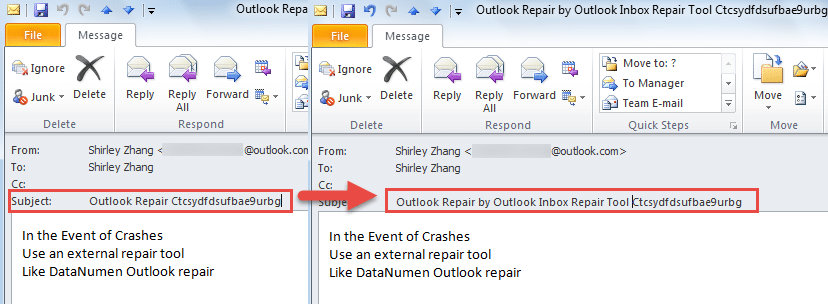
- When you exit the window, you will receive a prompt asking if you want to save the changes. Select “Yes” of course.
Note: Suppose that you are using Outlook 2016 version, it may be a bit different. Still in its open window, you should click the down arrow at the end of subject line, which will expand the message header. Later you are permitted to edit the subject via the above same method.
Modify Body of Received Emails
Someone may feel amazing that Outlook allows users to re-edit the body of their received emails. They may think that it’s impossible before. Now please follow the steps below.
- For a start, double click the target email to open it in open window.
- Then locate “Action” button in the group of “Move” under “Message” tab.
- Next from its drop down list, select “Edit Message” option.
- Afterwards, you can change the message body at will.
- After editing and closing the open item, you will receive the same prompt, Juts click “Yes”.
Retrieve Data from Damaged Outlook File
Due to power-packed features, Outlook has been way ahead of other email clients. However, though Outlook provides a myriad of functions with users, it cannot escape from frequent errors and occasional crashes as well. Therefore, regular user should adapt to various abrupt occurrences and acquaint them with how to get back data in cases of Outlook corruption. Firstly, utilize Outlook backups. Secondly, resort to Scanpst.exe. If the above two ways cannot make effects, procure a potent enough external tool like DataNumen Outlook Repair. It can scan PST file and recover Outlook data with utmost ease.
Author Introduction:
Shirley Zhang is a data recovery expert in DataNumen, Inc., which is the world leader in data recovery technologies, including sql recovery and outlook repair software products. For more information visit www.datanumen.com