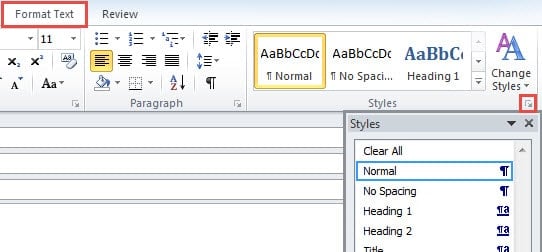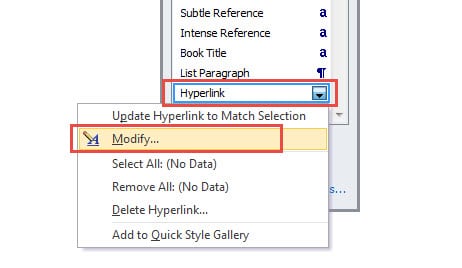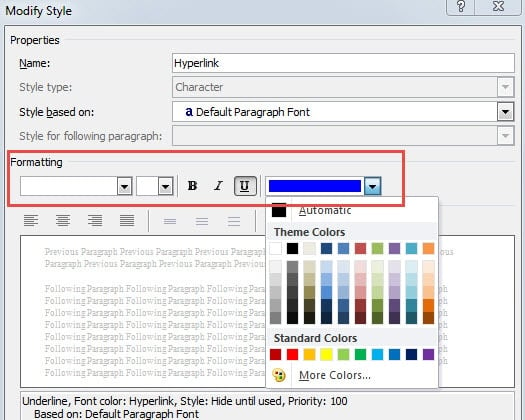As we all know, the text with a hyperlink will become in blue with underline. This article will tell you how to change the default hyperlink style to make your message more attractive.
On one occasion, I receive an email from a product service provider, in which all hyperlinks are in a special font and purple color without underlines. It looks rather interesting. Actually, using Outlook and Word for decades, I am extremely tired of the default hyperlink style, just in blue and with underlines. I hope to change it as well.
Steps to Alter the Hyperlink Style When Composing an Email
- To begin with, launch Outlook program and click “New Email” to create a new message.
- Then in the new message window, type the specific words or sentences. For instance, type “Google” in the message body. Select the five characters. Right click it and choose “Hyperlink” from the context menu.
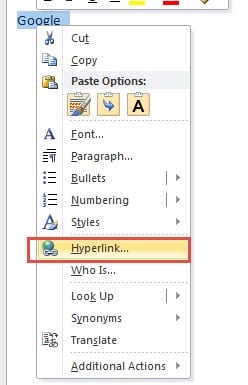
- In the subsequent dialog box, you can paste the google website in the address bar. And click “OK” to save the hyperlink. You can see the default hyperlink style, namely in blue and with underlines.
- Next switch to the “Format Text” tab and locate “Styles” ribbon. Click the extension icon at the lower right corner, which will bring out the Style and Formatting Pane.
- In this pane, you can find “Hyperlink” option. Right click it and choose “Modify” from the right click menu.
- Later a new dialog box will arise, in which you can change the hyperlink style, irrespective of fonts, font size, effects and color, etc. For example, you can remove the underlines, change the default blue color.
- If you hope that this new hyperlink style applies to all the new emails later, not only to the current emails, you should select “New documents based on this template” option.
- Finally click “OK” to save the alerted styles. Exit the style pane by clicking X icon at the upper right corner of the dialog. When you back to the new message window, you can see the “Google” with a hyperlink has been in the new style.
Dig out Valuable Data from Corrupted Outlook File
As a part of Microsoft Office Suite, Outlook utilizes Word as the default message editor. Therefore, when composing emails, we are using the Word to edit the message body. This is the most primary connection between Outlook and Word. Like that Word document can be easily corrupted, Outlook file is the same susceptible to corruption. Thus we need to prepare for the terrible occurrence in advanced. Make a regular backup and hold a potent repair tool, such as DataNumen Outlook Repair, which is specialized in Outlook recovery.
Author Introduction:
Shirley Zhang is a data recovery expert in DataNumen, Inc., which is the world leader in data recovery technologies, including sql recovery and outlook repair software products. For more information visit www.datanumen.com