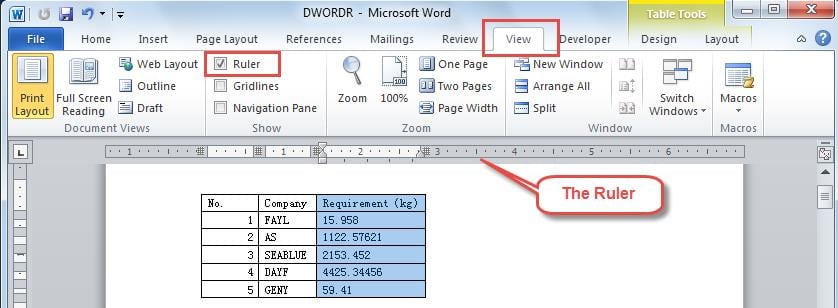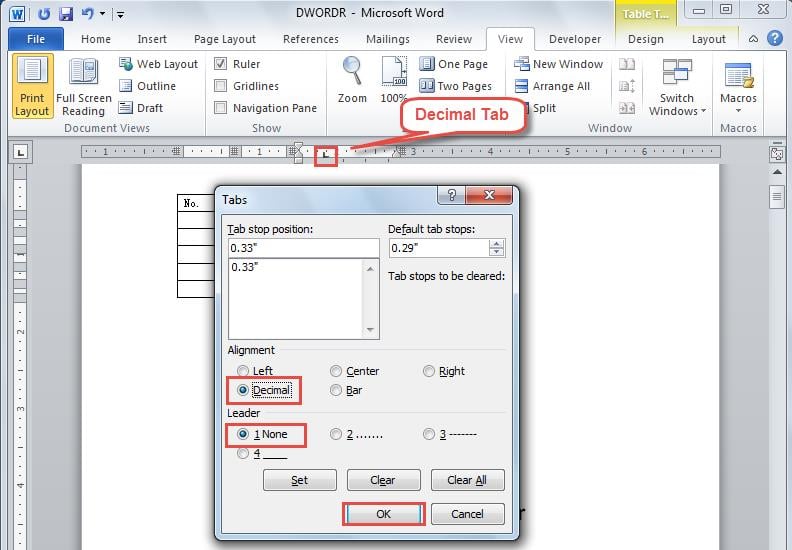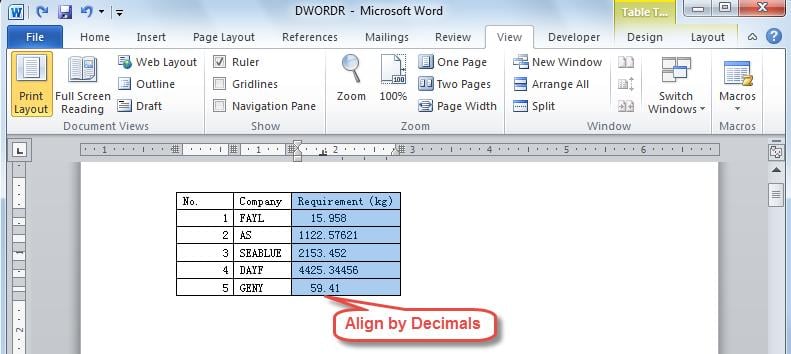You may have a column of numbers with different lengths and places of decimal points. By lining up them with decimal points, you can compare them more intuitively.
Have you ever needed to line up a group of numbers in a table with their decimal points, so that we can neatly compare them? However, no matter how you do with the paragraph alignment buttons, they just won’t line up correctly at the decimal points. Therefore, to align decimal numbers, such as weight of cargos or amounts of currency based on their decimal point, you should refer to the method below.
Line up Numbers with Decimal Points
While working with numbers, besides setting left or right alignment for series of numbers, you can also set a decimal tab to make a column of numbers align by their decimals.
- Select the column whose contents you want to align, and then click on “Home” tab on the ribbon.
- Click on “Align Text Left” button, in the “Paragraph” group.
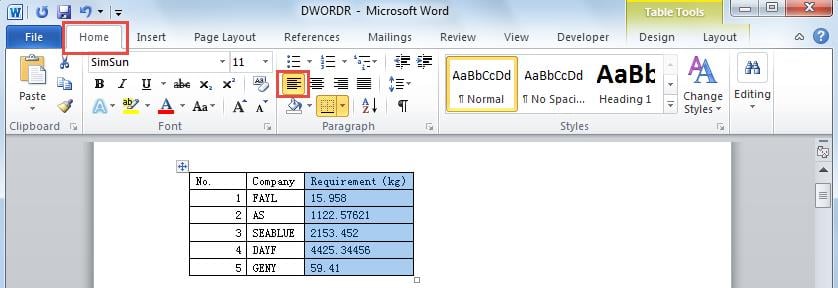
- Switch to “View” tab, click “Ruler” checkbox. And then the ruler will then show up at the top of the page, as we can see below.
- Double click at the ruler where you want your decimal point to be. You will then notice a decimal tab appears on the ruler.
- In the following “Tabs” dialog box, select “Decimal” under “Alignment” and make sure you select “1 None” under “Leader”. And then click “OK”.
- You will then see the numbers in the column start aligning by their decimals. And next time you type a number into this column, its decimal point will aligns at the decimal tab.
- If you want to change the place where your decimal points are, you can move the decimal tab by clicking and dragging it.
Recover Your Data in Event of Word Corruption
As we have mentioned, Word also allows us to line up numbers based on their decimal points. Besides, Word offers a multitude of other useful features. Despite everything, we should always keep Cautious of our Word document as it may crash abruptly. In case of Word crashes, you should take the help of the in-built repair tool in Word at the first place. However, if the above tool fails to work, you should then go in for a specialized external word repair tool. With this powerful tool at your disposal, you can definitely recover your data with minimum data losses.
Author Introduction
Kelly Zhao is a data recovery expert in DataNumen, Inc., which is the world leader in data recovery technologies, including excel recovery and pdf repair software products. For more information visit www.datanumen.com