In this article we address all the factors relating to Progress Meter in MS Access, including why, how and when it should be used.
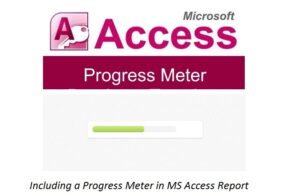
Why is Progress Meter used?
Processing large amount of data in MS Access Reports can take a few seconds or minutes, depending on the size of the file that is being transferred. MS Access is also used for running Action Queries and VB Routines, which uses data from other Tables and Queries to create a sequence of the process through Macros, which finally completes them. There are multiple other operations performed in MS Access which can take forever.
In these situations, users are unable to calculate how much time each operation can potentially take in order to complete the task. This at times can often put a pause on all the business operations for an uncertain amount of time.
MS Access displays a feature called Progress Meter whenever a user runs multiple Action Queries in a chain within a Macro. This Progress Meter allows the user to get a rough idea of the remaining time which the respective operation is going to take to complete.
Progress Meter prompts efficiency in the workplace, by giving an estimate of the time required for the completion of the task. This gives users a rough idea, about when they can get back to their work.
Progress Meter as the name suggests is a meter that reflects the progress of a task or an operation in an MS Access database.
Benefits of Progress Meter
- Progress Meter is a built-in function, which makes it fast to execute.
- It doesn’t use any extra system resources.
- Fairly straightforward
Users can display Progress Meter during these three main operations:
Display Progress Meter on Status Bar
- Display Progress Meter on Form
- While using old-school method of transaction count down
Using Progress Meter
Users can use and change Progress Meter’s size on a Report or a Form in MS Access database.
These are some of the things which users can customize to specify different tasks and segments.
- Orientation: Horizontal or Vertical
- Direction of fill: top to bottom, left to right, etc.
- Style:
- Windows XP (uses a default green color from its settings)
- Windows 95 style
- Solid
- Segmented Visual Units (VU)
- Segments can be raised, flat, or sunken
- Users can select different colors to specify each segment to display on Progress Meter.
- Users can also change its settings to display different percentages at the starting of each segment.
- Insert Caption text to display a value or %
- Ratio or Percentage of Minimum and Maximum value
- Data binding support: To specify all the fields in the form
Programmatic Options
Note no programming or coding is required to use or operate Progress Meter in MS Access. However, users can set or customize its properties using VBA.
At times while working on MS Access you may encounter mdb corruption. In such a scenario immediately call in a sophisticated recovery application like DataNumen Access Repair to get back the compromised data.
Author Introduction:
Vivian Stevens is a data recovery expert in DataNumen, Inc., which is the world leader in data recovery technologies, including sql corruption and excel recovery software products. For more information visit www.datanumen.com
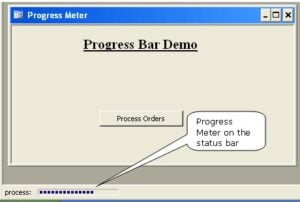 Display Progress Meter on Status Bar
Display Progress Meter on Status Bar