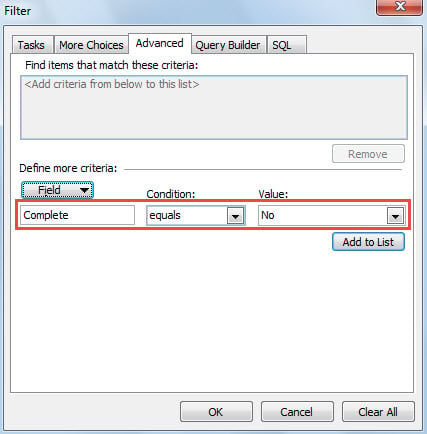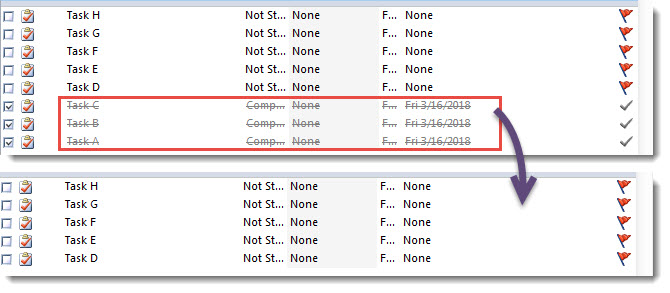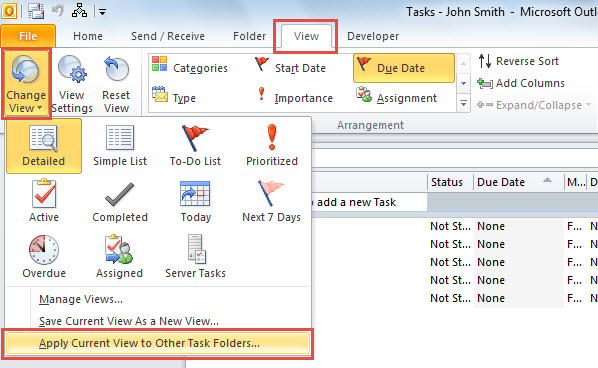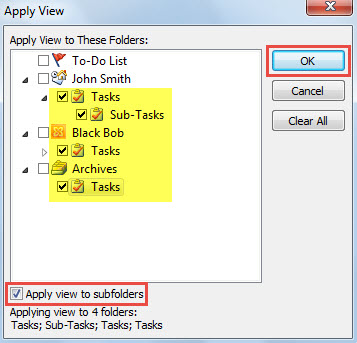You may be reluctant to seeing the completed tasks in Task folders. Thus, this article will teach you how to let Outlook auto hide completed tasks.
In the default view for Outlook Task folder, the completed tasks are not hided. So, the Task folders are always stuffed with a great amount of completed tasks. Due to the fact that the completed tasks are not useful any longer to some extents, you may wish to configure Outlook to auto hide such tasks. To make items shown or not shown, the most convenient way is to set view filters. Now, in the followings, we will teach you how to create such a view filter to hide completed tasks step by step.
Auto Hide Completed Tasks
- For a start, launch Outlook as usual.
- Then, access “Tasks” navigation pane.
- Next, open a task folder.
- After that, shift to “View” tab and click “View Settings” button.
- In the subsequent “Advanced View Settings” dialog box, click “Filter” button.
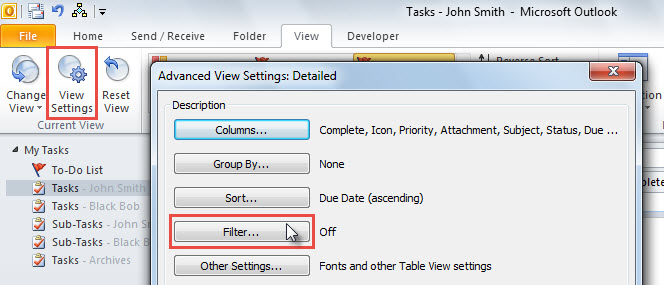
- Next, you’ll get into “Filter” dialog box.
- In it, switch to “Advanced” tab.
- Then, click “Field” button and select “All Task fields” > “Complete”.
- Later, ensure that “Condition” is “equals” and “Value” is “no”.
- Afterwards, click “Add to List” button to add this view filter.
- Lastly, click a series of “OK” to save this filter.
- After returning to the Task list, you can see that all the completed tasks have been hided.
Note: If you would like to auto hide completed tasks in other Task folder, you can apply the view to other folders by following the steps below.
- First off, on “View” tab, click “Change View” button.
- Then, select “Apply Current View to Other Task Folders”.
- In the popup dialog box, select the other Task folders and enable “Apply view to subfolders”.
- Eventually, click “OK” to activate the “View Copy”.
Process Distressing Outlook Data Loss
Have you ever been confronted with Outlook data corruption or loss? It is one of the most terrible cases that Outlook users are unwilling to experience and accept. Nevertheless, in reality, this issue can occur at any time owing to multiple factors, such as software faults, hardware problems, human errors, sudden power outage, and so on. Therefore, if intend to use Outlook for later long time, you’d better get hold of an external robust PST repair tool, like DataNumen Outlook Repair. It can help you get rid of painful Outlook data loss with effortless ease.
Author Introduction:
Shirley Zhang is a data recovery expert in DataNumen, Inc., which is the world leader in data recovery technologies, including sql corruption and outlook repair software products. For more information visit www.datanumen.com