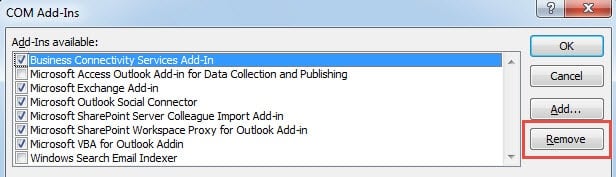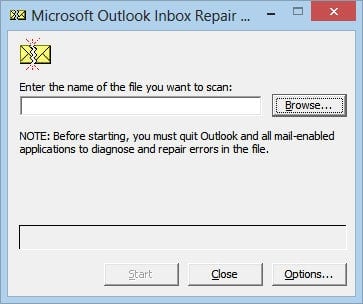In Outlook, you may receive the error message – “An unknown error has occurred” when you attempt to read, send, receive or delete an email. In this case, you can take the following actions to fix it.
This error is the most common one in Outlook. Once it occurs to your Outlook application, you may not even be able to access the Outlook file. That is to say, you cannot read, send, or do other operations to Outlook items until you fix the unknown error thoroughly.
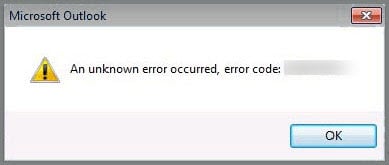
1. Check Your Email Account Settings
First of all, you would be required to check your email account settings to verify whether some configuration goes wrong. You can go to “File” menu and click “Account Settings” button. In the subsequent window, click “Change” button to see the concrete settings.
2. Create a New Outlook Profile
Provided no faults exist in account settings, you need to consider whether your Outlook profile is corrupt. Thus close Outlook application and go to start menu. Open Control Pane and select “Mail” icon. Next in the new dialog box click “Show Profiles”. Press “Add” to create a new profile. After creating successfully, restart Outlook and deleted the older one.
3. Remove Outlook Add-ins
If still no result, you need to remove Outlook add-ins. At times, it is the innocuous add-ins that leads to Outlook errors. In order to remove add-ins, you should run Outlook as administrator. Then go to Outlook Options and click “Go” button under “Add-ins” tab. In the next dialog, you can remove add-ins.
4. Utilize Antivirus Software Scanner
As the above three methods all fail, you should think about the possibility of Outlook file corruption. Perhaps your antivirus software is out of date, so it cannot prevent viruses or malware effectively. Therefore, upgrade your antivirus software and apply it to scan your Outlook file.
The above 4 means are preliminary means to deal with the unknown error. Virtually if Outlook file is compromised seriously, you have no choice but to resort to repair tool.
5. Apply Outlook Inbox Repair Tool – ScanPST.exe
Outlook is loaded with a built-in repair tool, namely Scanpst.exe. It can repair damaged Outlook file at times. You can access it by searching it in Windows Explorer. After running it, click “Bowser” to select the target Outlook file and press “Start”.
6. Procure an External Outlook Repair Tool
But assuming that Scanpst.exe isn’t competent enough to repair the file, you can also get hold of an external repair tool like DataNumen Outlook Repair. I have to admit that although this tool is developed by third party, it have a much better performance than inbox repair tool. Apart from repairing Outlook file, it can also split oversized file, recover deleted items and so on. Furthermore, due to its high recovery rate, it has shouldered over its opponents.
Author Introduction:
Shirley Zhang is a data recovery expert in DataNumen, Inc., which is the world leader in data recovery technologies, including sql recovery and outlook repair software products. For more information visit www.datanumen.com