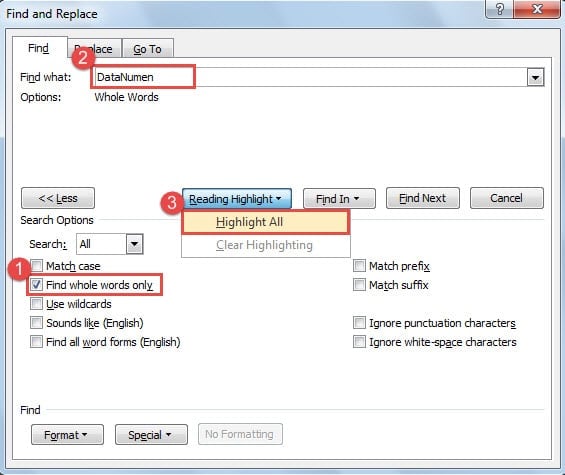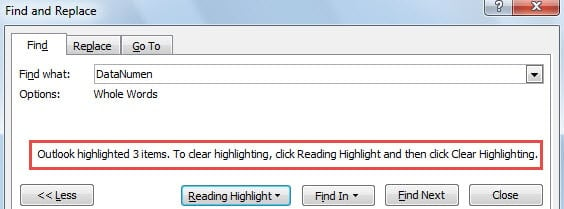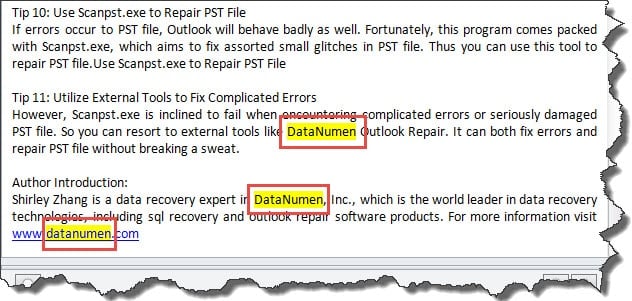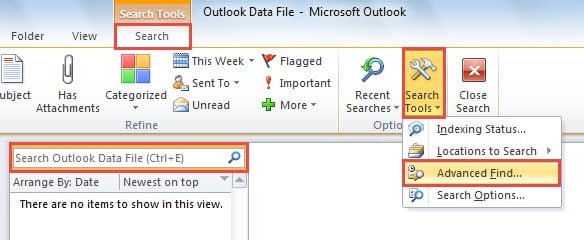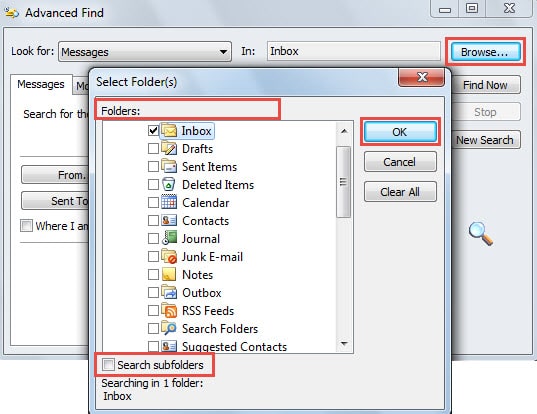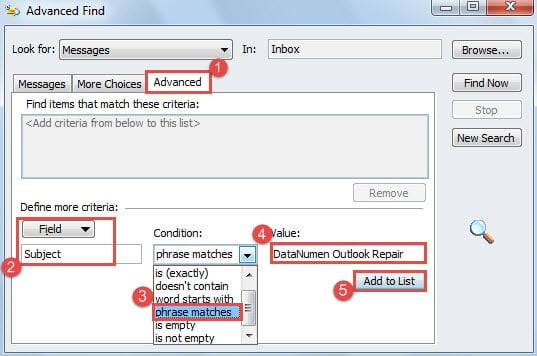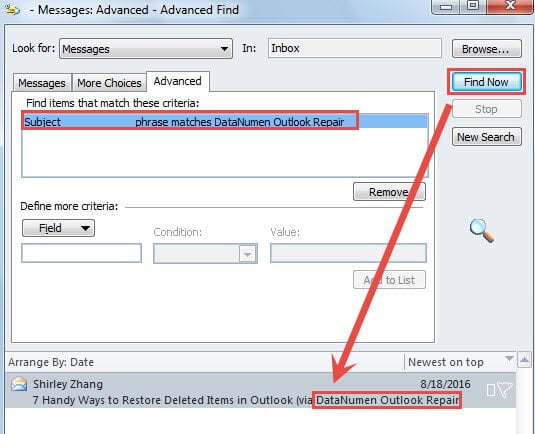When searching a specific phrase in Outlook instant search, you will get the irrelevant results that only contain one certain word of this phrase. This article will teach you how to rapidly find emails with an exact word or phrase.
When I try to find the emails whose subjects contain the specific phrase “Outlook Repair” in a mail folder by instant search, I get multiple uncorrelated emails which only include one word of this phrase – “Outlook” or “Repair”. However, what I need are exact matches to the specific phrase – “Outlook Repair”. Actually, no matter searching in an email or a mail folder, we both can achieve the most accurate matches to our desired words or phrases. Here are concrete methods.
Find Exact Matches to Specific Words in Outlook Emails
- To start with, in navigation pane, double click the email, in which you want to search for the specific words, to open it in its own open window.
- Then In Message window, you should locate the “Find” button in the group of “Editing”. Click it.
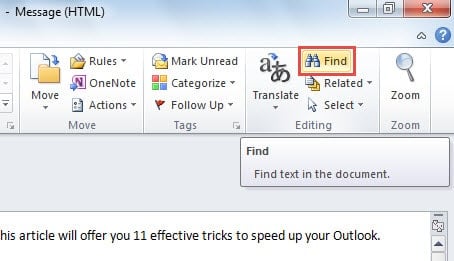
- In the new popup dialog box of “Find and Replace”, under “Find” tab, click “More” button in the bottom left corner.
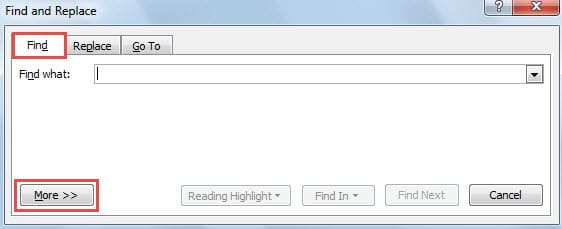
- Next take the following steps:
- Firstly in the popup “Search Options” section, you should enable “Find whole words only”.
- Then input the specific words in “Find what” box.
- Click “Reading Highlight” button and choose “Highlight All” option from its drop down list.
- Later you will receive a prompt about how many the searched out words are highlighted.
- Finally when you close the “Find and Replace” dialog box and return to the message body, you will see the highlighted specific words which you searched for just now.
Find Emails with an Exact Phrase in Outlook Mail Folders
- For a start, still in Mail pane, click in the search box to bring out the “Search” ribbon.
- Then in the group of “Options”, click on “Search Tools” and select “Advanced Find” from its drop down list.
- Next you will get into the “Advanced Find” dialog box. Click “Browse” button to choose the mail folder where you wish to search the specific phrases. If needed, you are allowed to select “Search subfolders”.
- After that, back to “Advanced Find” dialog box.
- Switch to “Advanced” tab.
- Click “Fields” button and then find “All Mail Fields” > “Subject”.
- In “Condition” field, you should “phrase matches” from the popup list.
- In “Value” box, fill in the specific phrases that you want to search for.
- Lastly click “Add to List” button.
- Eventually click “Find Now” button. The search results whose subjects contain the specific phrases will be listed at the bottom.
Take Adequate Precautions to Avert Outlook Corruption
Every regular users of Outlook must have known the necessity of remaining prepared for Outlook corruptions. Unquestionably, making periodic backups is the most vital precautions. In addition, keep an eye on all potential risks, like disguised viruses in emails. Also, it is prudent to get hold of a specialized repair tool in vicinity, such as DataNumen Outlook Repair, which can help you minimize data corruption or data loss the first time Outlook gets damaged.
Author Introduction:
Shirley Zhang is a data recovery expert in DataNumen, Inc., which is the world leader in data recovery technologies, including sql recovery and outlook repair software products. For more information visit www.datanumen.com