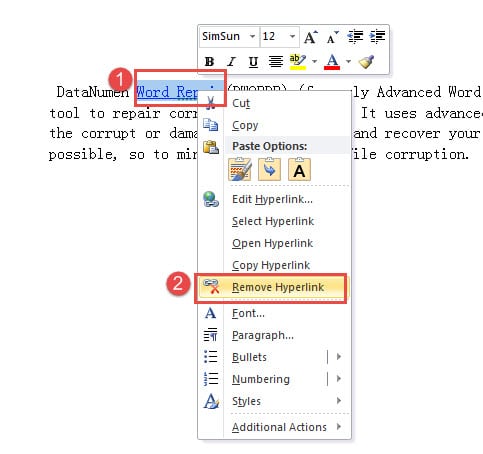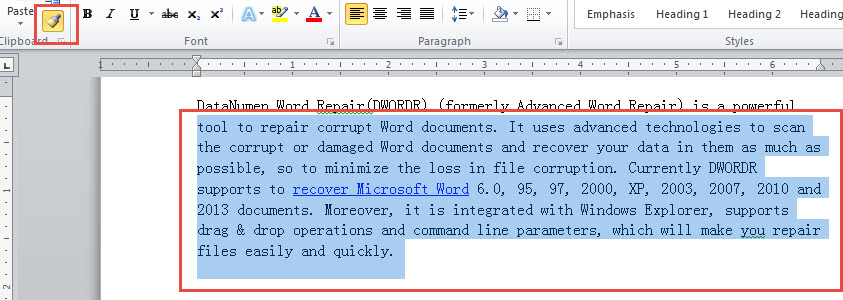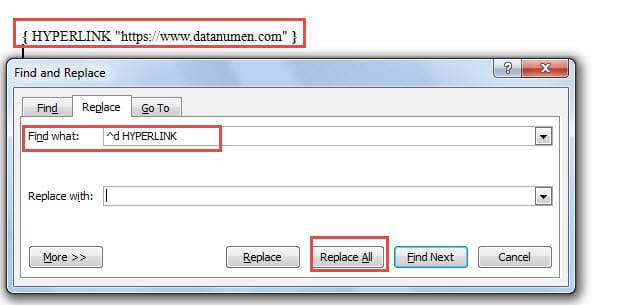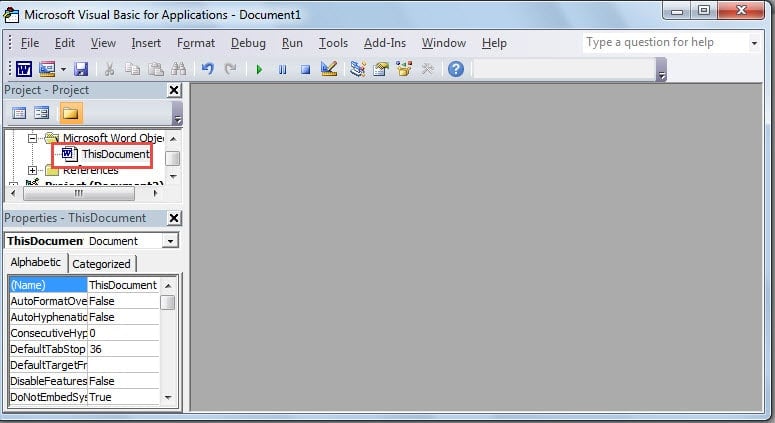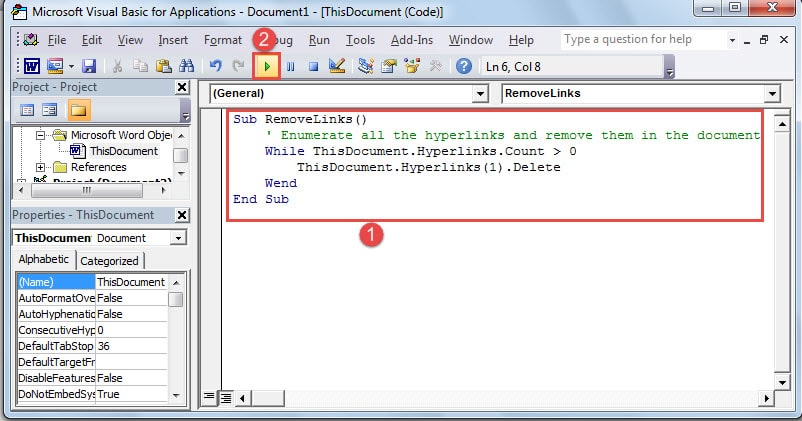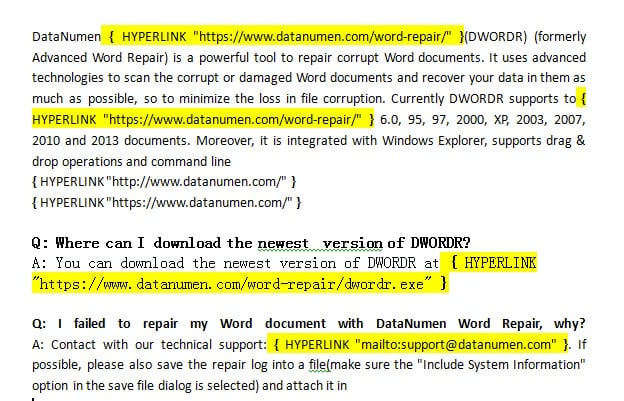Learn how to remove hyperlink in Word efficiently with 9 proven methods. Whether you need to delete a single link or remove all hyperlinks in Word at once, this guide covers everything you need.
1. Introduction
Hyperlinks in Word documents can be incredibly useful for navigation and reference, but there are times when you need to remove them. Perhaps you’re preparing a document for print, cleaning up content copied from the web, or simply want plain text without clickable links.
Word’s automatic hyperlink creation feature can be convenient, but it often adds links when you don’t want them. If you’re dealing with a document containing numerous hyperlinks and need to remove them quickly, you’re in the right place. This guide will show you how to remove hyperlink in Word using nine different methods, from simple right-click removal to advanced batch deletion techniques.
2. Method 1: Use Undo (Ctrl+Z) Immediately After Creation
When Word automatically converts a URL into a hyperlink as you type, you can quickly remove the hyperlink while keeping the text by using the Undo function immediately.
- After Word automatically creates a hyperlink (when you press Space or Enter after typing a URL), press “Ctrl + Z” immediately.
The automatic hyperlink conversion actually happens in two steps that you don’t normally notice. When you press Ctrl + Z once, it reverses just the hyperlink formatting step, leaving you with the plain text URL. This is the fastest way to remove hyperlink in Word when you catch it right as it’s being created.
Note: This method only works immediately after the hyperlink is created. If you’ve already typed more content or performed other actions, you’ll need to use one of the other methods instead.
3. Method 2: Right Click
This is the most straightforward way to remove hyperlink in Word and works best when you only need to delete one or two existing links.
- Select the hyperlink in your Word document by clicking on it.
- Right-click on the selected hyperlink.
- Choose “Remove Hyperlink” from the context menu.
The hyperlink will be removed immediately, leaving only the plain text. While this method is simple and intuitive, it’s not practical when you need to remove all hyperlinks in Word documents with dozens or hundreds of links.
4. Method 3: Use “Edit Hyperlink” Window
This is an alternative way to remove hyperlink in Word through the Edit Hyperlink dialog, which gives you more control and options.
- Select the hyperlink in your Word document.
- Right-click on the selected hyperlink.
- Choose “Edit Hyperlink” from the context menu.
- In the Edit Hyperlink window, click the “Remove Link” button at the bottom left.
- Click “OK”.
This method is useful when you want to see the hyperlink properties before removing it, or when you’re not sure if you want to edit or remove the link. While it takes an extra click compared to Method 2, it provides more context about the hyperlink you’re working with.
5. Method 4: Use Keyboard Shortcut (Ctrl+Shift+F9)
This is the fastest and most efficient way to remove all hyperlinks in Word at once using a simple keyboard combination. This method is widely recommended and works across all Word versions.
For Windows:
- Press “Ctrl + A” to select all text in your document.
- Press “Ctrl + Shift + F9” simultaneously.
All hyperlinks in your document will be removed instantly while preserving the text and formatting.
For Mac (Word for Mac Only):
- Press “Command + A” to select all text in your document.
- Press “Fn + Command + Shift + F9” simultaneously.
Note: On Mac, if the above shortcut doesn’t work, you can also use Insert menu -> Link -> select the hyperlink -> Remove Link.
This keyboard shortcut method is perfect when you want to remove hyperlink in Word quickly without going through menus or dialog boxes. It removes all hyperlinks in seconds, making it ideal for documents of any length. However, note that this will remove ALL hyperlinks in your document, so use it carefully if you want to keep some links intact.
6. Method 5: Use Alternative Keyboard Shortcut (Ctrl+6)
Some users have found an alternative keyboard shortcut that also removes all hyperlinks in Word quickly.
- Press “Ctrl + A” to select all text in your document.
- Press “Ctrl + 6”.
All hyperlinks in your document will be removed instantly. This method works similarly to Ctrl + Shift + F9 but uses a simpler key combination. However, note that the formatting of highlighted text may remain, so you might need to adjust font colors and attributes after removing the hyperlinks.
Note: This shortcut may not work in all Word versions or keyboard layouts. If it doesn’t work for you, use Method 4 instead.
7. Method 6: Use “Format Painter”
When you have multiple hyperlinks to remove, the Format Painter offers a faster solution than removing links one by one.
- First, remove one hyperlink using Method 2 (right-click and select “Remove Hyperlink”).
- Select the row or text where you just removed the hyperlink.
- Double-click the “Format Painter” icon in the “Clipboard” group on the Home tab.
- Drag your cursor to select all the content containing the remaining hyperlinks you want to remove.
Watch this demonstration:
All hyperlinks in the selected area will be removed instantly. This method is significantly faster than removing links individually and doesn’t require you to remember any special codes. However, you’ll need to manually select all the content you want to format, which can be time-consuming for very long documents.
8. Method 7: Use Clear Formatting
If you’re having trouble removing hyperlinks using other methods (especially in Word Online or when hyperlinks appear greyed out), the Clear Formatting option can help remove hyperlink in Word effectively.
- Select the hyperlinked text you want to remove.
- Go to the Home tab.
- In the “Styles” group, click the arrow for more options (bottom-right corner of the Styles group).
- Click on “Clear Formatting” option.
Alternatively, you can use the keyboard shortcut “Ctrl + Space” after selecting the hyperlinked text to clear formatting.
This method removes not only the hyperlink but also any other formatting applied to the text. It’s particularly useful when dealing with problematic hyperlinks that can’t be removed through the standard right-click method, such as hyperlinks in protected documents or those with special formatting.
9. Method 8: Use “Replace” Feature
The Find and Replace feature provides a powerful way to remove all hyperlinks in Word documents automatically, regardless of how many links they contain.
- Press “Alt + F9” to display hyperlinks in their field code format. This reveals the underlying HYPERLINK codes that Word uses.
- Press “Ctrl + H” to open the “Find and Replace” dialog box.
- Click the “Replace” tab if it’s not already selected.
- Type “^d HYPERLINK” in the “Find what” text box.
- Leave the “Replace with” text box empty.
- Click “Replace All”.
Press “Alt + F9” again to return to the normal view. All hyperlinks will have been removed from your document. This method is excellent for batch removal but requires you to remember the field code “^d HYPERLINK”.
10. Method 9: Use Macro in Word
For users comfortable with a bit of automation, macros offer the most efficient way to remove hyperlink in Word documents, especially for recurring tasks.
- Press “Alt + F11” to open the “Microsoft Visual Basic for Applications” window.
- Double-click “ThisDocument” in the left tree view panel.
- Copy and paste the following code into the right editing area:
Sub RemoveLinks()
' Enumerate all the hyperlinks and remove them in the document
While ThisDocument.Hyperlinks.Count > 0
ThisDocument.Hyperlinks(1).Delete
Wend
End Sub- Click the green “Run Sub” button or press “F5” to execute the macro.
The macro will automatically loop through all hyperlinks in your document and remove them. While this method requires some familiarity with VBA, it’s the most powerful option for users who frequently need to remove hyperlinks from multiple documents.
Advanced Tip: If you need to remove hyperlinks from all open Word documents at once, you can use this enhanced VBA code:
Sub KillTheHyperlinksInAllOpenDocuments()
Dim doc As Document
Dim szOpenDocName As String
For Each doc In Application.Documents
szOpenDocName = doc.Name
With Documents(szOpenDocName)
While .Hyperlinks.Count > 0
.Hyperlinks(1).Delete
Wend
End With
Next doc
Application.Options.AutoFormatAsYouTypeReplaceHyperlinks = False
End SubThis advanced macro loops through all currently open Word documents and removes hyperlinks from each one, making it ideal for batch processing multiple files.
11. Comparison of the 9 Methods
Each method for removing hyperlinks in Word has its own strengths and limitations. Here’s a quick comparison to help you choose the best approach:
| Method | Difficulty | Best for | Advantages | Disadvantages |
|---|---|---|---|---|
| Undo (Ctrl+Z) | Easy | Newly created hyperlinks | Fastest method for newly created hyperlinks; instant; no menu navigation | Only works immediately after hyperlink is created; not useful for existing hyperlinks |
| Right Click | Easy | Single or few hyperlinks | Simple and intuitive; no special knowledge required; works on any existing hyperlink | Can only remove one hyperlink at a time; time-consuming for multiple links |
| Edit Hyperlink Window | Easy | Reviewing before removing | Allows you to view hyperlink properties before removing; provides more context | Takes more clicks than direct right-click method; still only removes one link at a time |
| Keyboard Shortcut (Ctrl+Shift+F9) | Easy | Removing all hyperlinks quickly | Fastest method for multiple hyperlinks; works instantly; widely supported across versions | Removes ALL hyperlinks at once; cannot selectively keep some links |
| Alternative Shortcut (Ctrl+6) | Easy | Quick removal (when Ctrl+Shift+F9 doesn’t work) | Simpler key combination; quick removal of all hyperlinks | May not work in all Word versions; formatting may need adjustment after removal |
| Format Painter | Moderate | Multiple hyperlinks in specific sections | Relatively simple; can remove multiple hyperlinks at once; no codes to remember | Requires manual selection of content; can be tedious for very long documents |
| Clear Formatting | Easy | Stubborn or problematic hyperlinks | Works on problematic hyperlinks; useful in Word Online; removes stubborn links | Removes all formatting, not just hyperlinks; may need to reapply other formatting |
| Replace Feature | Moderate | All hyperlinks in large documents | Removes all hyperlinks instantly; works on entire document automatically; very reliable | Requires remembering the field code “^d HYPERLINK”; involves multiple steps |
| Macro | Advanced | Frequent bulk removal across multiple documents | Most efficient for batch removal; can be saved and reused; works on multiple documents | Requires basic VBA knowledge; may seem complex for beginners |
For newly created hyperlinks, use Method 1 (Undo). For existing single hyperlinks, use Method 2 (Right Click) or Method 3 (Edit Hyperlink Window). When you need to remove all hyperlinks in Word documents quickly, Methods 4, 5, 8, or 9 are your best options, with Method 4 being the most reliable and fastest. For problematic hyperlinks that won’t delete, try Method 7 (Clear Formatting). The Format Painter (Method 6) offers a good balance of simplicity and efficiency for multiple links.
12. Other Tips for Working with Hyperlinks
While this guide focuses on removing hyperlinks, you may occasionally need to find or modify links instead. Here are a few quick tips:
12.1 Prevent Hyperlinks When Pasting Text
When copying text from websites or other documents that contain hyperlinks, you can paste without the hyperlinks:
- Copy the text containing hyperlinks.
- In your Word document, press “Ctrl + Shift + V” to paste as plain text.
- Alternatively, right-click where you want to paste and select “Keep Text Only” from the paste options.
This prevents hyperlinks from being added to your document in the first place, saving you the need to remove them later.
12.2 Change Default Paste Settings
If you frequently paste text without hyperlinks, you can change Word’s default paste settings to automatically paste as plain text:
- Open your document in Word.
- Go to “File” -> “Options” -> “Advanced”.
- In the “Cut, copy, and paste” section, click on the drop-down menu beside “Pasting from other programs”.
- Select “Keep Text Only”.
- Click “OK”.
With this setting enabled, any text you paste from external sources will automatically be inserted as plain text without hyperlinks, saving you time on manual removal.
12.3 Find All Hyperlinks in a Document
To quickly locate all hyperlinks in a Word document:
- Press “Alt + F9” to display hyperlinks as field codes.
- Press “Ctrl + H” and click the “Find” tab.
- Type “^d HYPERLINK” in the “Find what” box.
- Click “Reading Highlight” and choose “Highlight All”.
All hyperlinks will be highlighted, making them easy to locate. You can also click “Find Next” to navigate through them individually.
12.4 Change Multiple Hyperlinks in Batch
If you need to update multiple hyperlinks (for example, changing “http://” to “https://”), use Find and Replace:
- Press “Ctrl + H” to open Find and Replace.
- Type the old URL portion in “Find what” (e.g., “http://www.example.com”).
- Type the new URL portion in “Replace with” (e.g., “https://www.example.com”).
- Click “Replace All” for the visible text.
- Press “Alt + F9” to switch to field code view.
- Repeat the Find and Replace to update the underlying hyperlink addresses.
This updates both the visible text and the actual hyperlink destinations.
13. FAQs
Q: Can I remove a hyperlink in Word without losing the text?
A: Yes, absolutely. When you remove hyperlink in Word using any of the methods described in this guide, only the clickable link formatting is removed. The actual text remains in your document exactly as it was. For example, if you have a hyperlink that displays “Visit our website” linking to a URL, after removal, you’ll still see “Visit our website” as plain text.
Q: What’s the fastest way to remove all hyperlinks in Word at once?
A: The fastest method to remove all hyperlinks in Word is using the keyboard shortcut Ctrl + Shift + F9. Simply select all content with Ctrl + A, then press Ctrl + Shift + F9. All hyperlinks will be removed instantly while preserving your text and formatting. This works for documents of any size and removes hundreds of links in seconds.
Q: How do I remove hyperlinks in Word on Mac?
A: To remove hyperlink in Word on Mac, you can use Command + A to select all text, then press Fn + Command + Shift + F9. If this shortcut doesn’t work on your Mac keyboard, you can alternatively go to the Insert menu, select Link, choose the hyperlink you want to remove, and click Remove Link. The right-click method also works on Mac just like on Windows.
Q: Will removing hyperlinks affect my document’s other formatting?
A: Most methods preserve your document’s formatting. Methods like right-click removal, keyboard shortcuts (Ctrl + Shift + F9), Format Painter, and macros remove only the hyperlinks while keeping bold text, italics, font sizes, and colors intact. However, the Clear Formatting method removes all formatting, not just hyperlinks, so you may need to reapply other formatting afterward.
Q: Can I undo hyperlink removal if I make a mistake?
A: Yes, immediately after removing hyperlinks, you can press Ctrl + Z to undo the action and restore the hyperlinks. However, if you’ve already made other changes to your document after the removal, you may not be able to undo back to that point. It’s always a good idea to save a backup copy of your document before performing bulk hyperlink removal.
Q: How can I prevent Word from automatically creating hyperlinks when I type?
A: To disable automatic hyperlink creation, go to File > Options > Proofing > AutoCorrect Options. Click the “AutoFormat As You Type” tab and uncheck “Internet and network paths with hyperlinks.” This prevents Word from automatically converting URLs and email addresses into clickable hyperlinks as you type. You can also use Ctrl + Z immediately after Word creates an unwanted hyperlink.
Q: Can I selectively remove some hyperlinks while keeping others in my document?
A: Yes, if you need to remove only specific hyperlinks, use the right-click method (Method 2) or the Format Painter method (Method 6). Simply select the individual hyperlinks you want to remove and apply the removal method to each one. The keyboard shortcut methods (Ctrl + Shift + F9) remove all selected hyperlinks, so only select the text containing the links you want to remove.
Q: Why can’t I remove a hyperlink using the right-click method?
A: If the right-click method isn’t working, the document may be protected, the hyperlink may have special formatting, or you may be using Word Online with limited functionality. In these cases, try Method 7 (Clear Formatting) using Ctrl + Space, or Method 4 (Ctrl + Shift + F9). These alternative methods can handle stubborn hyperlinks that resist standard removal techniques.
Q: How do I remove hyperlinks from a protected or read-only Word document?
A: For protected documents, you’ll first need to unprotect the document. Go to Review > Restrict Editing and click “Stop Protection” (you may need a password). Once unprotected, you can use any method to remove hyperlinks in Word. If you don’t have permission to unprotect the document, you can copy the content to a new document and then remove the hyperlinks there.
Q: Can I remove hyperlinks when pasting text from websites?
A: Yes, the best approach is to prevent hyperlinks during pasting. Use Ctrl + Shift + V to paste as plain text, or right-click and select “Keep Text Only” from the paste options. This pastes the content without any hyperlinks or formatting. Alternatively, you can paste normally and then use Ctrl + Shift + F9 to remove all hyperlinks afterward.
Q: What’s the difference between removing a hyperlink and deleting it?
A: Removing a hyperlink means eliminating the clickable link while keeping the text. Deleting a hyperlink means removing both the link and the text entirely. When you use the methods in this guide to remove hyperlink in Word, you’re only removing the hyperlink formatting—the text stays in your document. To delete both the link and text, simply select the hyperlinked text and press Delete or Backspace.
Q: How do I remove email address hyperlinks in Word?
A: Email addresses are treated the same as web hyperlinks in Word. You can remove them using any of the nine methods described in this guide. The right-click method works well for individual email links, while Ctrl + Shift + F9 removes all email hyperlinks along with any web hyperlinks in your document. The text of the email address will remain after the hyperlink is removed.
Q: Can I remove hyperlinks in Word Online or the web version?
A: Yes, but with some limitations. In Word Online, you can right-click a hyperlink and select “Remove Link.” However, some keyboard shortcuts like Ctrl + Shift + F9 may not work in the web version. If you’re having trouble, the Clear Formatting option (Ctrl + Space) often works well in Word Online. For bulk removal, consider downloading the document and using the desktop version of Word.
Q: How to remove hyperlink in Word on Mac?
A: There are several ways to remove hyperlink in Word on Mac. The quickest method is to select all text with Command + A, then press Fn + Command + Shift + F9 to remove all hyperlinks at once. For individual hyperlinks, you can right-click the link and choose “Remove Link” from the menu. Alternatively, go to the Insert menu, select Link, choose the hyperlink, and click Remove Link. If the keyboard shortcut doesn’t work on your Mac, check your System Preferences under Keyboard > Shortcuts to ensure there are no conflicting shortcuts assigned to Mission Control or other features.
14. Conclusion
Learning how to remove hyperlink in Word is an essential skill for anyone who regularly works with documents. Whether you’re cleaning up content from the web, preparing documents for print, or simply prefer plain text, you now have nine reliable methods at your disposal.
For newly created hyperlinks, the Undo method (Ctrl + Z) is the fastest option. For existing hyperlinks, the right-click method works perfectly for one-off removals. When dealing with multiple links, the Format Painter offers a good balance of simplicity and efficiency. For power users who need to remove all hyperlinks in Word documents regularly, the keyboard shortcuts (Ctrl + Shift + F9 or Ctrl + 6) provide the fastest solution, followed by the Find and Replace feature or VBA macro for more control. For problematic hyperlinks that resist standard removal methods, try the Clear Formatting option.
While working with Word documents, you may occasionally encounter file corruption issues, especially when dealing with large documents containing numerous hyperlinks or complex formatting. If your Word document becomes corrupted and won’t open properly, you may need professional Word repair software to recover your valuable content. This is particularly important when you’ve spent considerable time formatting and organizing your documents.
Choose the method that best fits your situation, and you’ll be able to manage hyperlinks in your Word documents with confidence. With practice, even the more advanced techniques will become second nature, saving you valuable time and effort.
15. References
The methods described in this guide are based on official Microsoft Word documentation and support resources. For more detailed information about specific features, please refer to the following official Microsoft resources:
- Microsoft Support. (n.d.). Remove or turn off hyperlinks. Retrieved from https://support.microsoft.com/en-us/office/remove-or-turn-off-hyperlinks-027b4e8c-38f8-432c-b57f-6c8b67ebe3b0
- Microsoft Support. (n.d.). Keyboard shortcuts in Word. Retrieved from https://support.microsoft.com/en-us/office/keyboard-shortcuts-in-word-95ef89dd-7142-4b50-afb2-f762f663ceb2
- Microsoft Support. (n.d.). Control the formatting when you paste text. Retrieved from https://support.microsoft.com/en-us/office/control-the-formatting-when-you-paste-text-20156a41-520e-48a6-8680-fb9ce15bf3d6
- Microsoft Support. (n.d.). Customize keyboard shortcuts. Retrieved from https://support.microsoft.com/en-us/office/customize-keyboard-shortcuts-9a92343e-a781-4d5a-92f1-0f32e3ba5b4d
- Microsoft Support. (n.d.). Paste Special. Retrieved from https://support.microsoft.com/en-us/office/paste-special-e03db6c7-8295-4529-957d-16ac8a778719
- Microsoft Support. (n.d.). Copy and paste in Office for the web. Retrieved from https://support.microsoft.com/en-us/office/copy-and-paste-in-office-for-the-web-682704da-8360-464c-9a26-ff44abf4c4fe
- Microsoft Support. (n.d.). Common Office for Mac keyboard shortcuts. Retrieved from https://support.microsoft.com/en-us/office/common-office-for-mac-keyboard-shortcuts-307f469a-1a05-4263-9b55-49df19a8b8ff
- Microsoft Support. (n.d.). Video: Cut, copy, and paste. Retrieved from https://support.microsoft.com/en-us/office/video-cut-copy-and-paste-1c696bda-5ea8-435c-9548-f5c59b9e1977
These official Microsoft resources provide comprehensive information about Word’s features and functionalities. They are regularly updated to reflect the latest versions of Microsoft Word and Office 365.