In this article we look at quickly creating multi-column lookup lists in MS Access with minimum effort.
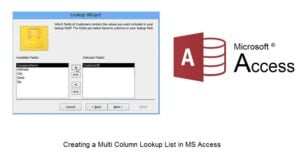 A lookup field or a lookup list in MS Access allows users to efficiently enter data in a datasheet, by providing the user with multiple stored options of user friendly values, per record. These values are bound to other values in the value list. These lookup lists can be multi-column and/ or multi valued. A multi-column lookup list is one which consists of multiple columns of values, this enhances the readability of lookup lists. Whereas a multi valued lookup list consists of multiple values which the user can choose from, for entering in the datasheet.
A lookup field or a lookup list in MS Access allows users to efficiently enter data in a datasheet, by providing the user with multiple stored options of user friendly values, per record. These values are bound to other values in the value list. These lookup lists can be multi-column and/ or multi valued. A multi-column lookup list is one which consists of multiple columns of values, this enhances the readability of lookup lists. Whereas a multi valued lookup list consists of multiple values which the user can choose from, for entering in the datasheet.
How does it help to use a multi-columned lookup list?
A multi-column lookup list helps the user by not only storing different types of user friendly values, but also by helping them track facts related to a particular subject. The number of options available to user through lookup lists can be expanded by making these lists multi-columned. The importance of a multi-column lookup list can be explained with an example – If an organization wants to make it easier for database users to make entries in datasheet for a particular table or record, it can provide them with multiple types of related, user friendly values through a multi-columned lookup list.
Steps for creating a multi-column lookup list.
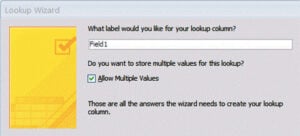 Begin by creating a new lookup field, on the very first page of Lookup Wizard, you can indicate entering values on the first page.
Begin by creating a new lookup field, on the very first page of Lookup Wizard, you can indicate entering values on the first page.- When the second page of the wizard shows up, you can change the number of columns, and make them as much as you want. Mention the data you want to enter in all the columns, and click Next.
- On the third page of the wizard, you have to enter the column which contains the data that needs to be stored in the columns of lookup list. End by clicking on Finish.
- The last page of the wizard will require you to enter a name for the field. Select the Limit to List checkbox, if you find it appropriate, and press Finish.
Every time a user will click on the field arrow, a columned lookup list will display, allowing the user an option to select whichever entry they find to be best suited. Once the user has selected the value, it will show up in designated field.
A lookup list in MS Access contains user friendly values from other tables or queries which are present in the value list. With the help of a lookup list, entering data becomes a lot easier. These lists provide the user with related values and also help in tracking related fields of a database. A user can not only make these lists multi-columned, but also multi valued. A multi-columned list provides the user with options from different but related categories, whereas a multi valued lookup list provides the user only with similar options.
If you are creating multicolumn lookup lists then it is quite likely that you are planning to use MS Access to run a line of business application. In such a scenario always invest in a mdb fix tool to avoid any chances of loss of business data.
Author Introduction:
Vivian Stevens is a data recovery expert in DataNumen, Inc., which is the world leader in data recovery technologies, including repair mdf and excel recovery software products. For more information visit www.datanumen.com
