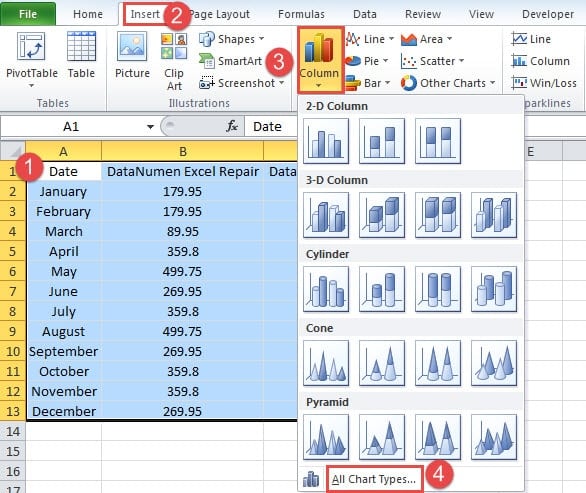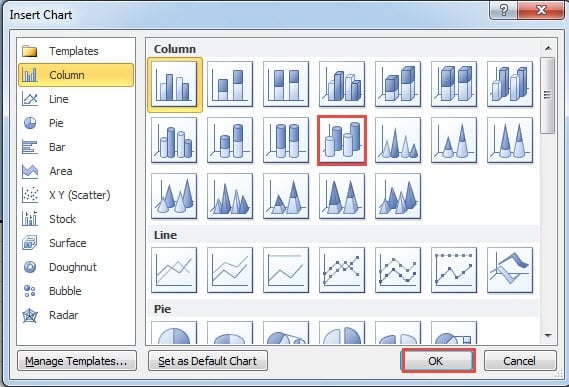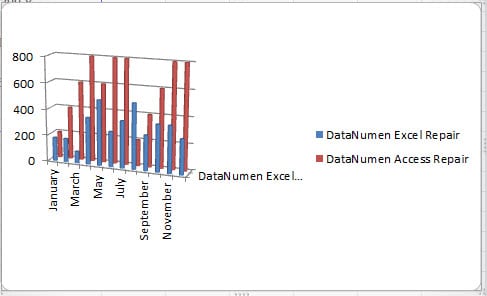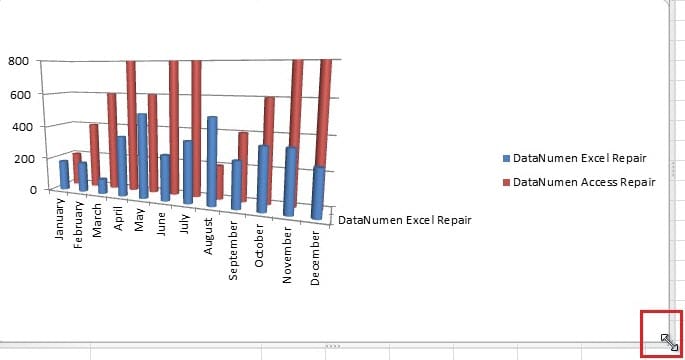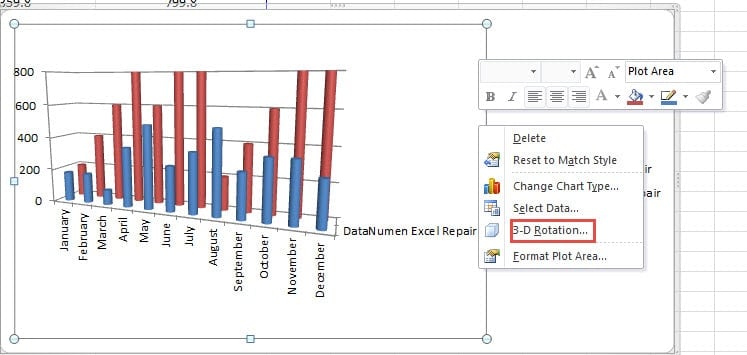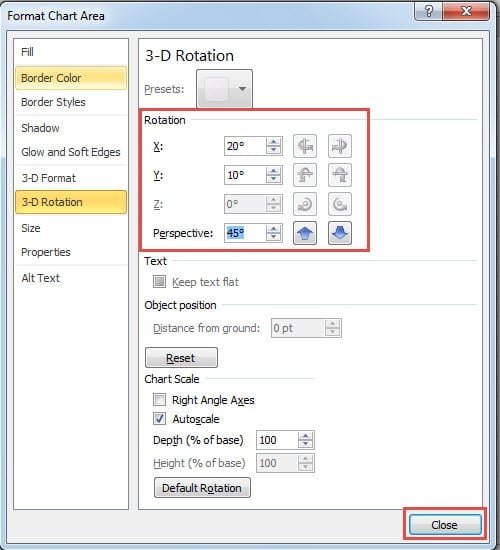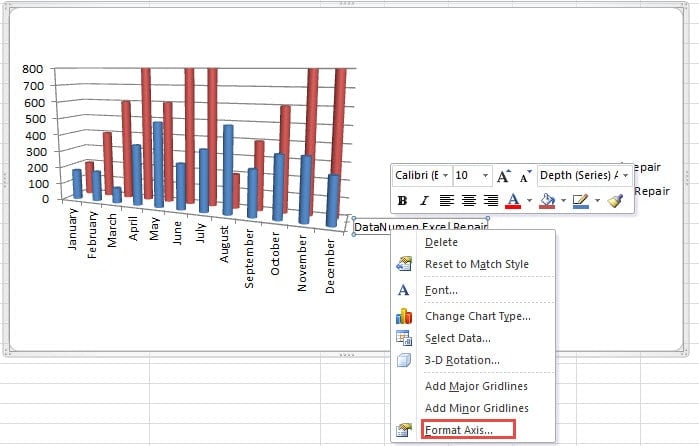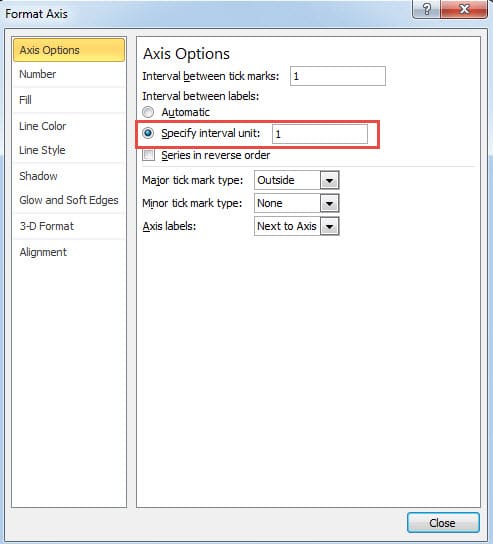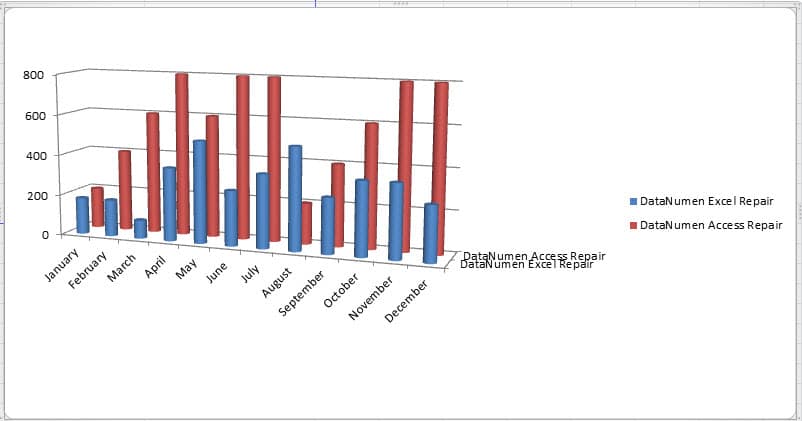3-D effect is more intuitive. And here you can also create the cylinder chart with the 3-D effect in worksheet.
The steps to create a 3-D cylinder chart in Excel are very simple. But you also need further settings to make the effect better.
Create a 3-D Cylinder Chart
Now we will create a 3-D cylinder chart for the data in the worksheet.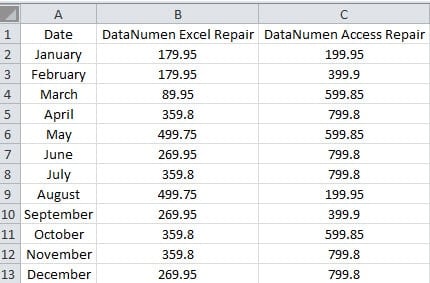
- Select the target area in the worksheet.
- Next click the tab “Insert” in the ribbon.
- And then click the button “Column”.
- In the drop-down menu, choose the option “All Chart Types”.
- In the window of “Insert Chart”, choose the option “3-D Cylinder”.
- And then click “OK”. Thus, the 3-D cylinder chart will appear in the worksheet.
Modify the 3-D Cylinder Chart
You can see that actually this chart is not so clear. Therefore, you need to make further adjustment to make the interface of the chart better.
- Move your cursor to the border of the chart.
- Next drag the chart to make it bigger. You may drag according to the actual chart.
- Noe right click the chart.
- In the menu, choose the option “3-D Rotation”.
- Now in the “Format Chart Area”, adjust the rotation of the X, Y and the perspective of the chart. When you change the rotation, you can also see the change of the chart.
- When you get the most suitable rotation, close the window.
- Now right click the “Depth (Series) Axis” in the chart.
- And then in the menu, choose the option “Format Axis”.
- Now choose the option “Specify interval unit” in the window.
- Input the number “1” into the corresponding text box”. Thus, the labels of the data will appear in the chart.
- In this step, close the window.
After all the steps, now you will get a new 3-D cylinder chart.
You can also follow the steps and create a beautiful 3-D cylinder chart in your worksheet. Of course there are many other settings about the chart, you can also try those features by yourself.
Figure out the Reasons for Excel Corruption
There may be many reasons that will cause corruption to Excel. Once you meet with Excel corruption, you will certainly want to repair Excel. However, if you don’t know what the reason is, you cannot come up with a solution. At this time, you can contact our proficient programmers for help. With the most advanced technology, most of the errors in Excel can be solved easily.
Author Introduction:
Anna Ma is a data recovery expert in DataNumen, Inc., which is the world leader in data recovery technologies, including word recovery and outlook repair software products. For more information visit www.datanumen.com