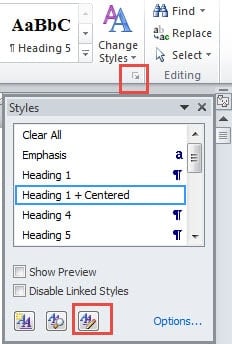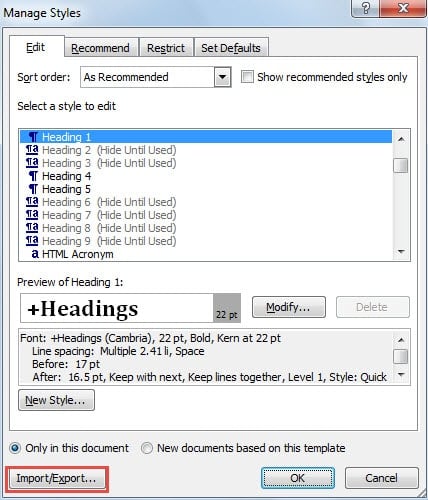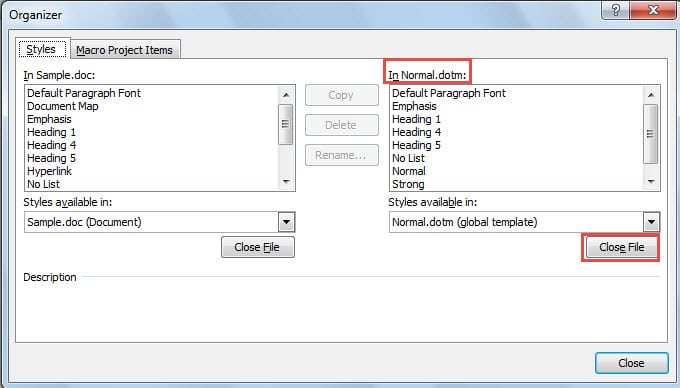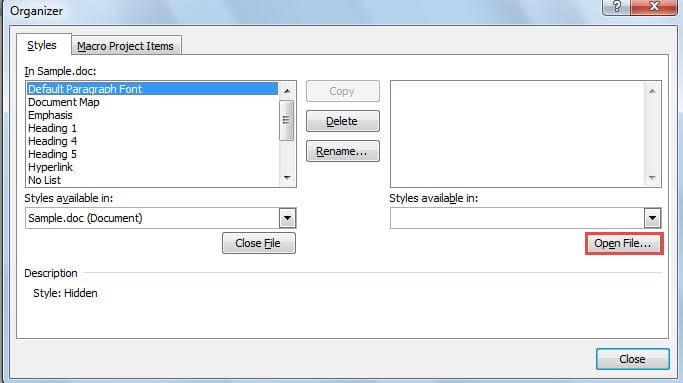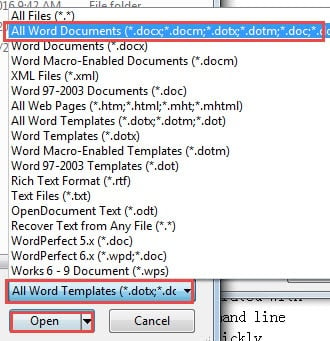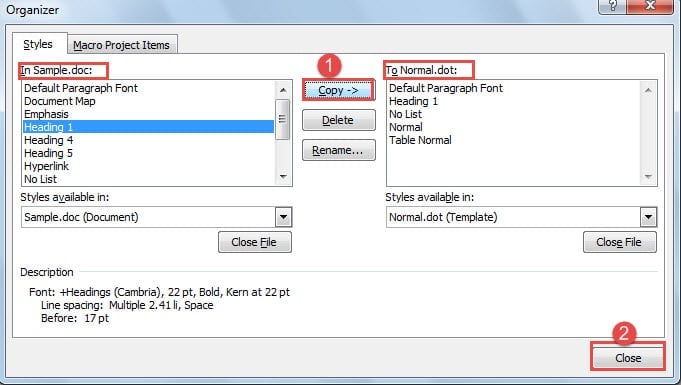In this comprehensive guide, we’ll show you how to copy styles from one document to another in Word with precision and flexibility.
1. Introduction
Applying consistent styles across Word documents is one of the most effective ways to maintain professional formatting and save valuable time. We’ve previously covered how to save and reuse entire style sets in our article “How to Save and Reuse Style Set in Your Word Document“.
However, that method applies all styles from one document to another. This guide focuses on a more refined approach: how to copy styles from one Word doc to another selectively.
This method gives you complete control over which specific styles you want to transfer, making it perfect when you only need certain formatting elements from your source document. Here are the detailed steps to copy style from one Word doc to another:
2. Steps to Copy Styles from One Word Document to Another
- Start by opening the Word document where you want to apply the new styles (your destination document).
- Navigate to the Home tab in the ribbon menu.
- In the Styles group, click the small arrow button in the bottom-right corner to open the Styles pane.
- Click the Manage Styles button at the bottom of the Styles pane.
- In the Manage Styles dialog box that appears, click the Import/Export button located in the lower-left corner.
- The Organizer window will open. On the right side, you’ll see a list box labeled In Normal.dotm. Click the Close File button beneath this list box.
- After clicking Close File, the button will change to Open File. Click this Open File button.
- In the file browser that opens, change the file type dropdown from All Word Templates to All Word Documents in the bottom-right section.
- Navigate to and select the Word document that contains the styles you want to copy.
- Click Open to load the source document into the Organizer.
- Back in the Organizer window, you’ll now see two lists: the source document’s styles on the right and your current document’s styles on the left. Select the specific styles you need from the right-side list box.
- Click the Copy button in the center to transfer the selected style to your destination document. The style will appear in the left-side list box, confirming the transfer.
- Repeat this process to import additional styles one by one as needed.
- When you’ve finished copying all the desired styles, click Close to exit the Organizer.
3. Advantages of This Method
This approach to selectively copy styles from one document to another offers several significant benefits over other methods. The primary advantage is the precise control it provides – you can choose exactly which styles to import while leaving behind any formatting you don’t need.
This targeted approach is particularly valuable when working with documents that have extensive style libraries, as it prevents cluttering your destination document with unnecessary formatting options.
Additionally, this method allows you to copy styles from one document to another from multiple source documents, giving you the flexibility to combine the best formatting elements from various files into a single, perfectly styled document.
Whether you’re working on a large project that requires consistent formatting across multiple documents or simply want to apply specific design elements from one file to another, this method provides the precision and flexibility that professional Word users demand.
4. FAQs
Q: Can I copy multiple styles at once instead of selecting them one by one?
A: Yes, you can select multiple styles simultaneously in the Organizer window by holding down the Ctrl key while clicking on different styles. Once you’ve selected all the styles you need, click the Copy button to transfer them all at once to your destination document.
Q: What happens if I try to copy a style that already exists in my destination document?
A: Word will prompt you with a dialog asking if you want to overwrite the existing style. You can choose to replace the existing style with the new one, or cancel the operation to keep your current style unchanged. This prevents accidental overwrites of important formatting.
Q: Can I copy styles from older versions of Word documents?
A: Absolutely! This method works with documents created in older Word versions, including .doc files. The process to copy styles from one document to another remains the same regardless of the file format, making it compatible across different Word versions.
Q: Do copied styles include all formatting elements like fonts, colors, and spacing?
A: Yes, when you copy style from one Word doc to another, all formatting attributes are transferred, including font family, size, color, paragraph spacing, indentation, borders, and any other style properties. The copied style will maintain exactly the same appearance in your destination document.
Q: Can I copy styles from a password-protected or read-only document?
A: You can copy styles from read-only documents without any issues. However, for password-protected documents, you’ll need to enter the password when opening the file through the Organizer. Once authenticated, the style copying process works normally.
Q: Will copying styles significantly increase my document’s file size?
A: Style definitions have minimal impact on file size since they only contain formatting instructions, not content. Even copying numerous styles will add only a few kilobytes to your document. The file size increase is negligible compared to the formatting benefits you’ll gain.
Q: Can I undo the style copying operation if I make a mistake?
A: Unfortunately, you cannot undo style copying using the standard Ctrl+Z shortcut since it occurs outside the document editing environment. However, you can manually delete unwanted styles from the Styles pane by right-clicking on them and selecting Delete, provided they’re not currently in use.
Q: Do I need to save the source document before copying its styles?
A: No, you don’t need to save the source document beforehand. The Organizer reads styles directly from the file as it exists on your hard drive. However, if you’ve made recent changes to styles in the source document, you should save it first to ensure you’re copying the most current versions.
Q: Can I copy styles between different file formats, such as from .docx to .doc?
A: Yes, Word’s style copying feature works across different file formats. You can successfully copy styles from newer .docx files to older .doc formats and vice versa. Word automatically handles any compatibility adjustments needed during the transfer process.
Q: What’s the difference between copying styles and using Format Painter?
A: Format Painter copies formatting from specific text and applies it temporarily, while copying styles creates permanent style definitions in your document. When you Word copy styles from one document to another, those styles become part of your document’s style library and can be reused repeatedly, whereas Format Painter is a one-time formatting application.
Q: Can I copy styles from Word template files (.dotx or .dot)?
A: Yes, you can copy styles from template files. In the Organizer window, when you click Open File, make sure to change the file type dropdown to All Word Templates to browse and select your template files. This is particularly useful for incorporating corporate or branded formatting standards.
Q: Will this method work with Word Online or only the desktop version?
A: This specific method using the Organizer window is only available in the desktop version of Word. Word Online has limited style management capabilities. For full control over how to copy styles from one Word doc to another, you’ll need to use the desktop application.
Q: How can I verify that a style was successfully copied to my document?
A: After copying styles, check your destination document’s Styles pane (accessible from the Home tab). The newly copied styles should appear in the style gallery. You can also test them by selecting text and applying the copied styles to ensure they work as expected with the correct formatting.
Q: Can I copy custom styles that I created myself, or only built-in Word styles?
A: You can copy any type of style, including custom styles you’ve created, modified built-in styles, and completely original formatting definitions. The Organizer displays all available styles in the source document, regardless of whether they’re standard Word styles or custom creations, giving you complete flexibility in your style management.
5. Conclusion
Learning how to copy styles from one document to another in Word is an invaluable skill that can significantly streamline your document formatting workflow. This selective copying method offers far greater control than simply importing entire style sets, allowing you to curate exactly the formatting elements you need.
By following the step-by-step process outlined in this guide, you can efficiently transfer specific styles between documents while maintaining clean, organized formatting. The ability to copy style from one Word doc to another with such precision makes this technique essential for anyone working with multiple documents that require consistent branding or formatting standards.
Remember that this method works with any Word document format and can be repeated as many times as needed to build your perfect style collection. Whether you’re a business professional, student, or content creator, mastering this technique will save you countless hours of manual formatting and ensure your documents maintain a professional, cohesive appearance across all your projects.
While working with multiple Word documents and transferring styles between them, you may occasionally encounter corrupted files that prevent proper style copying. In such cases, having access to a reliable doc repair tool can help restore damaged documents and ensure your valuable formatting and styles remain intact. This is particularly important when dealing with important business documents or templates that contain custom styling.