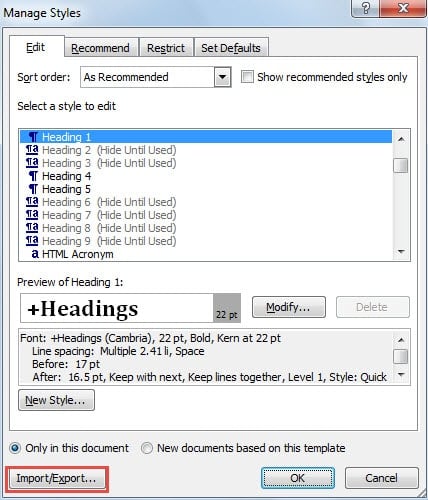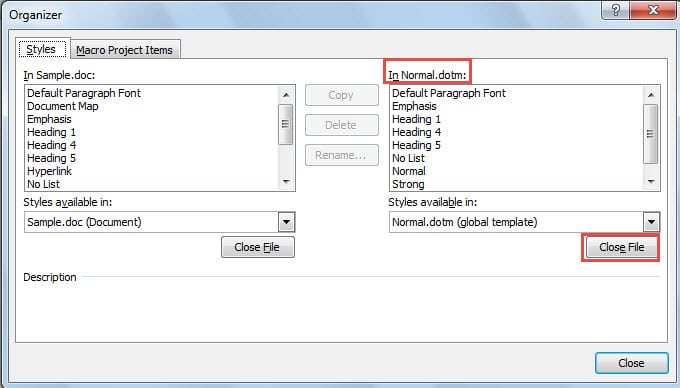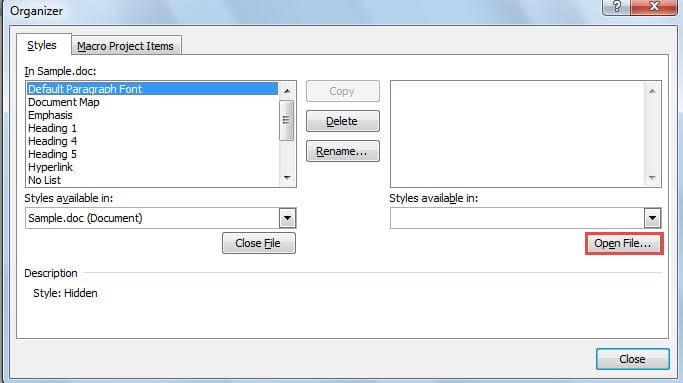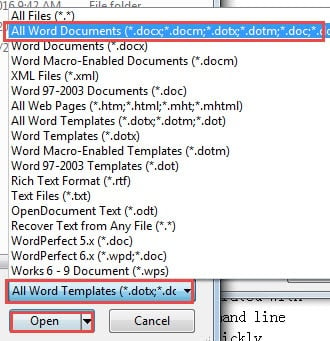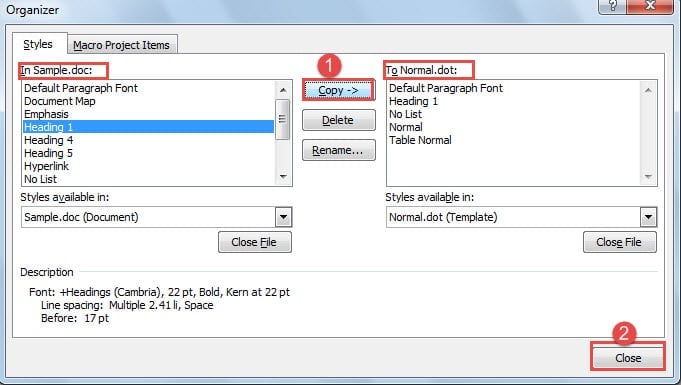In today’s article, we plan to show you the method of how to copy styles from one Word document to another.
In terms of applying special styles to Word documents, we all understand it can be a great time-saver. Furthermore, we have already introduced a way in article “How to Save and Reuse Style Set in Your Word Document”.
What you have to know is that in the listed history article, we emphasize on how to apply all styles from one Word document to another, while this article will focus on bringing in the way of how to apply partial styles between Word documents.
Following are detailed instructions leading you to achieve the aim:
Steps to Copy Styles from One Word Document to Another
- Certainly, the first thing is to open up the Word document to which you need to apply the styles.
- Then click “Home” on the “Menu Bar”.
- Go on to click the button with a little arrow in “Styles” group so as to open the “Styles” window.
- Click “Manage Styles” option.
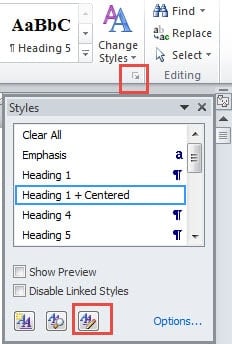
- Now you just open the ‘Manage Styles” window. Click “Import/Export” button on the left-down side of the window.
- The “Organizer” window will pop up. Click “Close File” button below the list box of “In Normal.dotm”.
- “Close File” button now turns into “Open File”. Click it.
- In the right-down side of the new window, choose “All Word Documents” instead of “All Word Templates”.
- Next, go to find the Word document from which you are going to import styles.
- Then click “Open”.
- Now, in “Organizer” window, click the style you need from the left-side list box.
- Click “Copy” button in the middle. And you can see the style has been imported to the right-side list box.
- Import styles one by one.
- At last, click “Close”.
Advantages of the Method
As we mentioned above, there is another way to apply styles to Word documents. However, this method offers more flexibility than the earlier one. For you may notice that you only copy the styles you need from the other document, enabling you to drop styles you don’t need. In addition, this way allows you to import styles for your Word file from more than one document.
Better to Back up Your Documents
Now and then, you would like to use tricks to get your work done in an energy-saving manner. As a matter of fact, these operations can increase the risk of file corruption.
It’s important that you make sure these handy tricks won’t overreach themselves.
Therefore, we highly recommend you take a latest backup whenever you are going to apply these clever tricks. A backup can always make word repair a lot easier.
Author Introduction:
Vera Chen is a data recovery expert in DataNumen, Inc., which is the world leader in data recovery technologies, including excel recovery and pdf repair software products. For more information visit www.datanumen.com